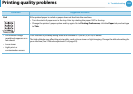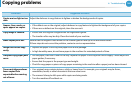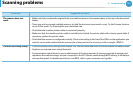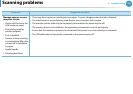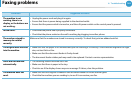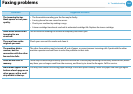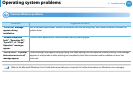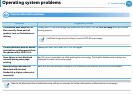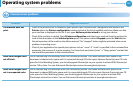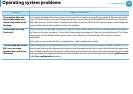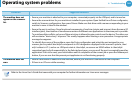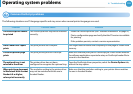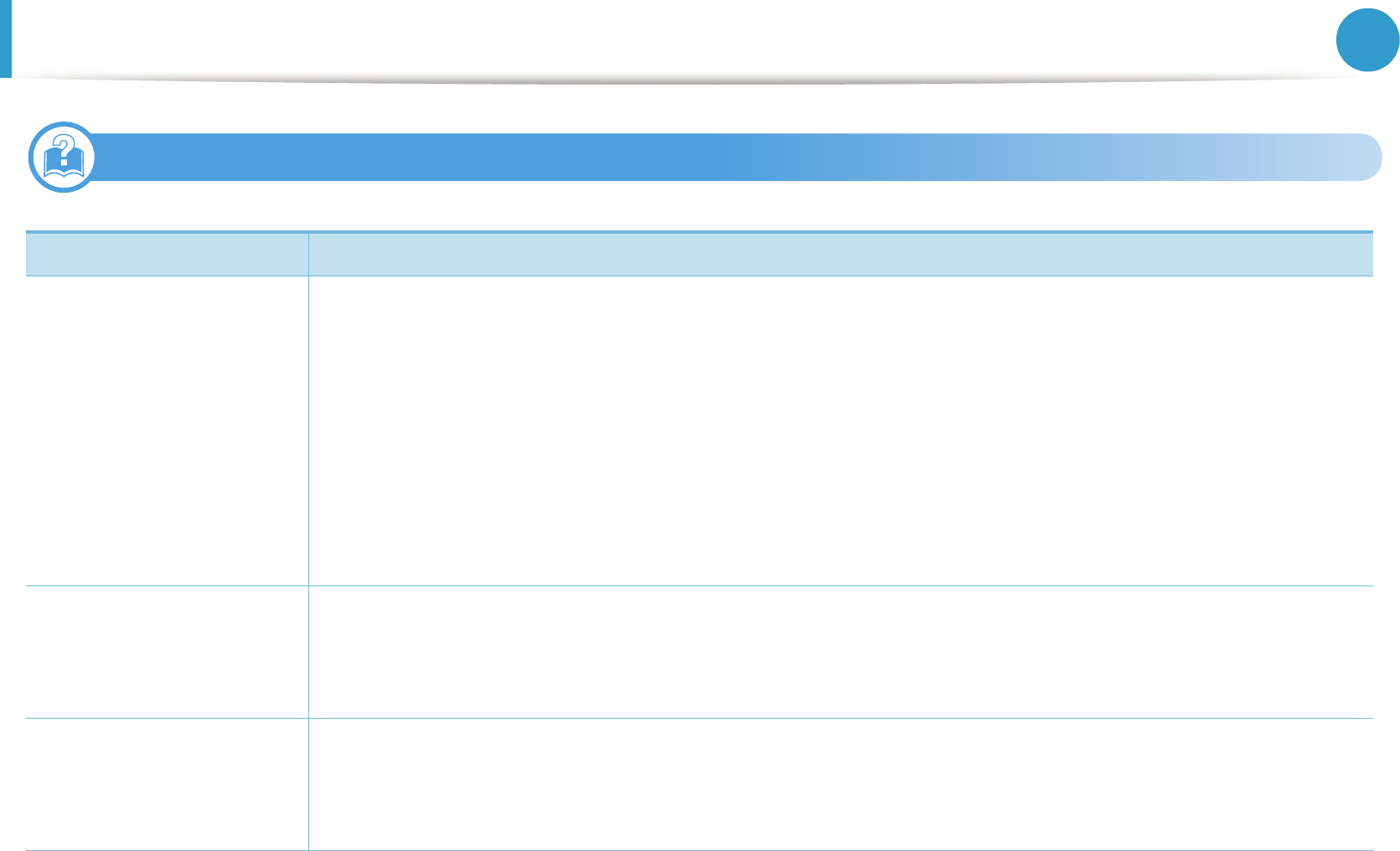
Operating system problems
167
6. Troubleshooting
3
Common Linux problems
Condition Suggested solutions
The machine does not
print.
• Check if the printer driver is installed in your system. Open Unified Driver Configurator and switch to the
Printers tab in the Printers configuration window to look at the list of available machines. Make sure that
your machine is displayed on the list. If not, open Add new printer wizard to set up your device.
• Check if the machine is started. Open Printers configuration and select your machine from the printers list.
Look at the description in the Selected printer pane. If its status contains Stopped, press the Start button.
Normal operation of the machine should be restored. The “stopped” status might be activated when some
problems in printing occur.
• Check if your application has special print options such as “-oraw”. If “-oraw” is specified in the command line
parameter, then remove it to print properly. For Gimp front-end, select “print” -> “Setup printer” and edit the
command line parameter in the command item.
Some color images come
out all black.
This is a known bug in Ghostscript (until GNU Ghostscript version 7.05) when the base color space of the
document is indexed color space and it is converted through CIE color space. Because Postscript uses CIE color
space for Color Matching System, you should upgrade Ghostscript on your system to at least GNU Ghostscript
version 7.06 or later. You can find recent Ghostscript versions at www.ghostscript.com.
Some color images come
out in unexpected color.
This is a known bug in Ghostscript (until GNU Ghostscript version 7.xx) when the base color space of the
document is indexed RGB color space and it is converted through CIE color space. Because Postscript uses CIE
color space for Color Matching System, you should upgrade Ghostscript on your system to at least GNU
Ghostscript version 8.xx or later. You can find recent Ghostscript versions at www.ghostscript.com.