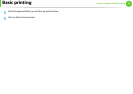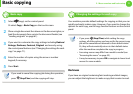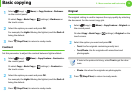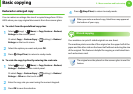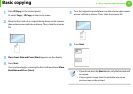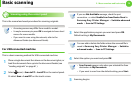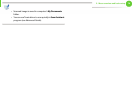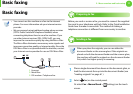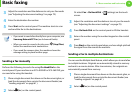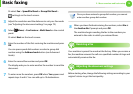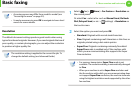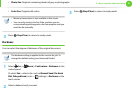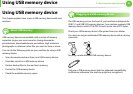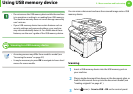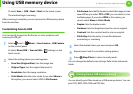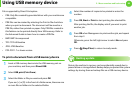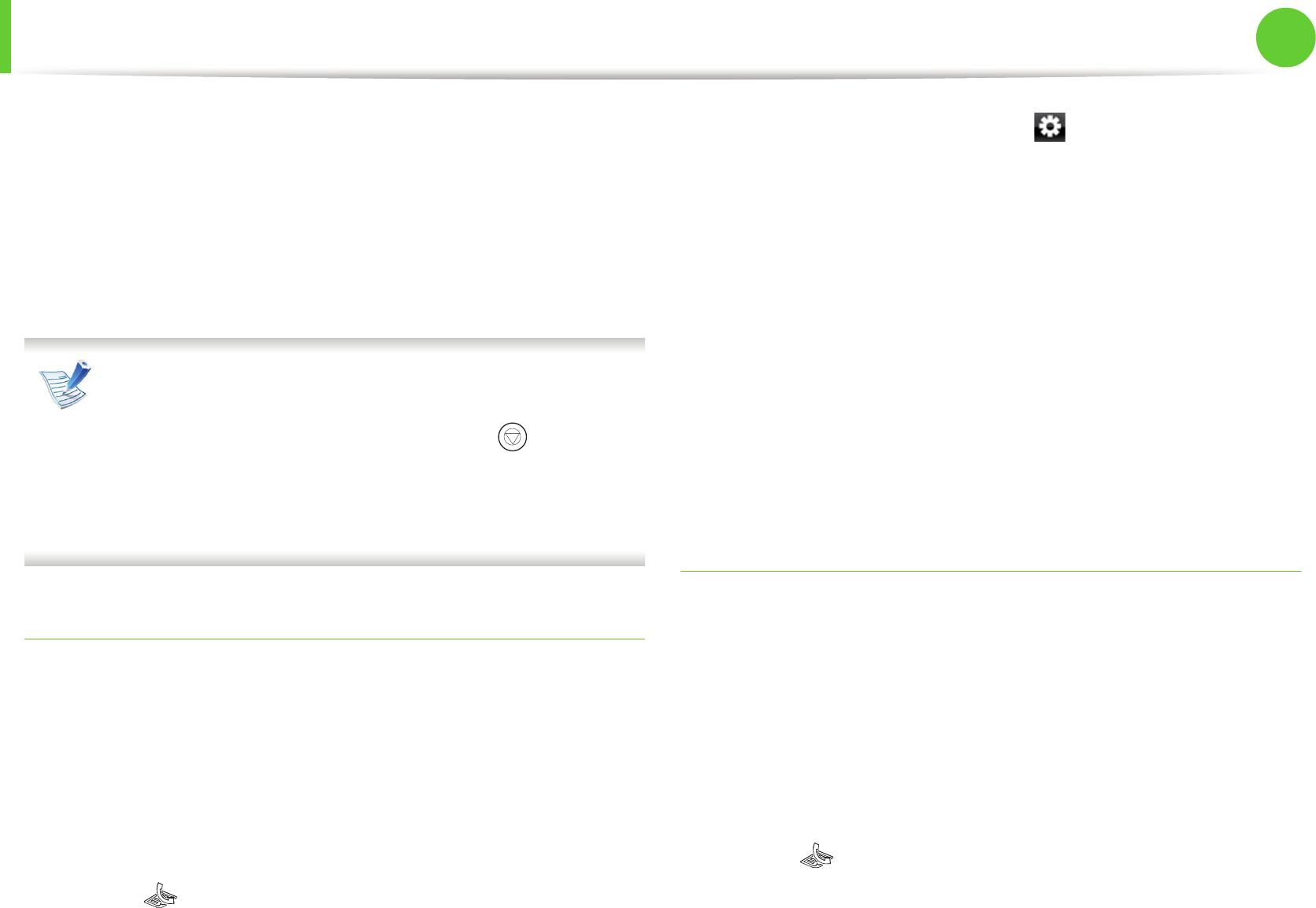
Basic faxing
78
2. Menu overview and basic setup
3
Adjust the resolution and the darkness to suit your fax needs
(see "Adjusting the document settings" on page 79).
4
Enter the destination fax number.
5
Press Start on the control panel. The machine starts to scan
and send the fax to the destinations.
• If you want to send a fax directly from your computer, use
Samsung Network PC Fax (see Advanced Guide).
• When you want to cancel a fax job, press (Stop/Clear)
before the machine starts transmission.
• If you used the scanner glass, the machine shows the
message asking to place another page.
Sending a fax manually
Perform the following to send a fax using On Hook Dial on the
control panel. If your machine is an SCX-4833HD or SCX-5637HR, you
can send a fax using the handset.
1
Place a single document face down on the document glass, or
load the documents face up into the document feeder (see
"Loading originals" on page 61 ).
2
Select (fax) on the control panel.
Or select Fax > On Hook Dial > (settings) on the touch
screen.
3
Adjust the resolution and the darkness to suit your fax needs
(see "Adjusting the document settings" on page 79).
4
Press On Hook Dial on the control panel or lift the handset.
5
Enter a fax number using the number keypad on the control
panel.
6
Press Start on the control panel when you hear a high-pitched
fax signal from the remote fax machine.
Sending a fax to multiple destinations
You can use the Multiple Send feature, which allows you to send a fax
to multiple locations. Originals are automatically stored in memory
and sent to a remote station. After transmission, the originals are
automatically erased from memory.
1
Place a single document face down on the document glass, or
load the documents face up into the document feeder (see
"Loading originals" on page 61 ).
2
Select (fax) on the control panel.