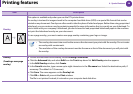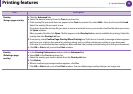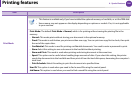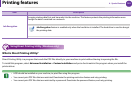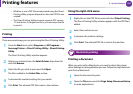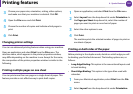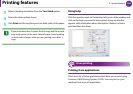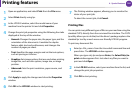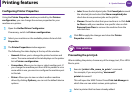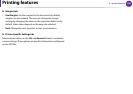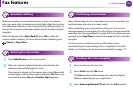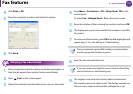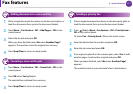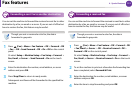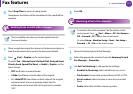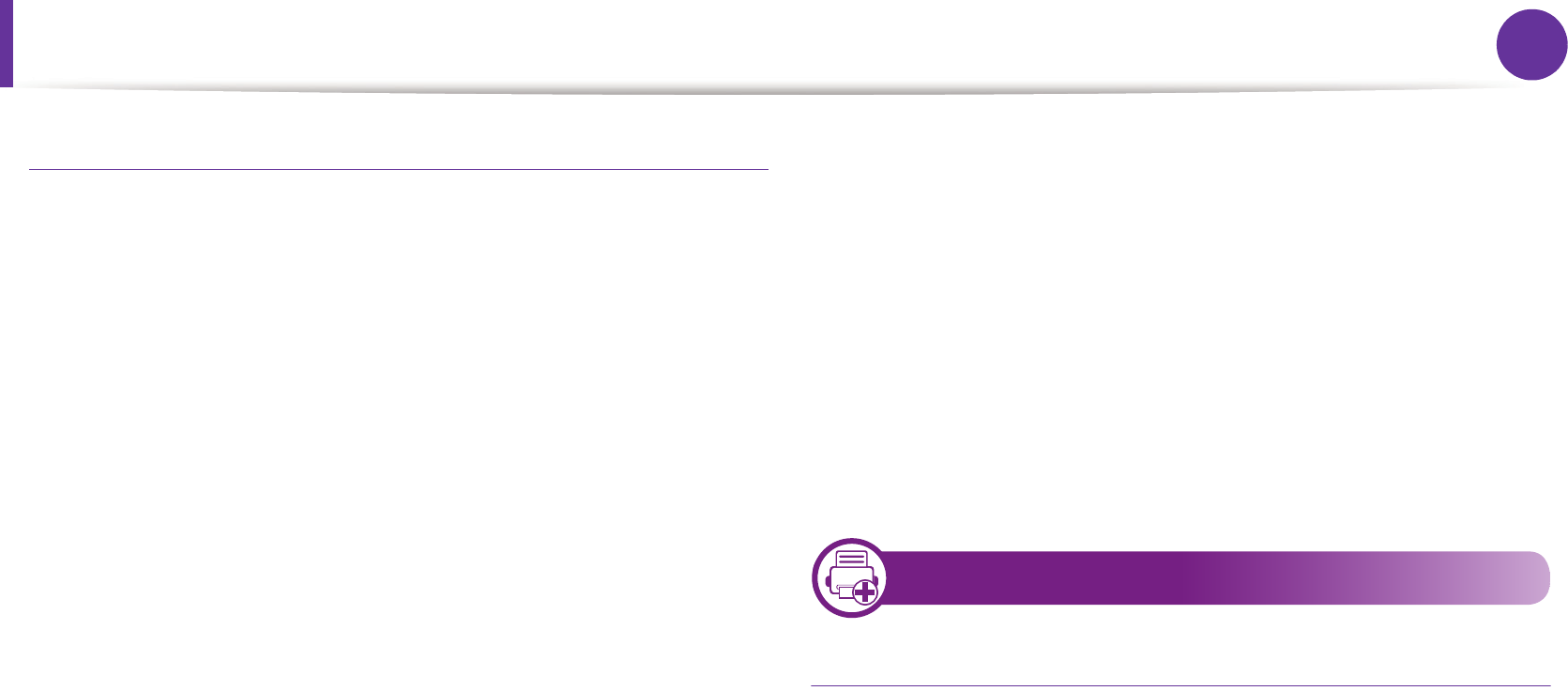
Printing features
106
4. Special features
Configuring Printer Properties
Using the Printer Properties window provided by the Printers
configuration, you can change the various properties for your
machine as a printer.
1
Open the Unified Driver Configurator.
If necessary, switch to Printers configuration.
2
Select your machine on the available printers list and click
Properties.
3
The Printer Properties window appears.
The following five tabs display at the top of the window:
• General: Allows you to change the printer location and
name. The name entered in this tab displays on the printer
list in Printers configuration.
• Connection: Allows you to view or select another port. If
you change the machine port from USB to parallel or vice
versa while in use, you must re-configure the machine port
in this tab.
• Driver: Allows you to view or select another machine
driver. By clicking Options, you can set the default device
options.
• Jobs: Shows the list of print jobs. Click Cancel job to cancel
the selected job and select the Show completed jobs
check box to see previous jobs on the job list.
• Classes: Shows the class that your machine is in. Click Add
to Class to add your machine to a specific class or click
Remove from Class to remove the machine from the
selected class.
4
Click OK to apply the changes and close the Printer
Properties window.
16
Unix printing
Proceeding the print job
After installing the printer, choose any of the image, text, PS or HPGL
files to print.
1
Execute “printui <file_name_to_print>” command.
For example, if you are printing “document1”
printui document1
This will open the UNIX Printer Driver Print Job Manager in
which the user can select various print options.
2
Select a printer that has been already added.