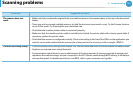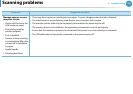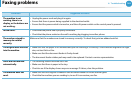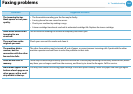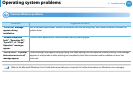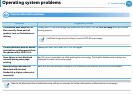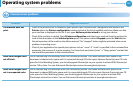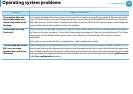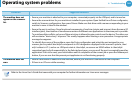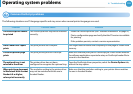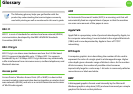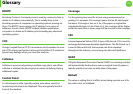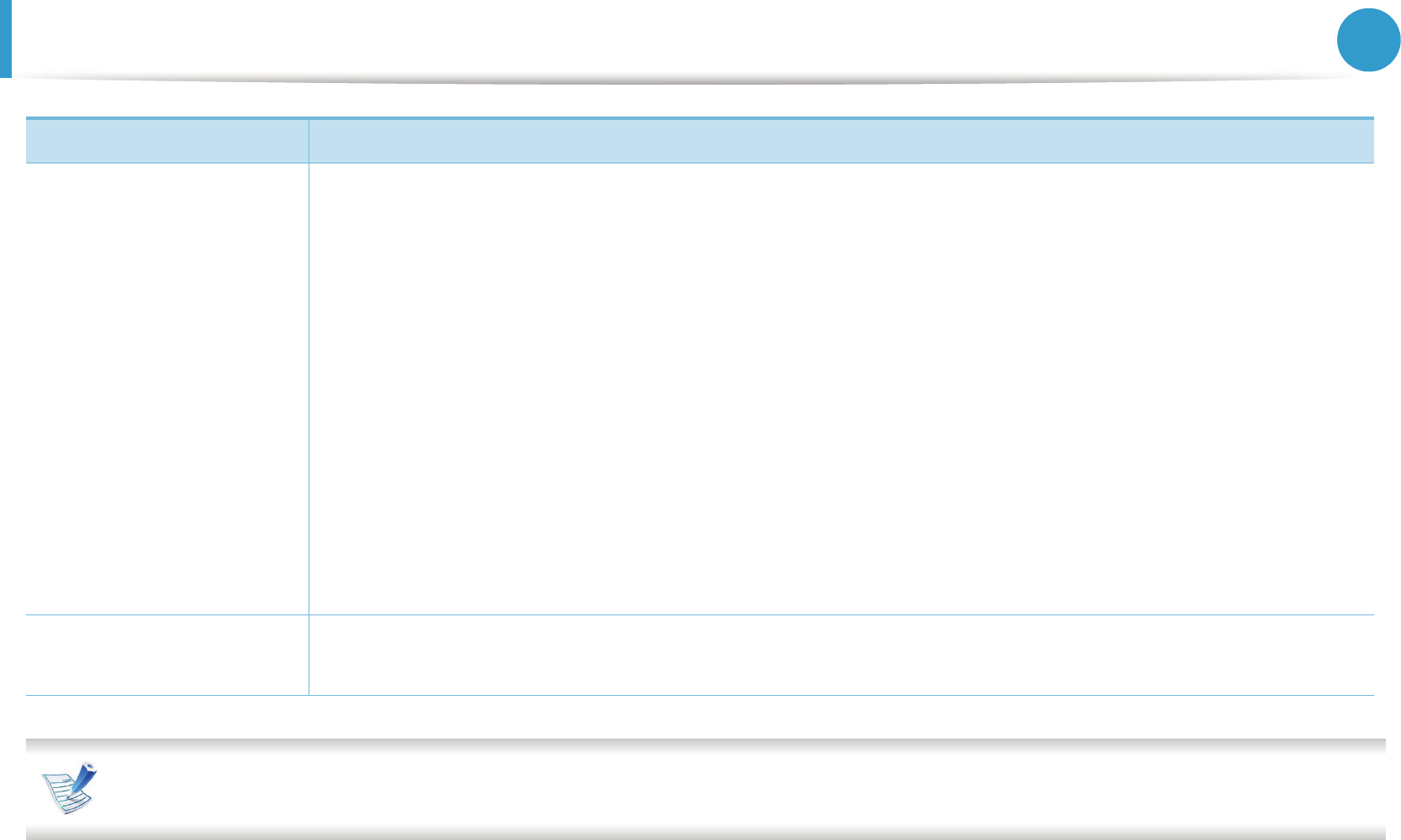
Operating system problems
169
6. Troubleshooting
Refer to the Linux User’s Guide that came with your computer for further information on Linux error messages.
The machine does not
appear on the scanners
list.
• Ensure your machine is attached to your computer, connected properly via the USB port, and is turned on.
• Ensure the scanner driver for your machine is installed in your system. Open Unified Linux Driver configurator,
switch to Scanners configuration, then press Drivers. Make sure that driver with a name corresponding to your
machine's name is listed in the window.
• Ensure the port is not busy. Since functional components of machine (printer and scanner) share the same I/O
interface (port), the situation of simultaneous access of different user applications to the same port is possible.
To avoid possible conflicts, only one of them at a time is allowed to gain control over the device. The other user
will encounter “device busy” response. This usually happens when starting a scan procedure. An appropriate
message box appears.
To identify the source of the problem, open the Ports configuration and select the port assigned to your
scanner, port's symbol /dev/mfp0 corresponds to LP:0 designation displayed in the scanners’ options, /dev/
mfp1 relates to LP:1, and so on. USB ports start at /dev/mfp4, so scanner on USB:0 relates to /dev/mfp4
respectively and so forth sequentially. In the Selected port pane, you can see if the port is occupied by another
application. If this is the case, you should either wait for completion of the current job or press the Release port
button, if you are sure that the present port applicaton is not functioning properly.
The machine does not
scan.
• Ensure a document is loaded into the machine, ensure your machine is connected to the computer.
• If there is an I/O error while scanning.
Condition Suggested solutions