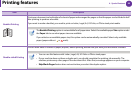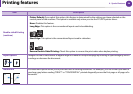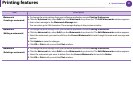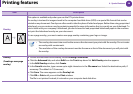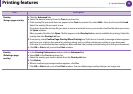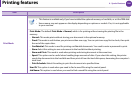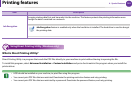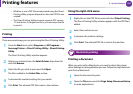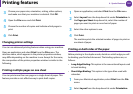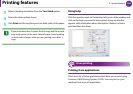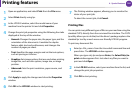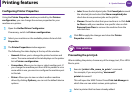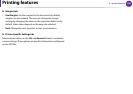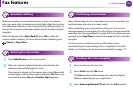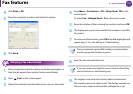Printing features
103
4. Special features
3
Choose your paper size, orientation, scaling, other options,
and make sure that your machine is selected. Click OK.
4
Open the File menu and click Print.
5
Choose the number of copies and indicate which pages to
print.
6
Click Print.
Changing printer settings
You can use advanced printing features when using your machine.
Open an application and select Print from the File menu. The
machine name, which appears in the printer properties window,
may differ depending on the machine in use. Except for the name,
the composition of the printer properties window is similar to the
following.
Printing multiple pages on one sheet
You can print more than one page on a single sheet of paper. This
feature provides a cost-effective way to print draft copies.
1
Open an application, and select Print from the File menu.
2
Select Layout from the drop-down list under Orientation. In
the Pages per Sheet drop-down list, select the number of
pages you want to print on one sheet of paper.
3
Select the other options to use.
4
Click Print.
The machine prints the selected number of pages to print on
one sheet of paper.
Printing on both sides of the paper
Before printing in the duplex mode, decide on which edge you will
be binding your finished document. The binding options are, as
follows:
• Long-Edge Binding: This option is the conventional layout used
in book binding.
• Short-Edge Binding: This option is the type often used with
calendars.
1
From your Macintosh application, select Print from the File
menu.
2
Select Layout from the drop-down list under Orientation.