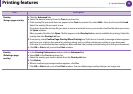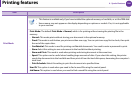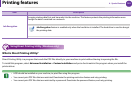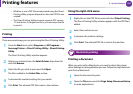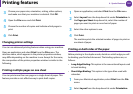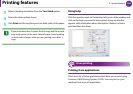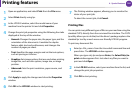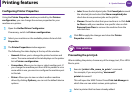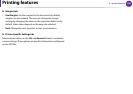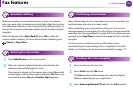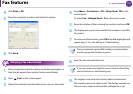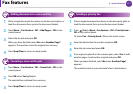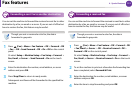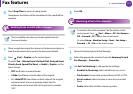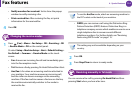Printing features
107
4. Special features
3
Select the printing options from the window such as Page
Selection.
4
Select how many copies are needed in Number of Copies.
To take advantage of the printer features provided by your
printer driver, press Properties (see "Changing printer
settings" on page 103).
5
Press OK to start the print job.
Changing the machine settings
The UNIX printer driver Print Job Manager in which the user can
select various print options in printer Properties.
The following hot keys may also be used: “H” for Help, “O” for OK, “A”
for Apply, and “C” for Cancel.
► General tab
• Paper Size: Set the paper size as A4, Letter, or other paper sizes,
according to your requirements.
• Paper Type: Choose the type of the paper. Options available in
the list box are Printer Default, Plain, and Thick.
• Paper Source: Select from which tray the paper is used. By
default, it is Auto Selection.
• Orientation: Select the direction in which information is printed
on a page.
• Duplex: Print on both sides of paper to save paper.
• Multiple pages: Print several pages on one side of the paper.
• Page Border: Choose any of the border styles (e.g., Single-line
hairline, Double-line hairline)
► Image tab
In this tab, you can change the brightness, resolution, or image
position of your document.
► Text tab
Set the character margin, line space, or the columns of the actual
print output.
► HPGL/2 tab
• Use only black pen: To print all graphics in black.
• Fit plot to page: Fit the entire graphic into a single page.
• Pen Width: Change value to increase the thickness of pen lines.
By default, it is 1000.