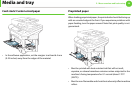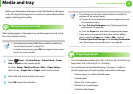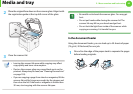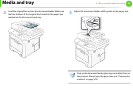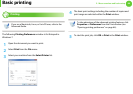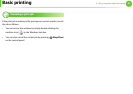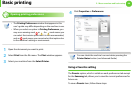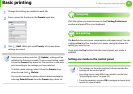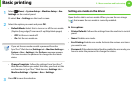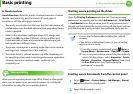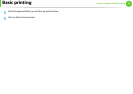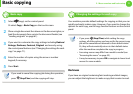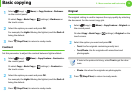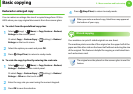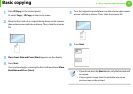Basic printing
67
2. Menu overview and basic setup
1
Change the settings as needed on each tab.
2
Enter a name for the item in the Presets input box.
3
Click (Add). When you save Presets, all current driver
settings are saved.
Select more options and click (Update), settings will be
added to the Presets you made. To use a saved setting, select
it from the Presets drop-down list. The machine is now set to
print according to the settings you have selected.
To delete saved settings, select it from the Presets drop-
down list and click (Delete).
You can also restore the printer driver’s default settings by
selecting Default Preset from the Presets drop-down list.
13
Using help
Click the option you want to know on the Printing Preferences
window and press F1 on your keyboard.
14
Eco printing
The Eco function cuts toner consumption and paper usage. You can
configure Eco function to adjust your paper savings and save the
setting you want to use.
If you press the Eco button from the control panel, eco mode is
enabled.
Setting eco mode on the control panel
• The settings set from the machine’s driver override the
settings on the control panel.
• Accessing menus may differ from model to model (see
"Accessing the menu" on page 32).
• It may be necessary to press OK to navigate to lower-level
menus for some models.