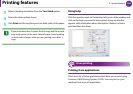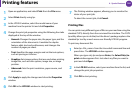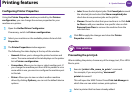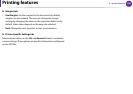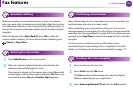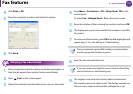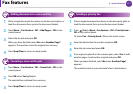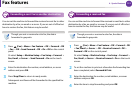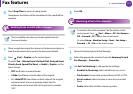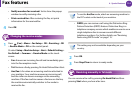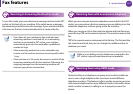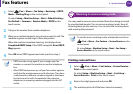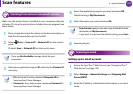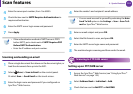Fax features
112
4. Special features
25
Forwarding a sent fax to another destination
You can set the machine to forward the received or sent fax to other
destination by a fax, an email or a server. If you are out of office but
have to receive the fax, this feature may be useful.
Though you sent or received a color fax, the data is
forwarded in grayscale.
1
Press (Fax) > Menu > Fax Feature > OK > Forward > OK
> Fax > OK > Send Forward > OK > On > OK on the control
panel.
Or select Setup > Machine Setup > Fax Setup > Forward >
Fax, Email ,or Server > Send Forward > On on the touch
screen.
2
Enter the destination fax number, email address, or server
address and press OK.
3
Press Stop/Clear to return to ready mode.
Subsequent sent faxes will be forwarded to the specified fax
machine.
26
Forwarding a received fax
You can set the machine to forward the received or sent fax to other
destination by a fax, an email or a server. If you are out of office but
have to receive the fax, this feature may be useful.
Though you sent or received a color fax, the data is
forwarded in grayscale.
1
Press (Fax) > Menu > Fax Feature > OK > Forward > OK
> Fax, Email ,or Server > OK > Receive Forward > OK >
Forward > OK on the control panel.
Or select Setup > Machine Setup > Fax Setup > Forward >
Fax, Email ,or Server > Receive Forward > On on the touch
screen.
2
To set the machine to print out a fax when fax forwarding has
been completed, select Forward & Print.
3
Enter the destination fax number, email address, or server
address and press OK.
4
Enter the time to stop forwarding and press OK.