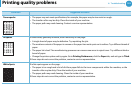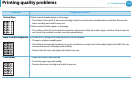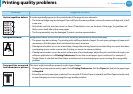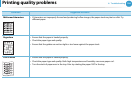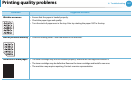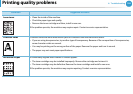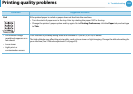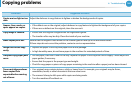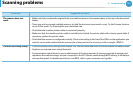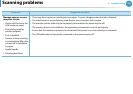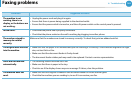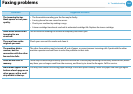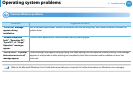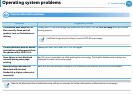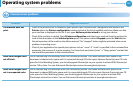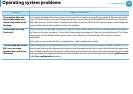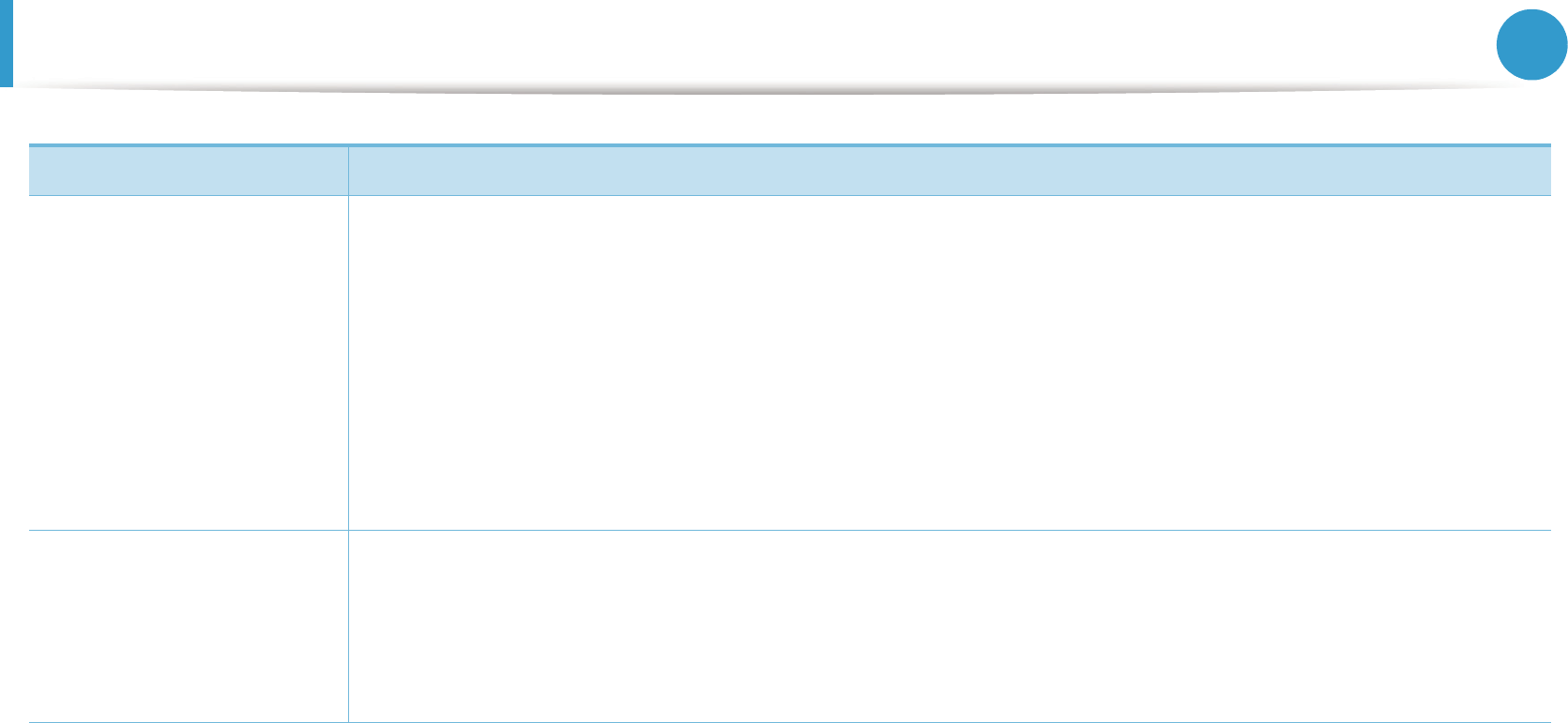
161
6. Troubleshooting
Scanning problems
Condition Suggested solutions
The scanner does not
work.
• Make sure that you place the original to be scanned face down on the scanner glass, or face up in the document
feeder.
• There may not be enough available memory to hold the document you want to scan. Try the Prescan function
to see if that works. Try lowering the scan resolution rate.
• Check that the machine printer cable is connected properly.
• Make sure that the machine printer cable is not defective. Switch the printer cable with a known good cable. If
necessary, replace the printer cable.
• Check that the scanner is configured correctly. Check scan setting in the SmarThru Office or the application you
want to use to make certain that the scanner job is being sent to the correct port (for example, USB001).
The unit scans very slowly. • Check if the machine is printing received data. If so, scan the document after the received data has been printed.
• Graphics are scanned more slowly than text.
• Communication speed slows in scan mode because of the large amount of memory required to analyze and
reproduce the scanned image. Set your computer to the ECP printer mode through BIOS setting. It will help to
increase the speed. For details about how to set BIOS, refer to your computer user’s guide.