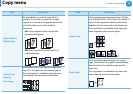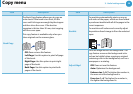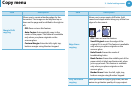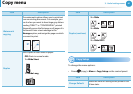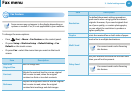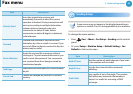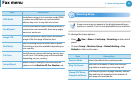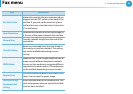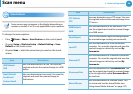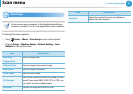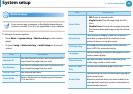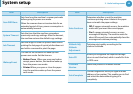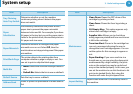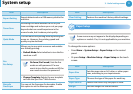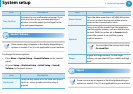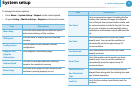66
3. Useful setting menus
Scan menu
6
Scan Feature
Some menus may not appear in the display depending on
options or models. If so, it is not applicable to your machine.
To change the menu options:
•Press (Scan) > Menu > Scan Feature on the control panel.
•Or press Setup > Machine Setup > Default Setting > Scan
Default on the touch screen.
•Or press Scan > select the menu item you want on the touch
screen.
Item Description
USB Default
USB
Sets scan destination to a USB. You scan the
originals and save the scanned image to a USB
device.
Email Default
Send Email
Custom Email
Sets scan destination to an email. You scan the
originals and email the scanned image to
destinations.
FTP Default
FTP
Sets scan destination to an FTP server. You scan
the originals and send the scanned image to an
FTP server.
SMB Default
SMB
Sets scan destination to an SMB server. You
scan the originals and send the scanned image
to an SMB server.
Send Report
Prints a confirmation report showing whether
the scanned image sending was successful.
Local PC
Sets scan destination to a usb-connected
computer. You scan the originals and save the
scanned image to a directory such as My
Documents.
Network PC
Sets scan destination to a network-connected
computer. You scan the originals and save the
scanned image to a directory such as My
Documents.
Document Box
Sets scan destination to a Document Box. You
scan the originals and send the scanned image
to the storage which called Document Box in
the machine.
Shared Boxes
Sets scan destination to a shared folder. You
can create and use the shared folder (see
"Using shared folder features" on page 127).
Item Description