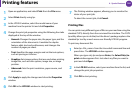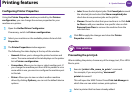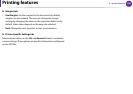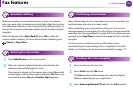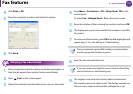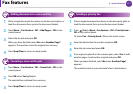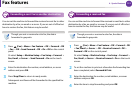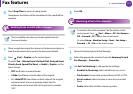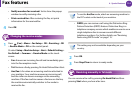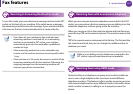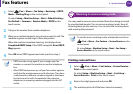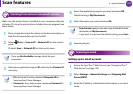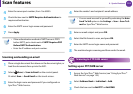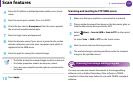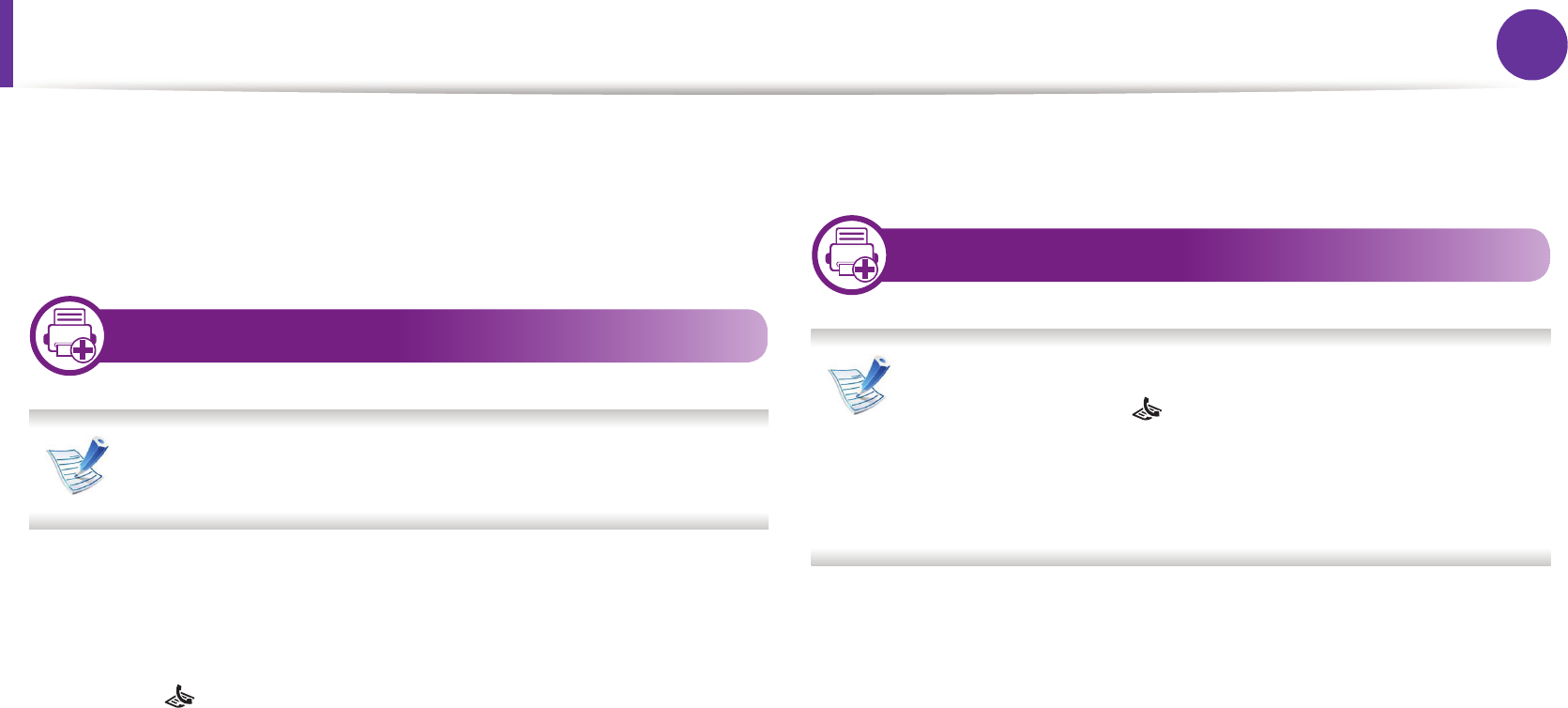
Fax features
113
4. Special features
5
Press Stop/Clear to return to ready mode.
Subsequent sent faxes will be forwarded to the specified fax
machine.
27
Sending faxes on both sides of paper
This is available only when you load originals into the
document feeder.
1
Place a single document face down on the document glass, or
load the documents face up into the document feeder.
2
Press (Fax) > Duplex on the control panel.
Or select Fax > Manual Send, On Hook Dial, Delayed Send,
Priority Send, Speed Dial Send, or Redial > Duplex on the
touch screen.
• Off: Send faxes in normal mode.
• 2 Side: Send faxes on both sides of the original.
• 2->1Side ROT2: Send faxes on both sides of the original
and prints each one on a separate sheet, but the
information on the back side of the printout is rotated
180°.
3
Press OK.
28
Receiving a fax in the computer
To receive a fax in the computer, Set the option on the
control panel. Press (Fax) > Menu > OK >Fax Feature >
OK > Forward > PC > OK on the control panel.
Or select Setup > Machine Setup > Next > Fax Setup >
Forward > PC > On on the touch screen.
1
Open the Samsung Scan & Fax Manager.
2
Select the appropriate machine from the Samsung Scan &
Fax Manager > Properties.
3
Use Set Fax Receiving to change the fax settings.
• Enable Fax Receiving: Select whether to use or not.
• File Format: Convert the received faxes to PDF or TIFF.
• Save Location: Select location to save the converted
faxes.
• Prefix: Select file or folder scheme as prefix.