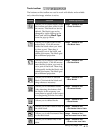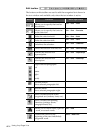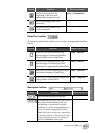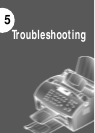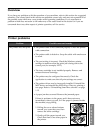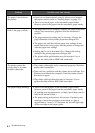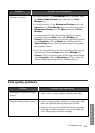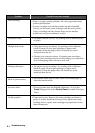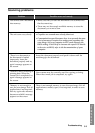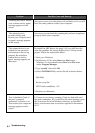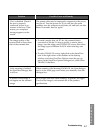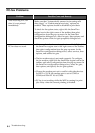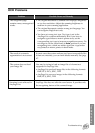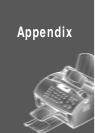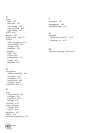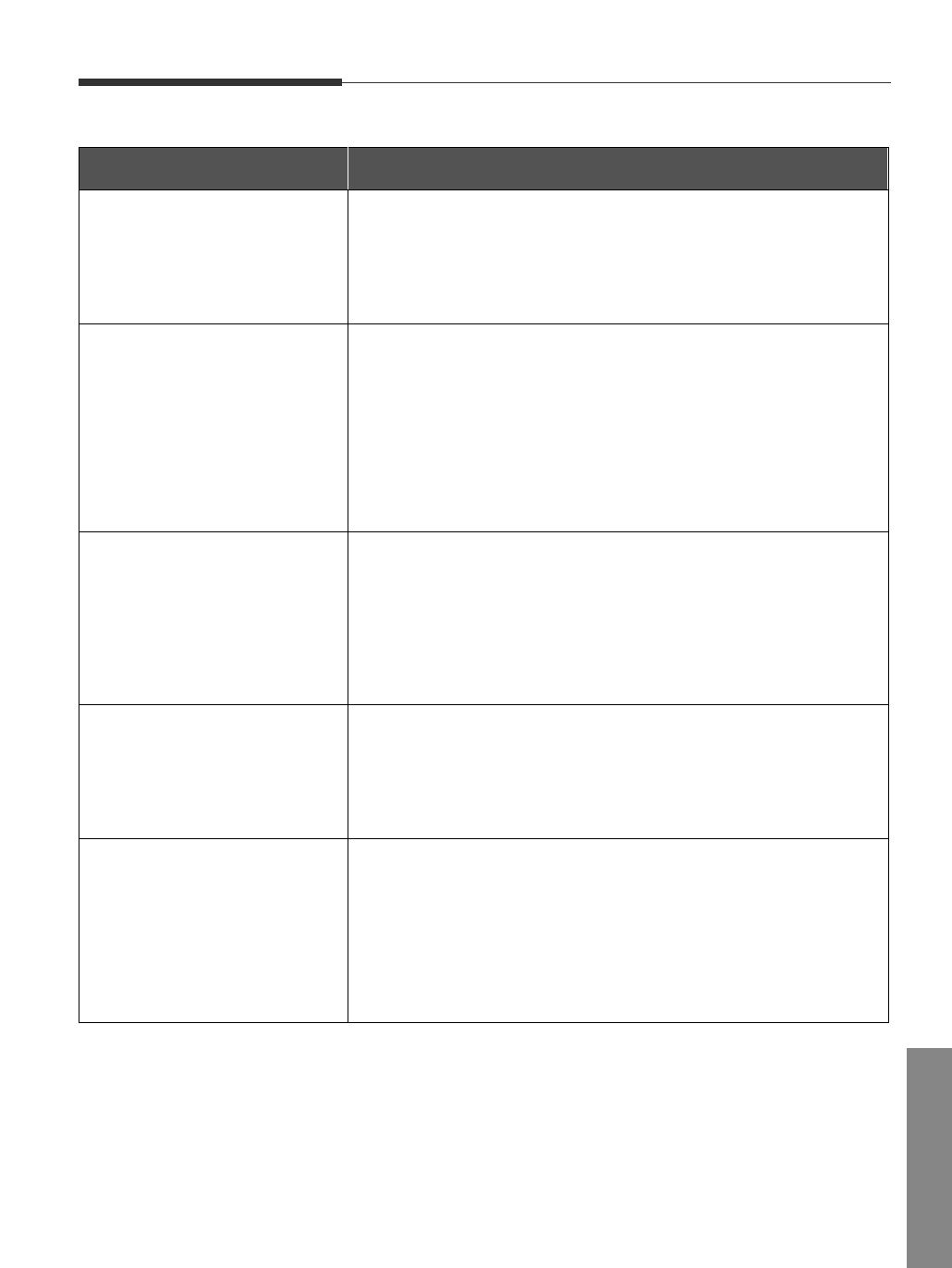
5.5
TroubleshootingTroubleshooting
Scanning problems
Problem Possible cause and remedy
• Make sure that you load the document to be scanned into
the document tray.
• There may not be enough available memory to store the
document you want to scan.
• Graphics are scanned more slowly than text.
• Communication speed becomes slow in scan mode because
a lot of memory is required to analyse and reproduce the
scan image. Set your computer to ECP mode through the
BIOS setting. It will help to increase the speed. For details
on how to set BIOS, refer to the documentation of your
computer.
Insert the document properly and push it down until the
machine grips the document.
Your scanner may be currently used for copying or faxing.
When the current job is completed, try again.
There is not enough memory to save the scan image. Exit all
applications currently open, if not required, in order to save
memory.
You cannot scan a document
into memory.
‘There is no document or
the document is loaded
improperly. Insert the
document properly and try
again’ message appears on
the screen.
‘Scanner is busy receiving or
printing data. When the
current job is completed, try
again’ message appears on
the screen.
The unit scans very slowly.
‘Memory is not enough to
save the scan image. Exit all
applications if not required,
then try again after memory
becomes available’ message
appears on the screen.
Troubleshooting