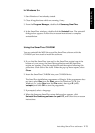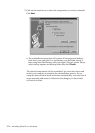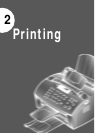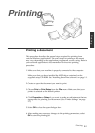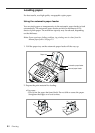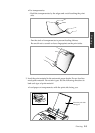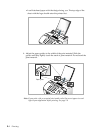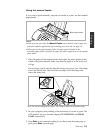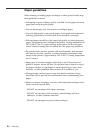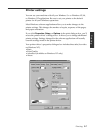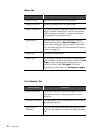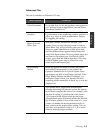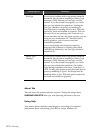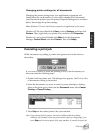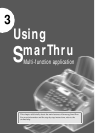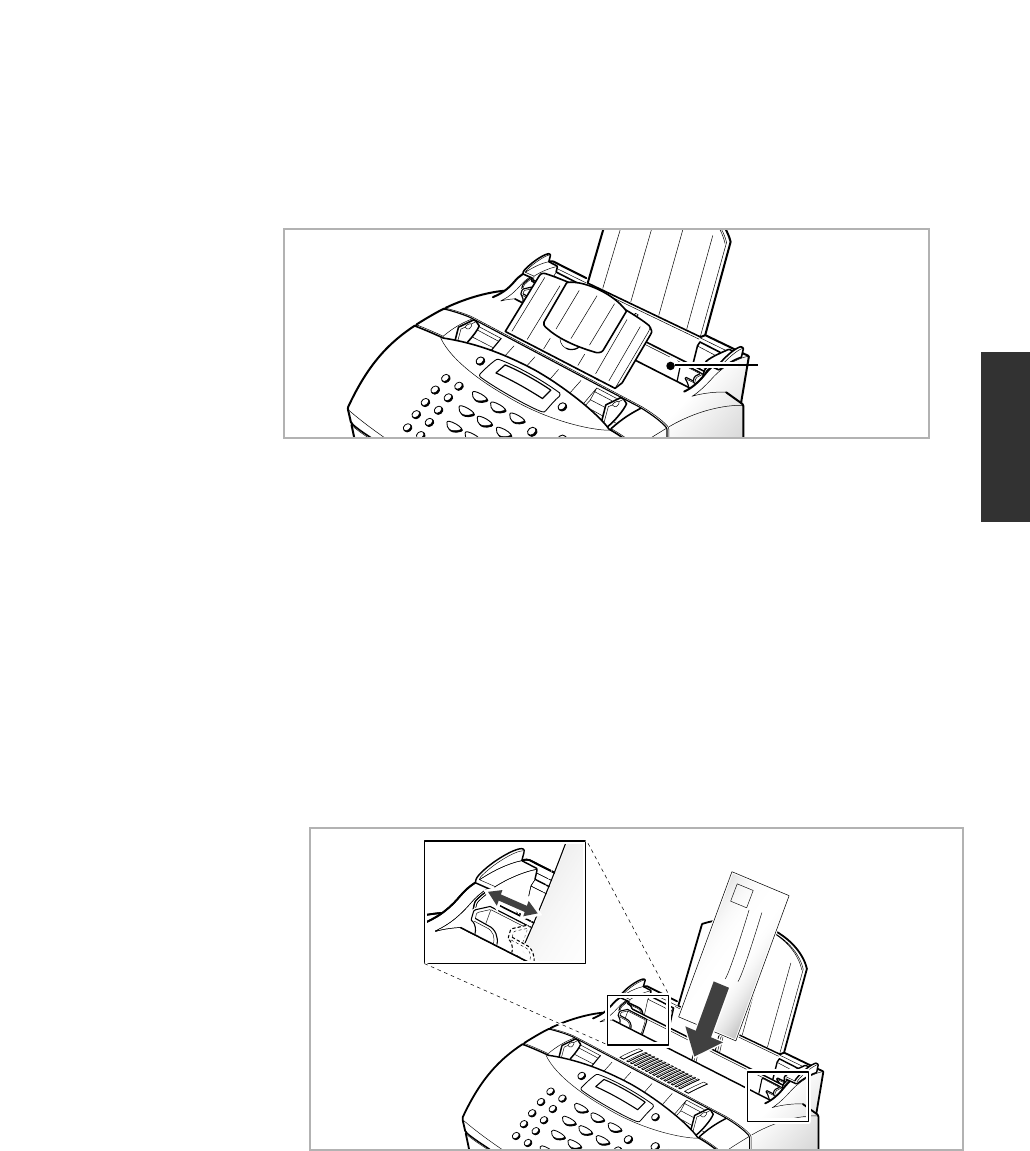
2.5
Printing
Using the manual feeder
If you want to print manually, one piece of media at a time, use this manual
paper feeder.
Notes:
• Make sure that you select the Manual Feeder source and the correct paper size
from your software application before starting your print job. See page 2.8.
• When you use the manual paper feeder, the paper must be loaded in the
automatic paper feeder to prevent the paper jam which might occur in the manual
paper feeder.
1. Place the paper in the manual feeder and adjust the paper guides to the
width of the print material. Make sure that the paper is as far down as it
will go.
For envelope, load it with the flap side facing away from you. The stamp
area is on the left side. The end of the envelope with the stamp area
enters the feeder last.
Note: Do not feed stamped envelopes. The stamp is shown for placement only.
2. In your computer, start printing of the document you want to print. The
LCD window on your machine displays PC PRINTING and PRESS
START alternatively.
3. Press Start to start manual feeding. If you have more than one page to
print, press Start for each page.
Manual paper feeder
Printing