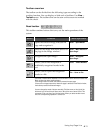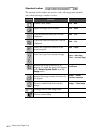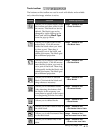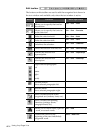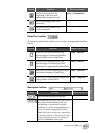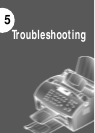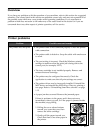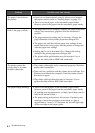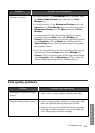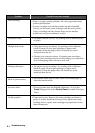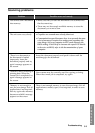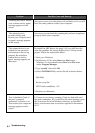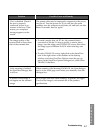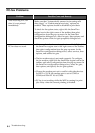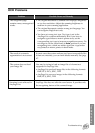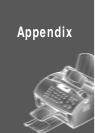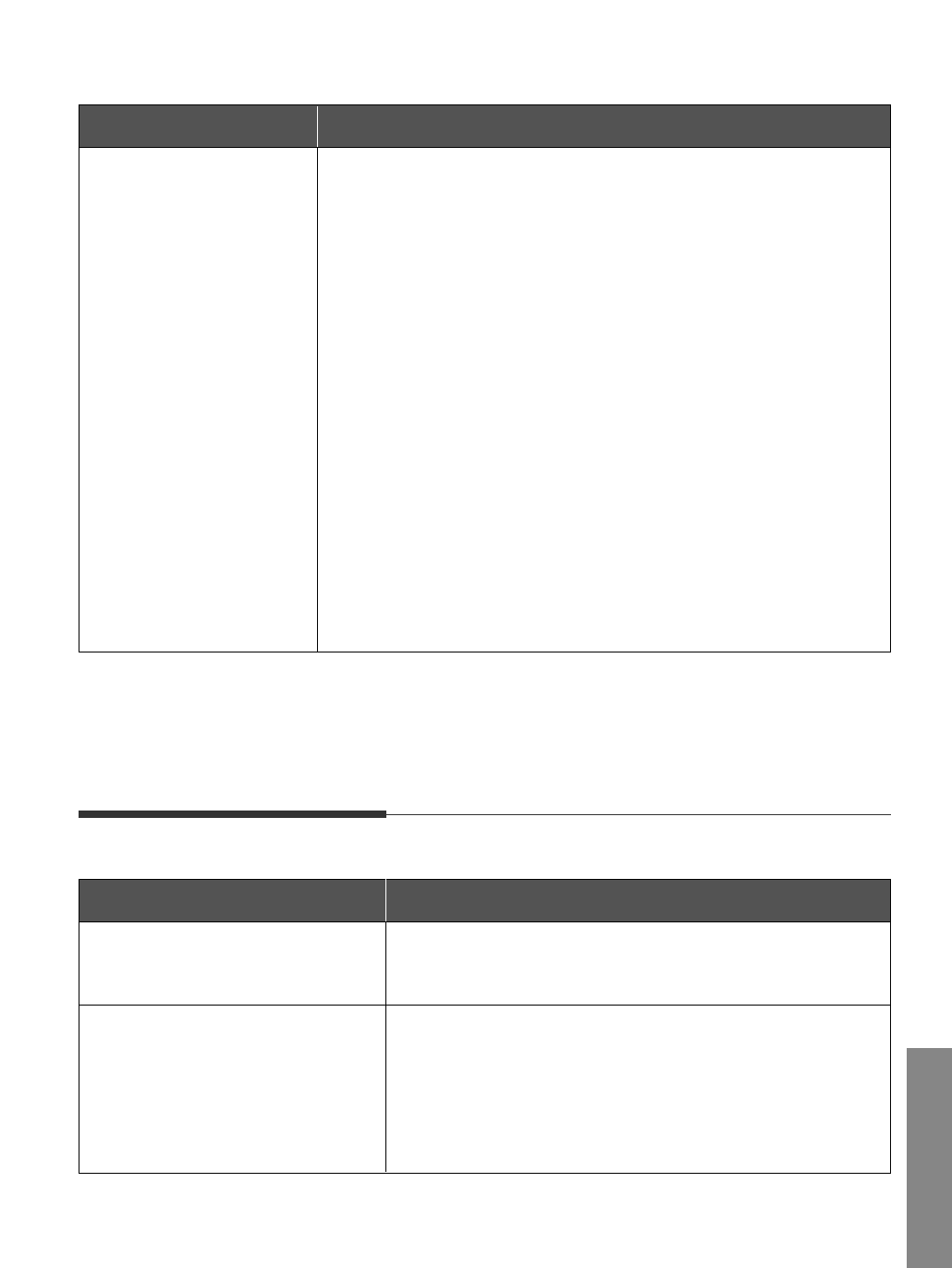
5.3
Troubleshooting
Problem Possible cause and remedy
• If using Windows 3.x, Print Manager may be disabled. From
the Control Panel Printers menu, check the Use Print
Manager box.
• If using Windows 3.x, the Background Printing item in the
Option menu of Print Manager may be set incorrectly. Select
Background Printing from the Option menu in the Print
Manager.
• If using Windows 95/98, the Spooling Setting may be set
incorrectly. From the Start menu, select Settings and
Printers. Click your printer icon with the right mouse button,
select Properties, click the Details tab, and then click the
Spool Settings button. Select the desired spool setting from
the available choices.
• If you are using Windows NT, the Scheduling setting may be
set incorrectly. From the Start menu, select Settings and
Printers. Click your printer icon with the right mouse button,
select Properties, click the Scheduling tab. Then, select the
desired scheduling setting from the available choices.
Printing is too slow.
Print quality problems
Problem
White page or printout too light
to read
Possible cause and remedy
• Toner is low or empty. Replace the toner cartridge.
Irregular faded patches of print • There is a paper quality problem. Use only paper that
meets the specifications required by the printer.
• Toner may be unevenly distributed. Remove the toner
cartridge and shake it gently to evenly distribute the
toner. Then replace the toner cartridge.
Troubleshooting