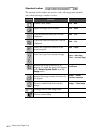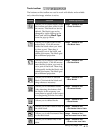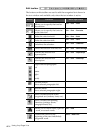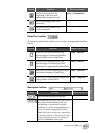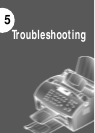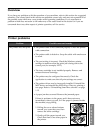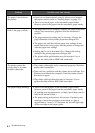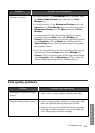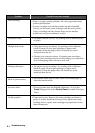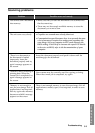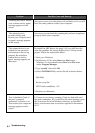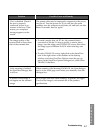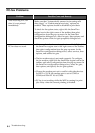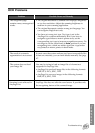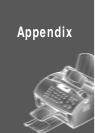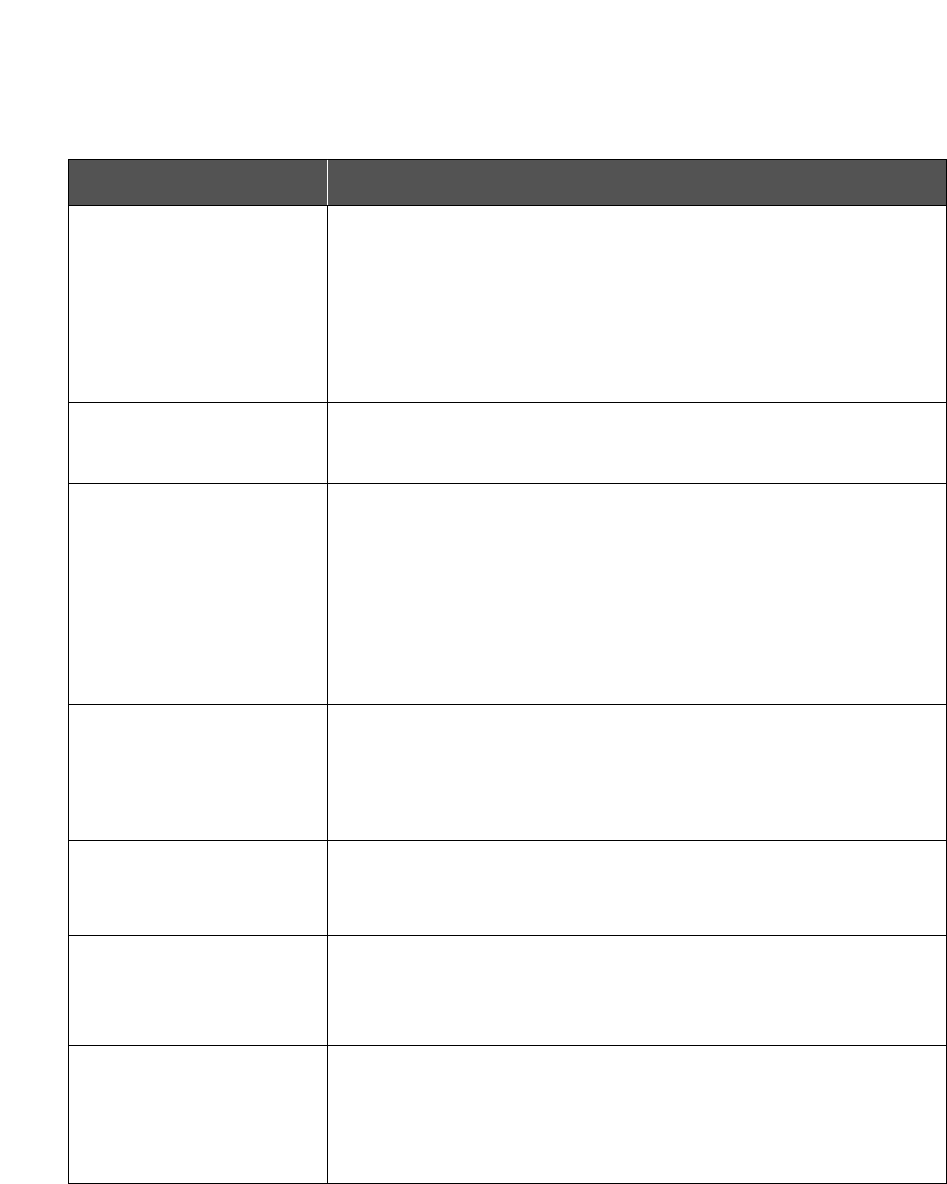
5.4
TroubleshootingTroubleshooting
Problem
Black staining
Possible cause and remedy
• There is a paper quality problem. Use only paper that meets
printer specifications.
• A toner cartridge from another printer has been installed.
Always use the same toner cartridge with the same printer.
Using a cartridge that has already been used in another
printer may not give satisfactory results.
Missing characters
• The paper may be too damp. Try printing with a different
batch of paper. Do not open packages of paper until
necessary so that the paper does not absorb too much
moisture from the air.
Back of printout dirty
• The transfer roller may be dirty. Print a few blank pages to
clean the transfer roller.
Incorrect fonts
• True type fonts may be disabled (Windows 3.x). Use the
Fonts dialogue box in the Control Panel to enable True type
fonts.
Faded graphics
• Toner may be low. Remove the toner cartridge and shake it
gently to evenly distribute the toner. Then replace the toner
cartridge. Have a spare toner cartridge in preparation for the
toner running out.
Background scatter
• The paper may be too damp. Try printing with a different
batch of paper. Do not open packages of paper until
necessary so that the paper does not absorb too much
moisture from the air.
• Printing over uneven surfaces. If printing onto envelopes,
change your printing layout to avoid printing over areas that
have overlapping seams on the reverse side.
Character voids
• The paper may be too dry. Try printing with a different batch
of paper.