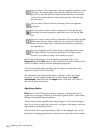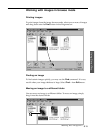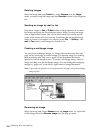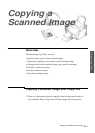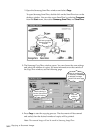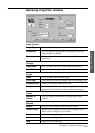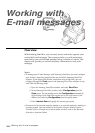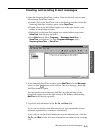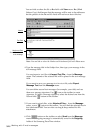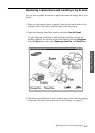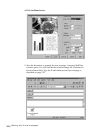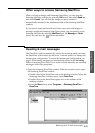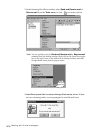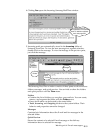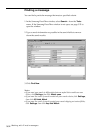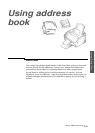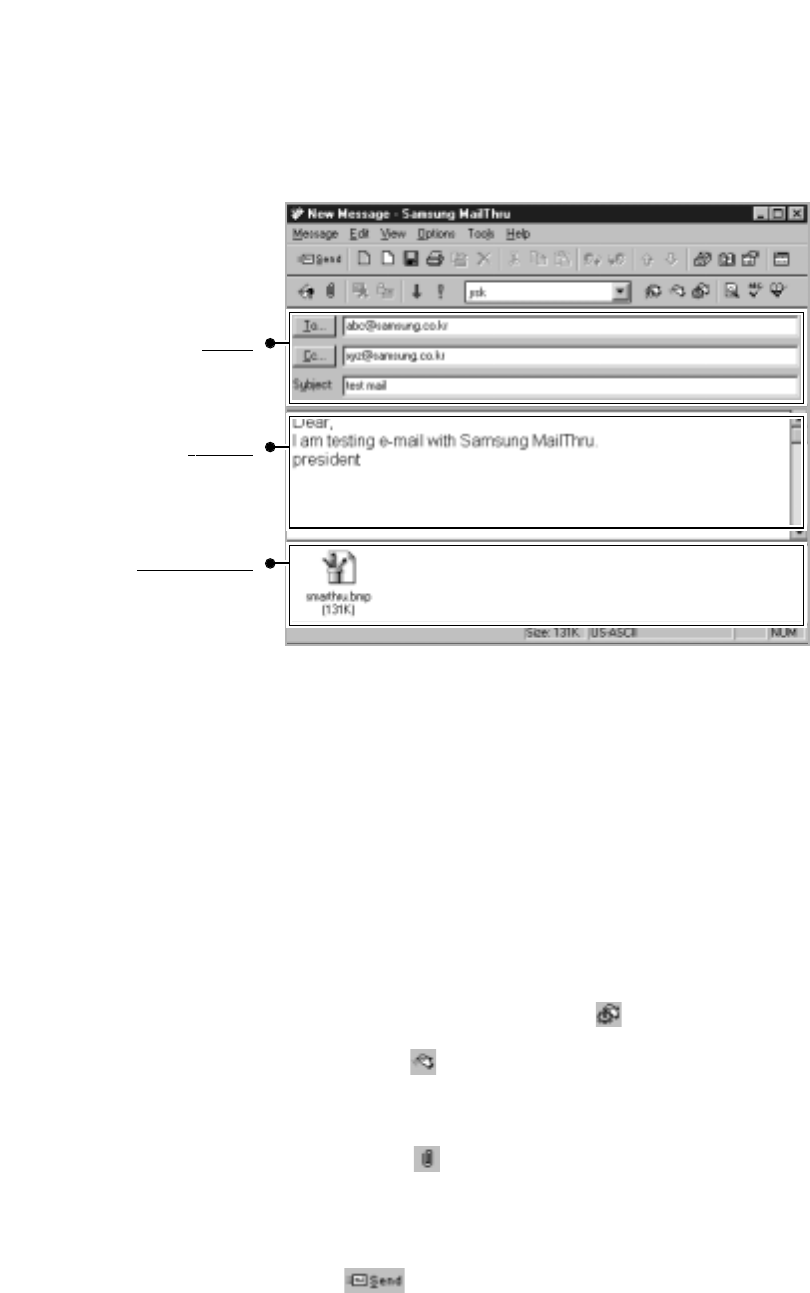
3.26
Working with E-mail messages
You can hide or show the Cc or Bcc field with View menu. Bcc (Blind
Carbon Copy) field means that the message will be sent to the addresses
but the persons in the To and Cc fields will not know about this fact.
4. Type the message title in the Subject box, then type your message in the
text message field.
You can import a text file with Import Text File... from the Message
menu. The contents of the selected file will be placed in the text message
field.
If you want to save your message text in a text file, select Export
Message Text from the Message menu.
You can define several text messages (for example, your title) and use
them as a message signature. Use icon on the toolbar to create
signature. To insert a message signature, select the desired one from the
list and click button on the toolbar.
5. If you want to attach files, select Attached Files... from the Message
menu, or use button on the toolbar. You will find the selected files in
the Attachment field. You can also use drag & drop method for file
attachment.
6. Click button on the toolbar or select Send from the Message
menu. The outgoing message is automatically saved in the Outgoing
folder of the Samsung DocuThru window.
Note: You can hide or show the Header and Attachment field with View menu.
Header
Text Field
Attachment Field
Shows files attached
to the message.