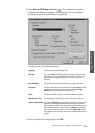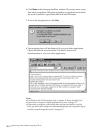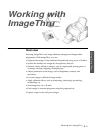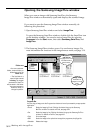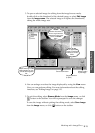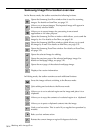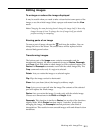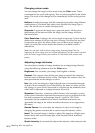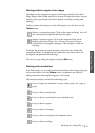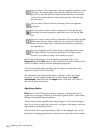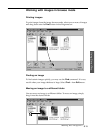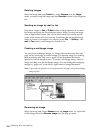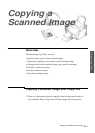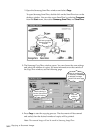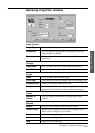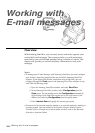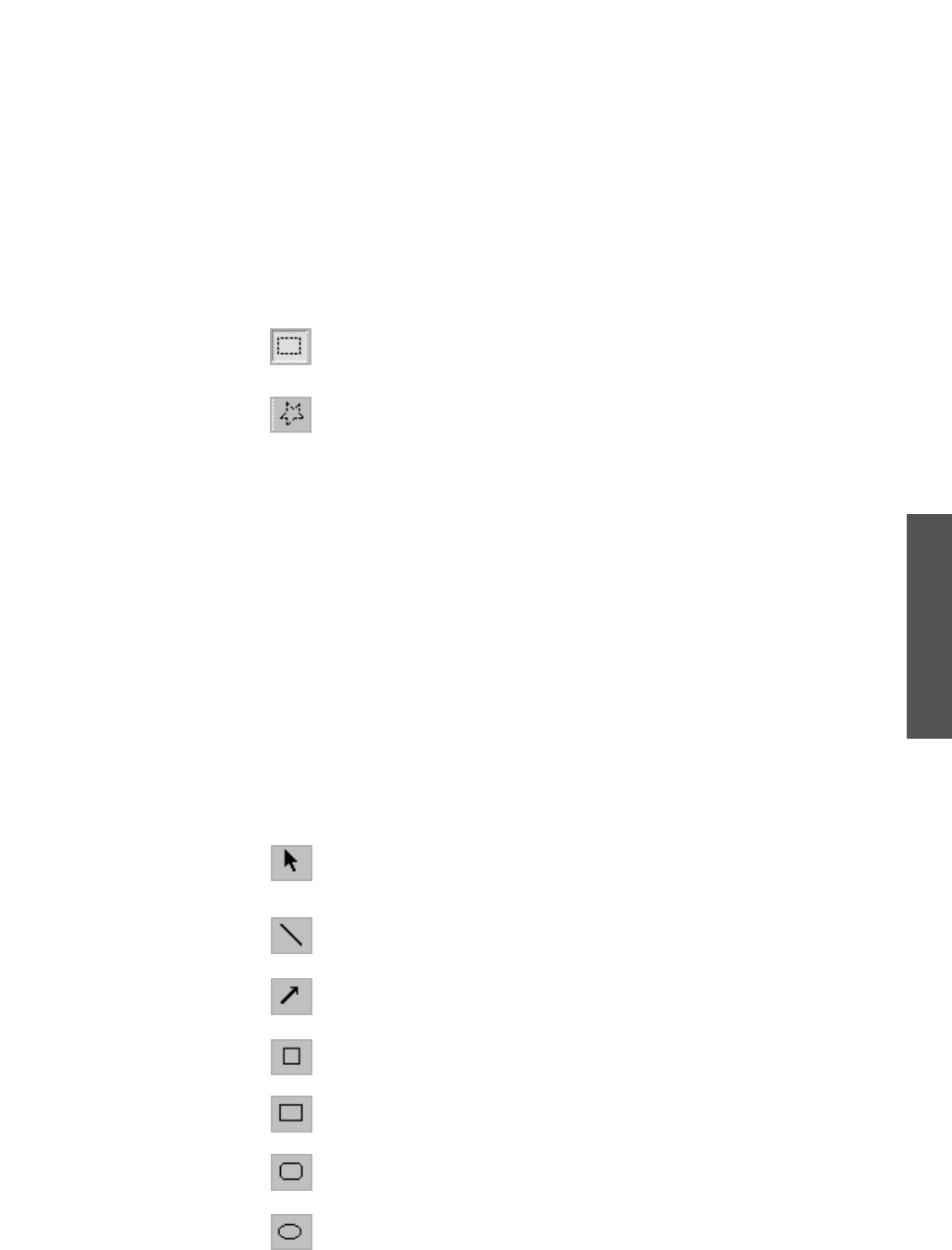
3.17
Working with ImageThru
Using SmarThru
Working within a region of an image
Operations can be applied to a region of an image instead of the whole
image. Region (also called selection) is an area of image that can be used as
target for most operations (with the exception of resizing, rotating and
shearing).
Toolbox contains the buttons to work with regions. You can also use the
Toolbox menu.
Selects a rectangular region. Click on the image and drag. You will
see a marquee rectangle that defines the region.
Selects a freeform region. Click on the image and drag while
holding the mouse button. You will see your region contour
enclosed into a rectangular marquee. This marquee is used for
resizing.
To change the position of region marquee, place the cursor inside the
marquee and drag. To change the size, place the cursor onto one of the
rectangular marquee handles and drag.
You can cut, copy, and paste regions using the Edit menu.
Working with annotations
In the Edit mode, you can add so-called annotations to the image using the
tools in the toolbox or in the Toolbox menu. Annotations are used for
adding comments and emphasizing parts of an image.
The annotation objects include the following types;
Lets you select an annotation to move, delete, resize, cut, copy, or
paste.
Lets you draw a straight line.
Lets you draw a one-headed or two-headed arrow.
Lets you draw a square.
Lets you draw a rectangle.
Lets you draw a rectangle with rounded corners.
Lets you draw an ellipse.