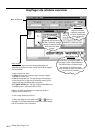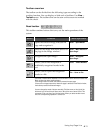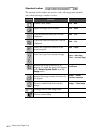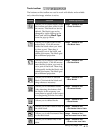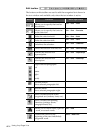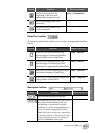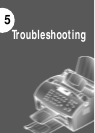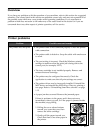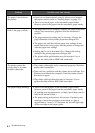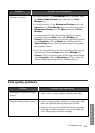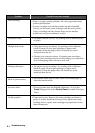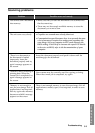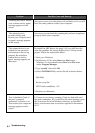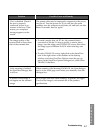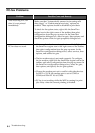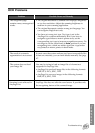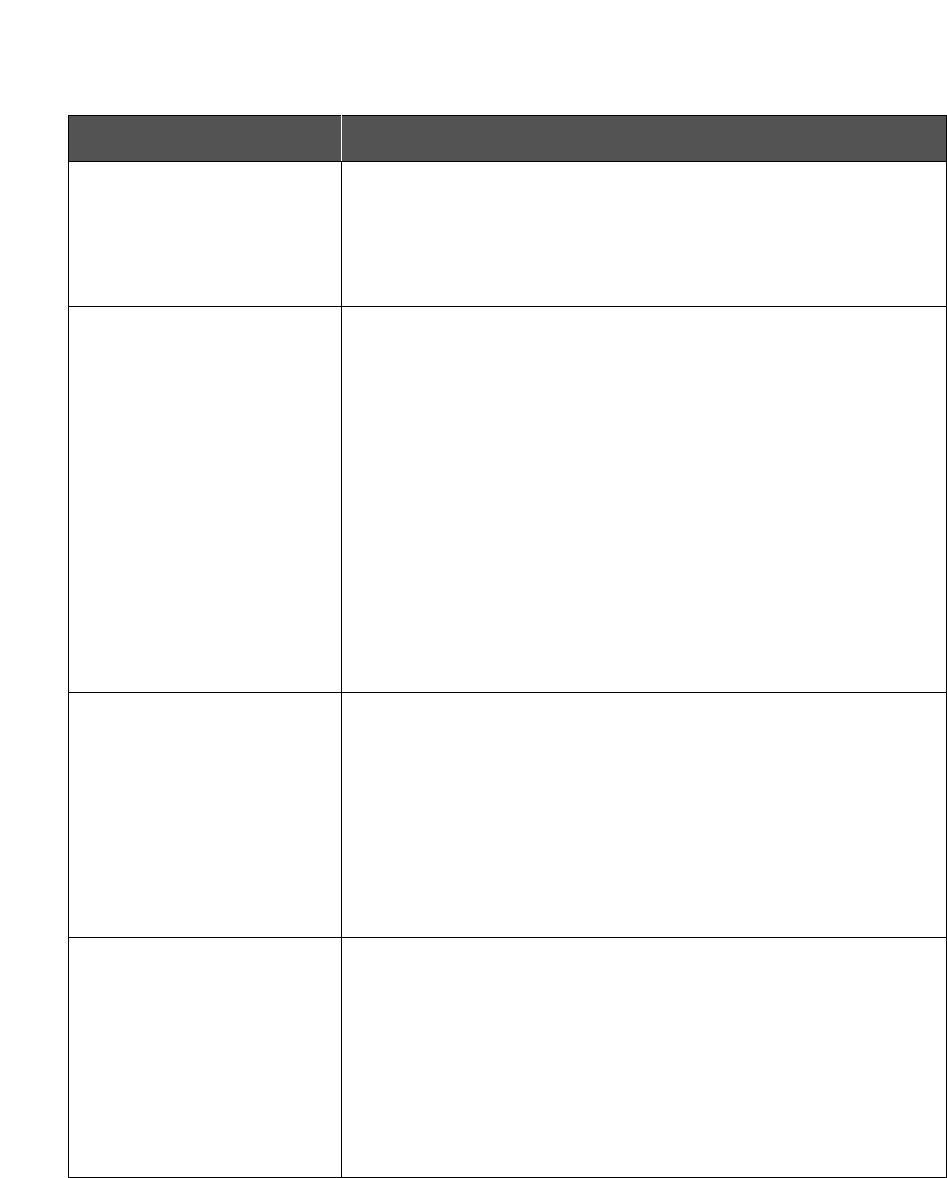
5.2
Troubleshooting
Problem Possible cause and remedy
• Paper has not been inserted correctly. Remove and reinsert
the paper correctly (refer to ‘Loading Paper’ on page 2.2).
• There is too much paper in the automatic paper feeder.
Remove some of the paper from the automatic paper feeder.
• The page layout is too complex. Simplify the page layout and
remove any unnecessary graphics from the document if
possible.
• The page orientation setting may be incorrect. Change the
page orientation in the printer properties dialogue box.
• The paper size and the software paper size settings do not
match. Insert the correct paper into the printer or change the
software paper size settings.
• Scaling may be set to less than 100%. Change the scaling
setting in the printer properties dialogue box.
• The printer cable specifications may be incorrect. Use or
replace the cable with an IEEE-1284 rated cable.
The paper is not fed into
the printer.
The paper keeps jamming.
• There is too much paper in the automatic paper feeder.
Remove some of the paper from the automatic paper feeder.
(If printing onto transparencies, or labels, insert them one at a
time in the manual feeder.)
• The paper setting method may be incorrect. If printing onto
envelopes, insert the envelopes so that there is a gap of
approximately 1 mm (1/32”) between the left and right edge
of the envelopes at the paper guide.
The printer prints the
wrong data, or it prints
incorrect characters.
Half of the page is blank.
• The printer cable might not be connected properly. Check the
printer cable connection.
• There may be a problem with the printer driver software. Exit
Windows and reboot the computer. Turn the printer off and
then back on again.
• The printer cable specifications may be incorrect. Use or
replace the cable with an IEEE-1284 rated cable.