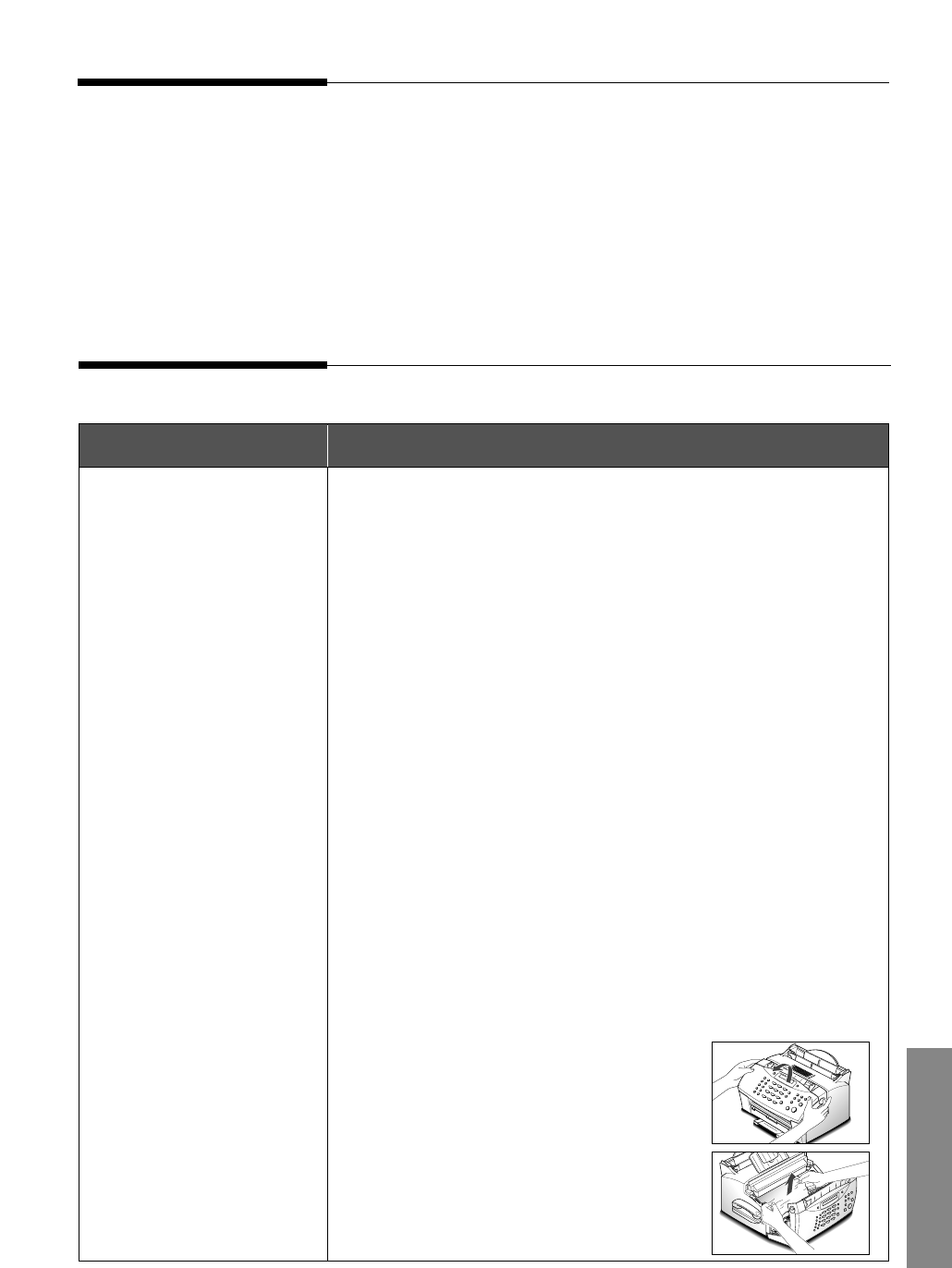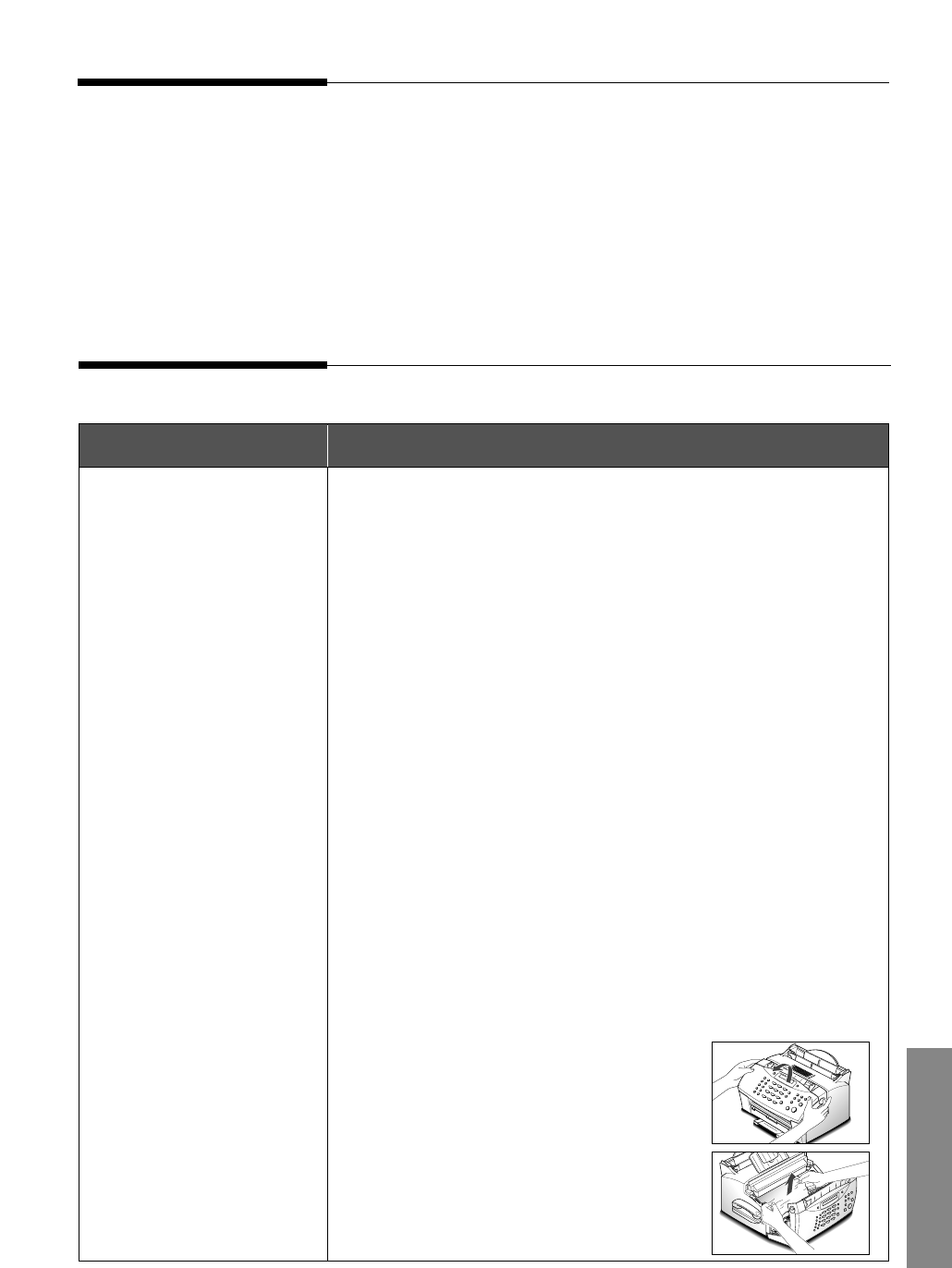
5.1
Troubleshooting
Overview
If you have any problems with the operation of your machine, refer to this section for suggested
remedies. The causes listed in this section are probable causes only, and may not represent all of
the possible cases which may occur under actual operating conditions. If you experience a
problem which does not seem to fall under any of the cases listed in this section or if you are
concerned about any other aspect of printer operation, call for service.
Problem Possible cause and remedy
• The printer cable is not connected properly. Check the printer
cable connection.
• The printer cable is defective. Swap the cable with one known
to work.
• The port setting is incorrect. Check the Windows printer
settings to make sure that the print job is being sent to the
correct port (for example, LPT1).
• The toner cartridge is not installed properly. Remove and
reinsert the toner cartridge.
• The printer may be configured incorrectly. Check the
application to make sure that all print settings are correct.
• The printer driver may be incorrectly installed. Uninstall the
MFP driver and reinstall the MFP driver. Then try printing a
test page. Refer to ‘Uninstalling SmarThru software’ on page
1.12.
• A paper jam has occurred. Remove the jammed paper.
If there is resistance to the paper, and it does not move
immediately when you pull, or if the paper is jammed inside
the machine, stop pulling.
1. Pulling the cover release buttons
toward you, open the cover, then
remove the toner cartridge.
2. Gently pull the paper toward you.
Check that there is no other paper in
the printer.
The printer does not print.
0
0
0
0
0
0
0
0
0
0
0
0
0
0
0
0
0
0
0
0
0
0
0
0
0
0
0
0
0
0
0
0
0
0
0
0
0
0
0
0
0
0
0
0
0
0
0
0
0
0
0
0
0
Printer problems
Troubleshooting