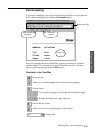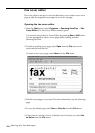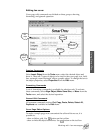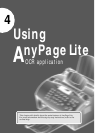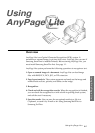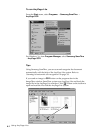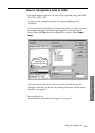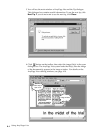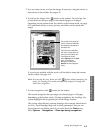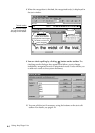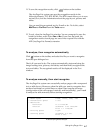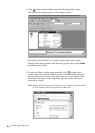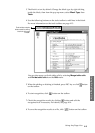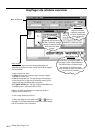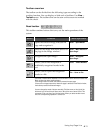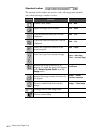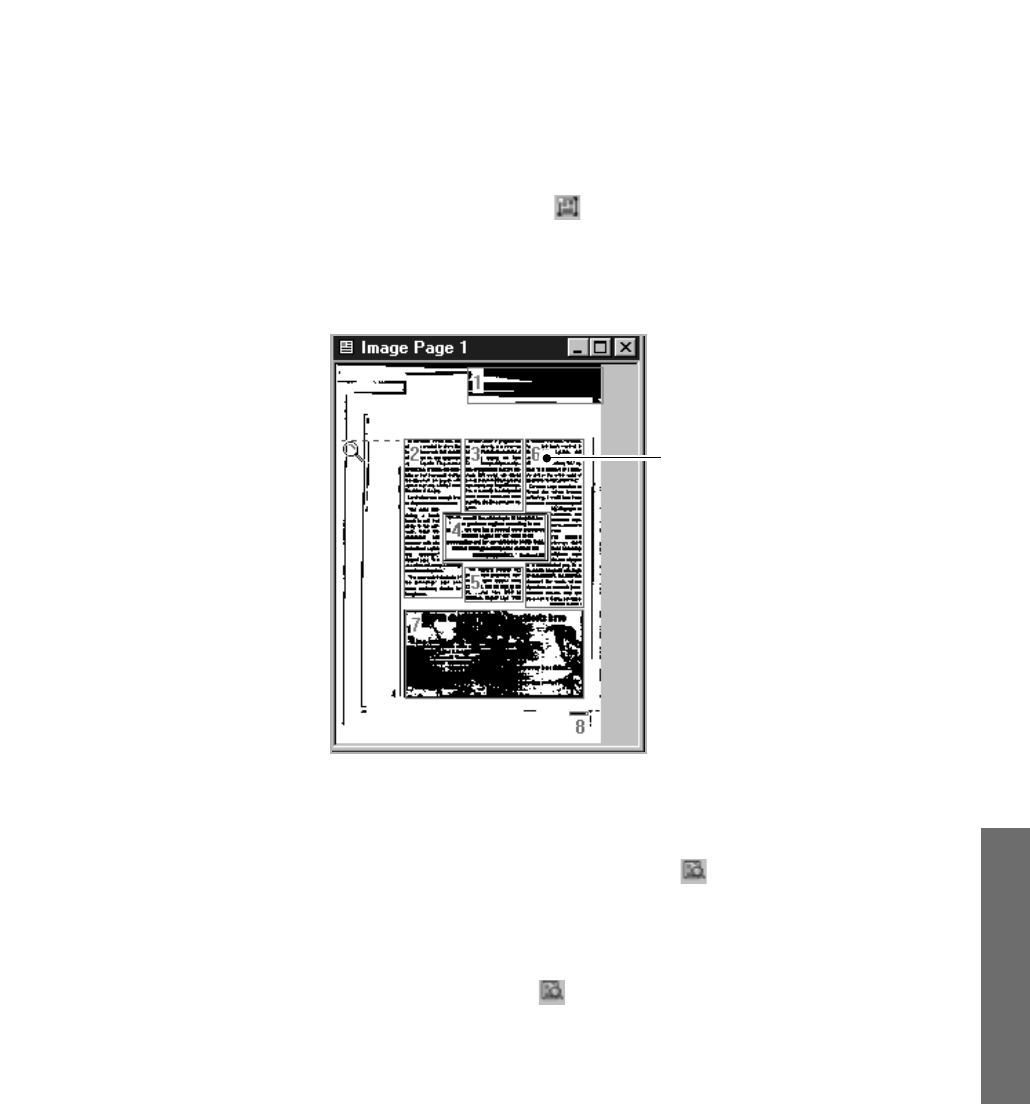
4.5
5. You can rotate, invert, or clean the image, if necessary, using the menu, or
the buttons on the toolbar. See page 4.12.
6. To analyse the image, click button on the toolbar. The AnyPage Lite
system analyses the open page (or the selected pages or all pages
depending on the button mode. For details on the button mode, see page
4.11) and marks blocks as texts, pictures, and tables on this particular
image.
If you are not satisfied with the result, edit the blocks using the buttons
on the toolbar. See page 4.13.
Note: You can skip this step. When you click button without analyzing the
image, the AnyPage Lite system automatically analyses the image and
then starts recognition.
7. To start recognition, click button on the toolbar.
The system recognizes the open page (or selected pages or all pages
depending on the button mode.). During recognition, the AnyPage Lite
system highlights the recognized part in the Image window.
The system might display warning messages (for example; Resolution is
too low). These messages help you to check parameters, but you can
ignore them or not display them if you wish (From the Tools menu,
select Options → Recognition → Show tips during recognition).
The number in the upper left
corner of the block indicates
the sequence they appear in
the output text.
The block type is identified
with colour; green (text), red
(picture), brown (table). You
can change the colour;
select Options from the Tools
menu. In the Options
dialogue box, select the
General tab and change the
colour.
Using AnyPage Lite
Using AnyPage Lite