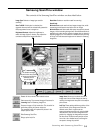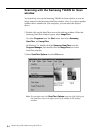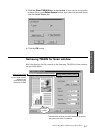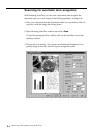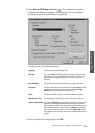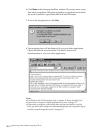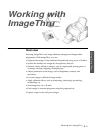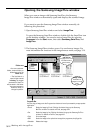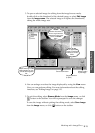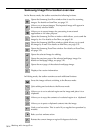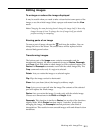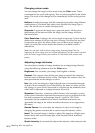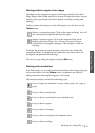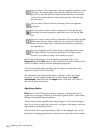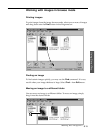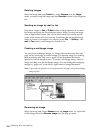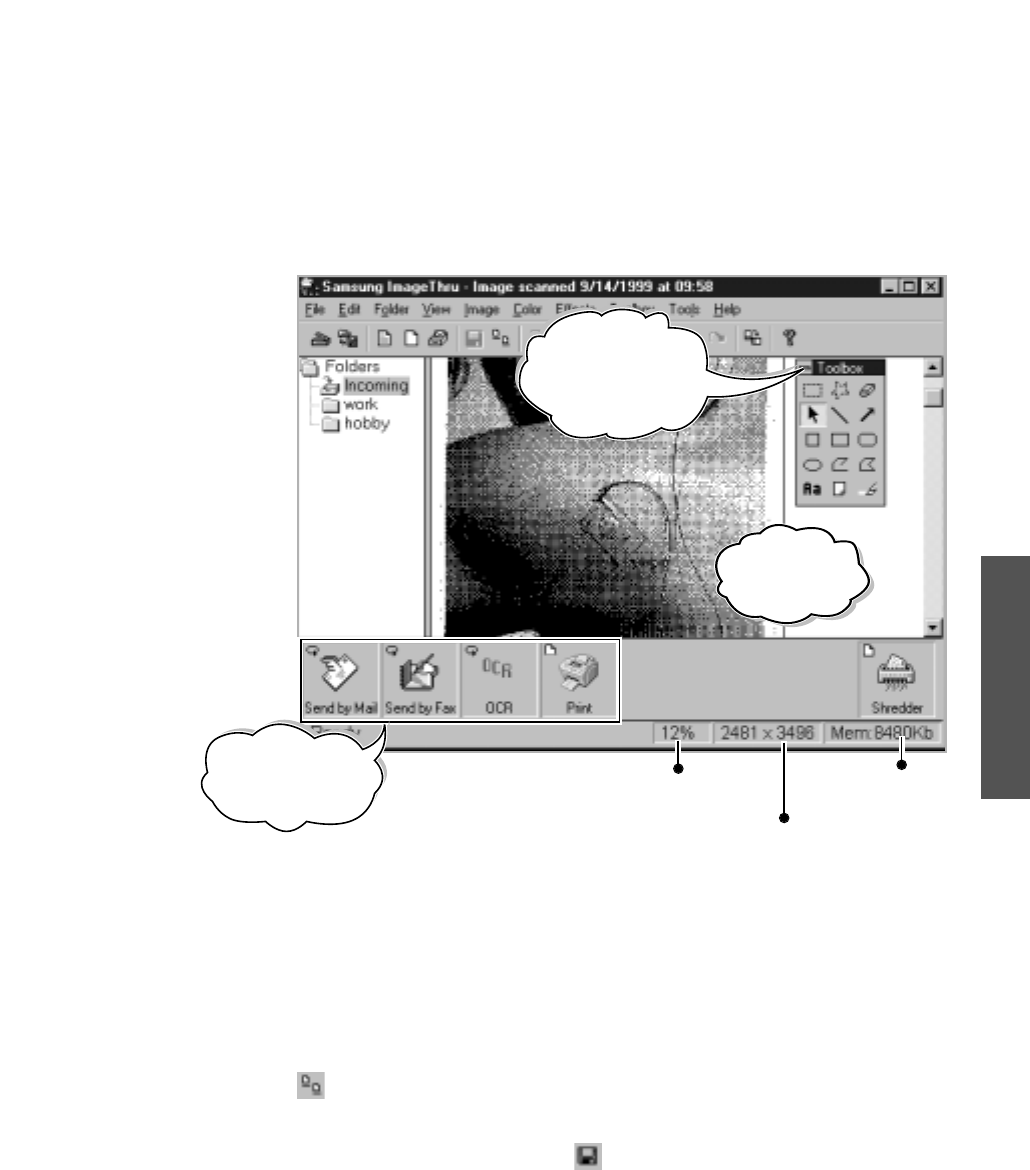
3.13
Working with ImageThru
Using SmarThru
3. To open a selected image for editing from the image browse mode,
double-click on the thumbnail of the desired image, or select Edit Image
from the Image menu. The selected image will replace the thumbnails,
taking the whole image area.
4. You can enlarge or reduce the image displayed by using the View menu.
Now you can perform editing. For more information about the editing
functions, see ‘Editing Image’ on page 3.15.
5. To quit the editing, select Browse Mode from the Image menu, or click
button on the toolbar. You will be prompted to save the changes.
To save the image without quitting the editing mode, select Save Image
from the Image menu, or click button on the toolbar.
Memory taken
by the image
Image dimension
(in pixel)
Current zoom factor
Toolbox
Contains the buttons to
select a region and add
annotations to the image.
Similar to Toolbox
menu.
While working in the
editing mode, you can
still use the Programs
bar.
The opened
image will replace
contents of current
folder.