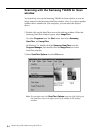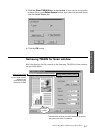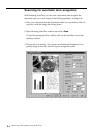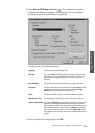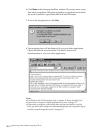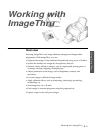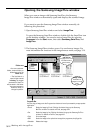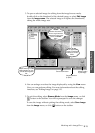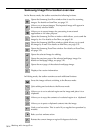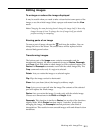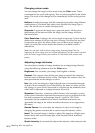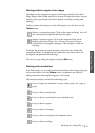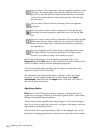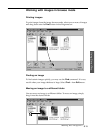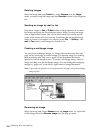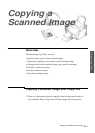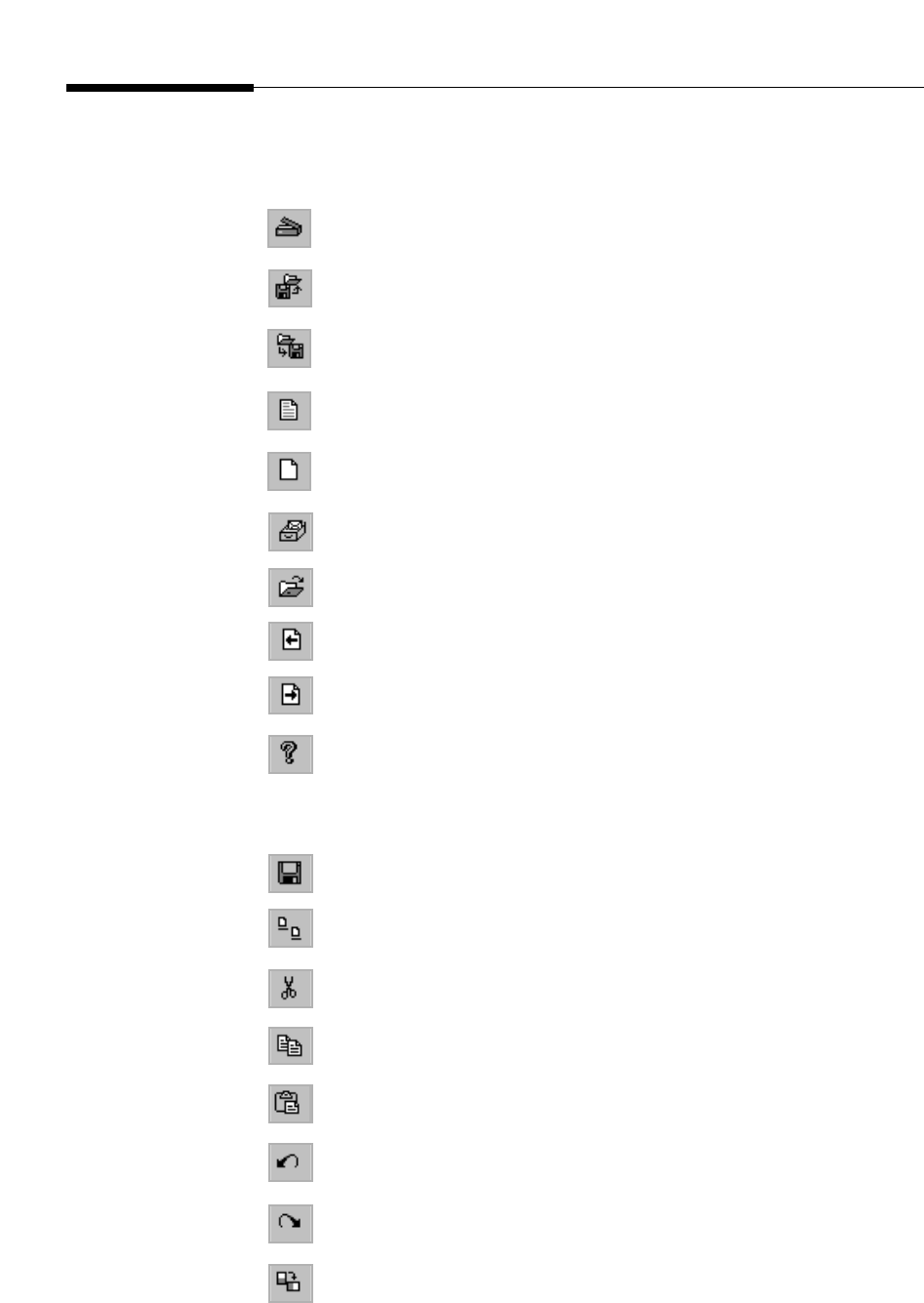
3.14
Working with ImageThru
Samsung ImageThru toolbar overview
In the Browse mode, the toolbar contains the following buttons:
Opens the Samsung ScanThru window that is used for scanning
images. For details on ScanThru, see page 3.2.
Allows you to import images. The imported image will appear in
the currently selected folder.
Allows you to export images for processing in an external
application or for other purpose.
Opens the Samsung FaxThru window which allows you to send the
image by fax. For details on FaxThru, see page 3.38.
Opens the Samsung MailThru window which allows you to send
the image by E-mail. For details on MailThru, see page 3.25.
Opens the Samsung DocuThru window. For details on DocuThru,
see page 3.29.
Opens the selected image for editing.
Opens the previous page of the selected multipage image. For
details on multipage image, see page 3.20.
Opens the next page of the selected multipage image.
Displays the version information.
In Editing mode, the toolbar contains several additional buttons:
Saves the image without switching to the Browse mode.
Quits editing and switches to the Browse mode.
Allows you to cut a selected region on the image and place it to a
clipboard.
Allows you to copy the contents of a selected region to a clipboard.
Allows you to paste a clipboard contents into the image.
Undo your last action. This is useful if you applied an operation by
mistake.
Redo you last undone action.
Rotates the current image or region 90 degrees clockwise.