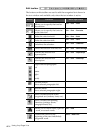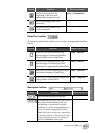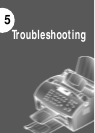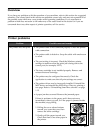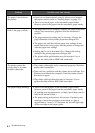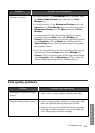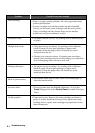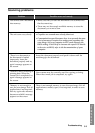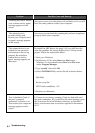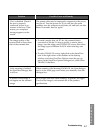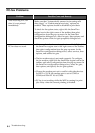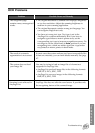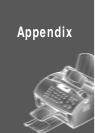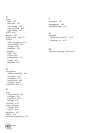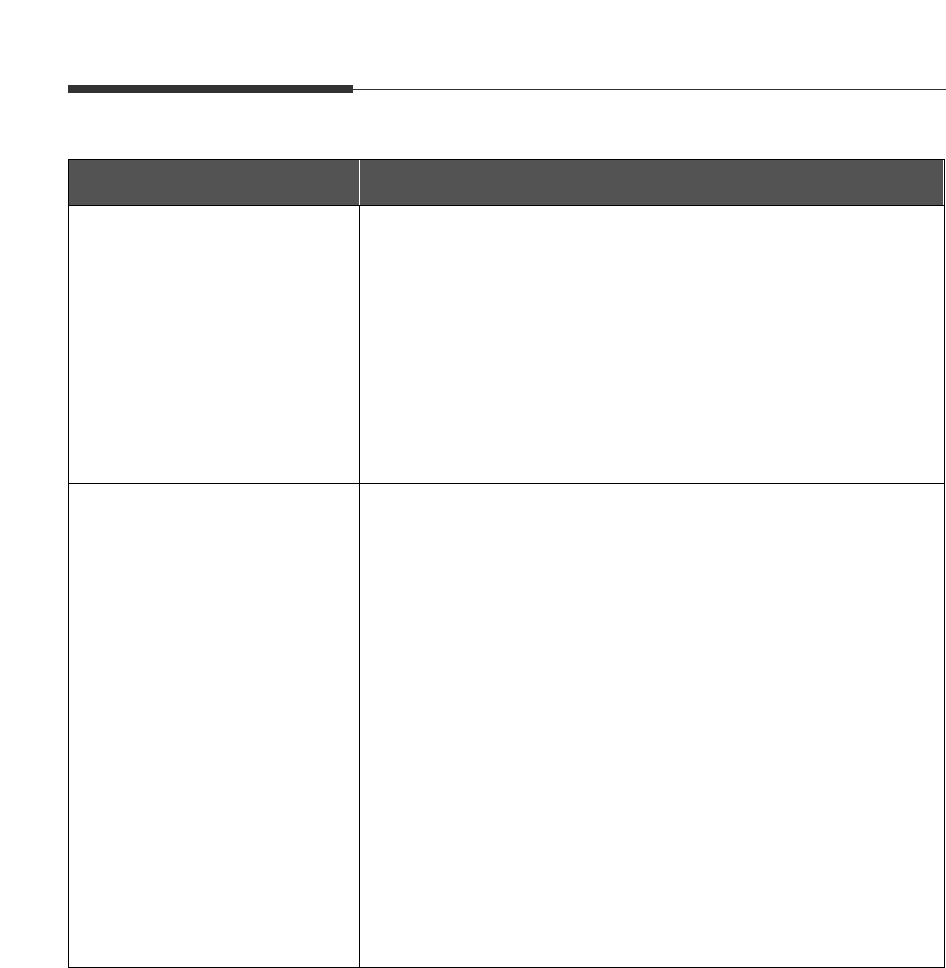
5.8
Troubleshooting
Problem Possible Cause and Remedy
Make sure that “Automatically answer for incoming calls
after (rings)” or “Enable manual receiving” options are
enabled. These options should be disabled to print data.
To check for the option status, right-click the SmarThru
engine icon in the right corner of the taskbar, then select
configuration from the pop-up menu. In the SmarThru
configuration dialogue box, select fax gate, then options, and
check the options in the fax gate properties dialogue box.
• Make sure that the fax service option is enabled. Right-click
the SmarThru engine icon in the right corner of the taskbar,
then select configuration from the pop-up menu. In the
SmarThru configuration dialogue box, select services, then
options, and enable fax gate.
• The fax modem setup is not made properly. To configure
the fax modem, right-click the SmarThru engine icon in the
taskbar, and select configuration from the pop-up menu. In
the SmarThru configuration dialogue box, select fax gate,
then options, and specify the fax gate options.
• Change the modem port not to conflict with other devices.
In Win 3.x/95/98, the modem port is set to COM3 or
COM4, and Win NT 4.0 is COM8.
• PC-fax is not working while the MFP is running for print
jobs. Retry when the current printing is finished.
After receiving a PC-fax
data, it is not printed
immediately.
PC-fax does not work.
PC-fax Problems