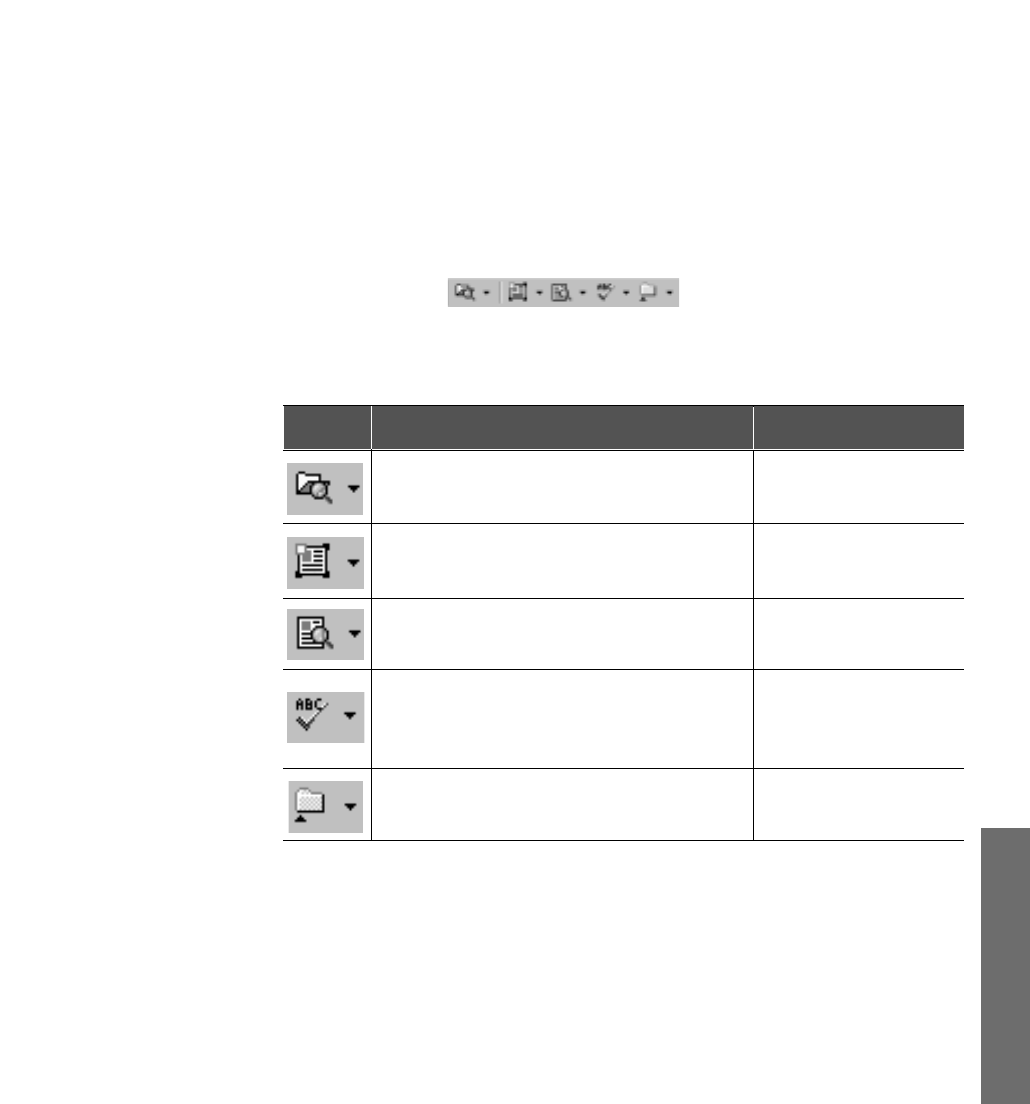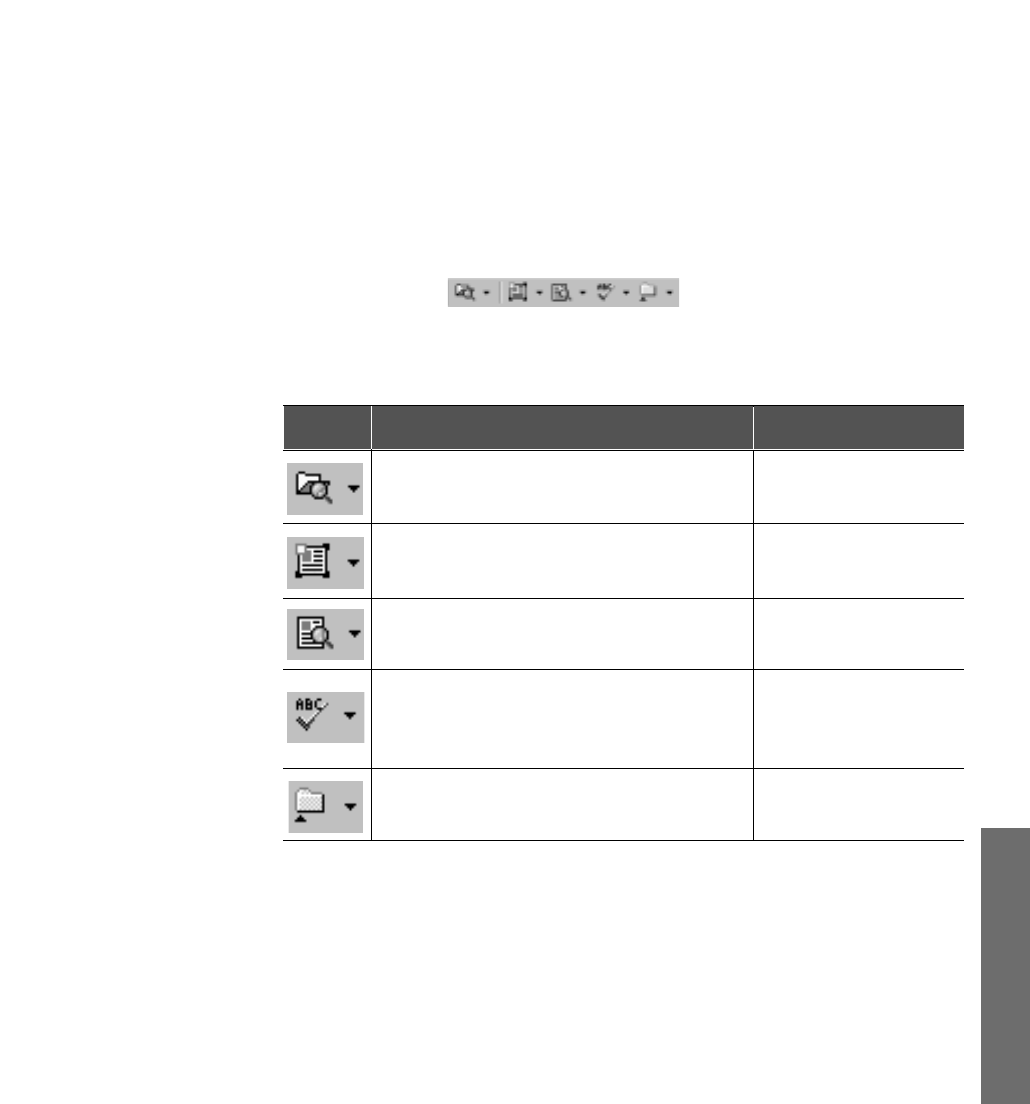
4.11
Toolbar overview
The toolbar can be divided into the following types according to the
working function. You can display or hide each of toolbars. Use View →
Toolbars menu. The toolbars that can be seen on the screen are marked
with the check.
Read toolbar
This toolbar contains buttons that carry out the main operations of the
system.
Function
Opens the selected image, analyses the
page and recognizes it.
Analyses the image and marks blocks on
the page in the Image window.*
Recognizes the open image.*
Allows you to find misspelled or
indefinitely recognized words in the
text.
Allows you to export the recognition
results to a file.
Button
*The mode of these buttons depends on what window is active and also whether the
Batch window has some pages selected.
If the Image window is active, the buttons process the open page.
If there are no images open and at least one page is selected in the Batch window,
the buttons process the selected images.
You can change the mode of button manually. Click the arrow on the right of the
button and you will see the pull-down menu. One of the menu items is bold. This
command will be run when you click the button. When you select another menu
item, the corresponding operation is carried out.
Menu equivalent
Read → Open&Read
Read → Mark Blocks on
Open Page
*
Read → Recognize
Open Page
*
Tools → Check Results
File → Save to File
Using AnyPage Lite
Using AnyPage Lite