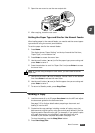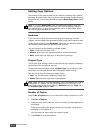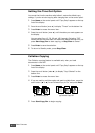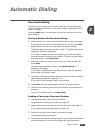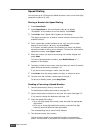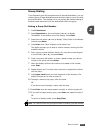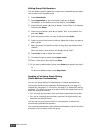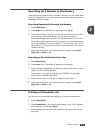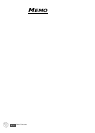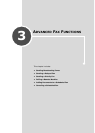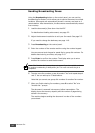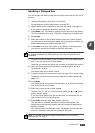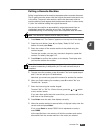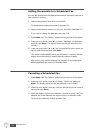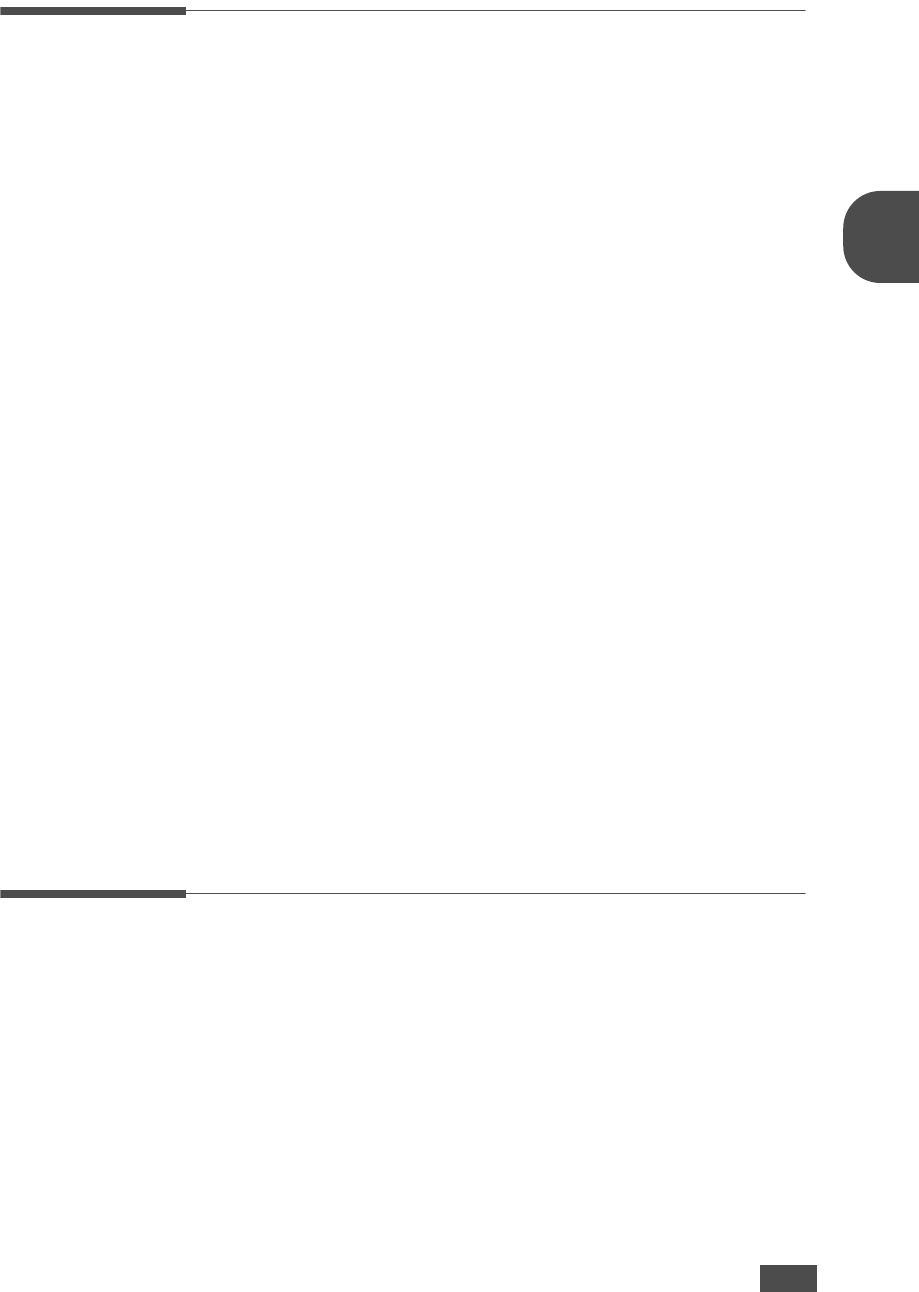
B
ASIC
F
UNCTIONS
2.19
2
Searching for a Number in the Memory
There are two ways to search for a number in memory. You can either scan
from A to Z sequentially, or you can search using the first letter of the name
associated with the number.
Searching Sequentially through the Memory
1
Press Phone Book.
2
Press Enter when “Search&Dial” appears on the display.
3
Press the scroll button (➛ or ❿) to scroll through memory until the name
and number you want to dial display. You can search upwards or
downwards through the entire memory in alphabetical order, from A to Z.
While searching through the machine’s memory, you can see that each
entry is preceded by one of three letters; “T” for one-touch dial, “S” for
speed dial or “G” for group dial number. These letters tell you how the
number is stored.
4
When the name and/or the number you want displays, press Start
Copy/Fax or Enter to dial.
Searching with a Particular First Letter
1
Press Phone Book.
2
Press Enter when “Search&Dial” appears on the display.
3
Press the button labeled with the letter you want to search for. A name
beginning with the letter displays.
For example, if you want to find the name “MOBILE,” press the 6
button, which is labeled with “MNO.”
4
Press the scroll button (➛ or ❿) to display the next name.
5
When the name and/or the number you want displays, press Start
Copy/Fax or Enter to dial.
Printing a Phonebook List
You can check your automatic dial setting by printing a Phonebook list.
1
Press Phone Book.
2
Press Phone Book or the scroll button (➛ or ❿) until “Print” appears
on the bottom line and press Enter.
A list showing your one-touch dial, speed dial and group dial entries
prints out.