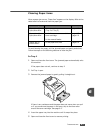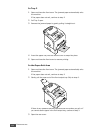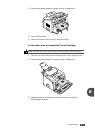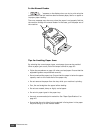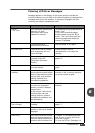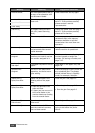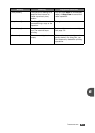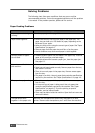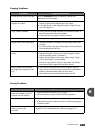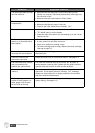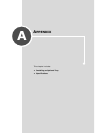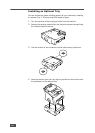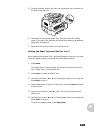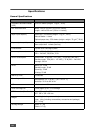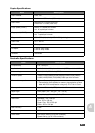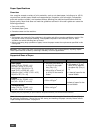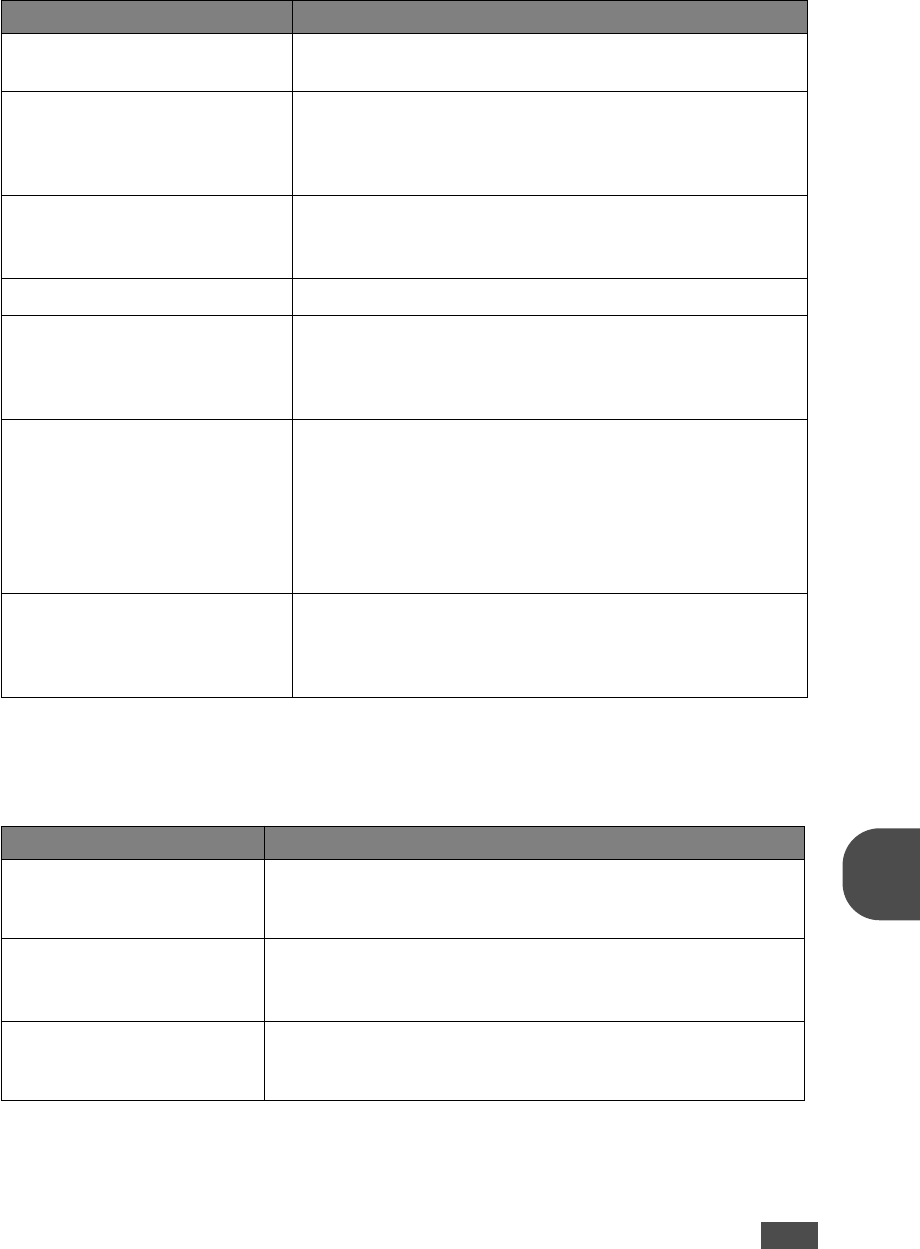
T
ROUBLESHOOTING
6.11
6
Copying Problems
Faxing Problems
Condition Suggested solutions
Copies are too light or too dark. Use the Darkness button to darken or lighten the
background of the copies.
Smears, lines, marks or spots
appears on copies.
• If defects are on the original document, press the
Darkness
button to lighten the background of your copies.
• If no defects are on the original document, clean the scan
unit. See page 5.4.
Copy image is skewed.
• Ensure that the original document is positioned correctly in
the ADF (Automatic Document Feeder).
• Check that the copy paper is loaded correctly.
Blank copies print out. Ensure that the original document is face down in the ADF.
Image rubs off the copy easily.
• Replace the paper in the paper tray with paper from a new
package.
• In high humidity areas, do not leave paper in the machine for
the extended periods of time.
Frequent copy paper jams
occurs.
• Fan the stack of paper, then turn it over in the paper tray.
Replace the paper in the tray with a fresh supply. Check/
adjust the paper guides, if necessary.
• Ensure that the paper is the proper paper weight. 75g/m
2
(20 lb) bond paper is recommended.
• Check for copy paper or pieces of copy paper remaining in
the machine after a paper jam has been cleared.
Fewer copies from the toner
cartridge than expected prints
out.
• Your original documents may contain pictures, solids or
heavy lines. For example, they may be forms, newsletters,
books or other documents that use more toner.
• The machine may be frequently turned on and off.
Condition Suggested solutions
The machine is not working,
there is no display and the
buttons are not working.
• Unplug the power cord and plug it in again.
• Ensure that there is power to the electrical receptacle.
No dial tone sounds.
• Check that the phone line is connected properly.
• Check that the phone socket in the wall is working by plugging
in another phone.
The numbers stored in the
memory do not dial
correctly.
Make sure that the numbers are stored in the memory
correctly. Print a Phonebook list, referring to page 2.15.