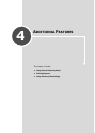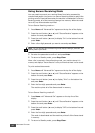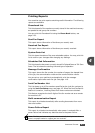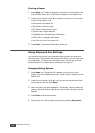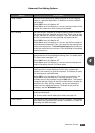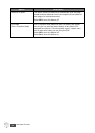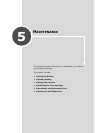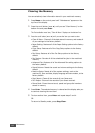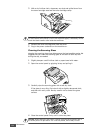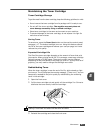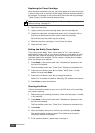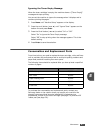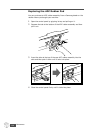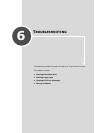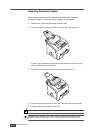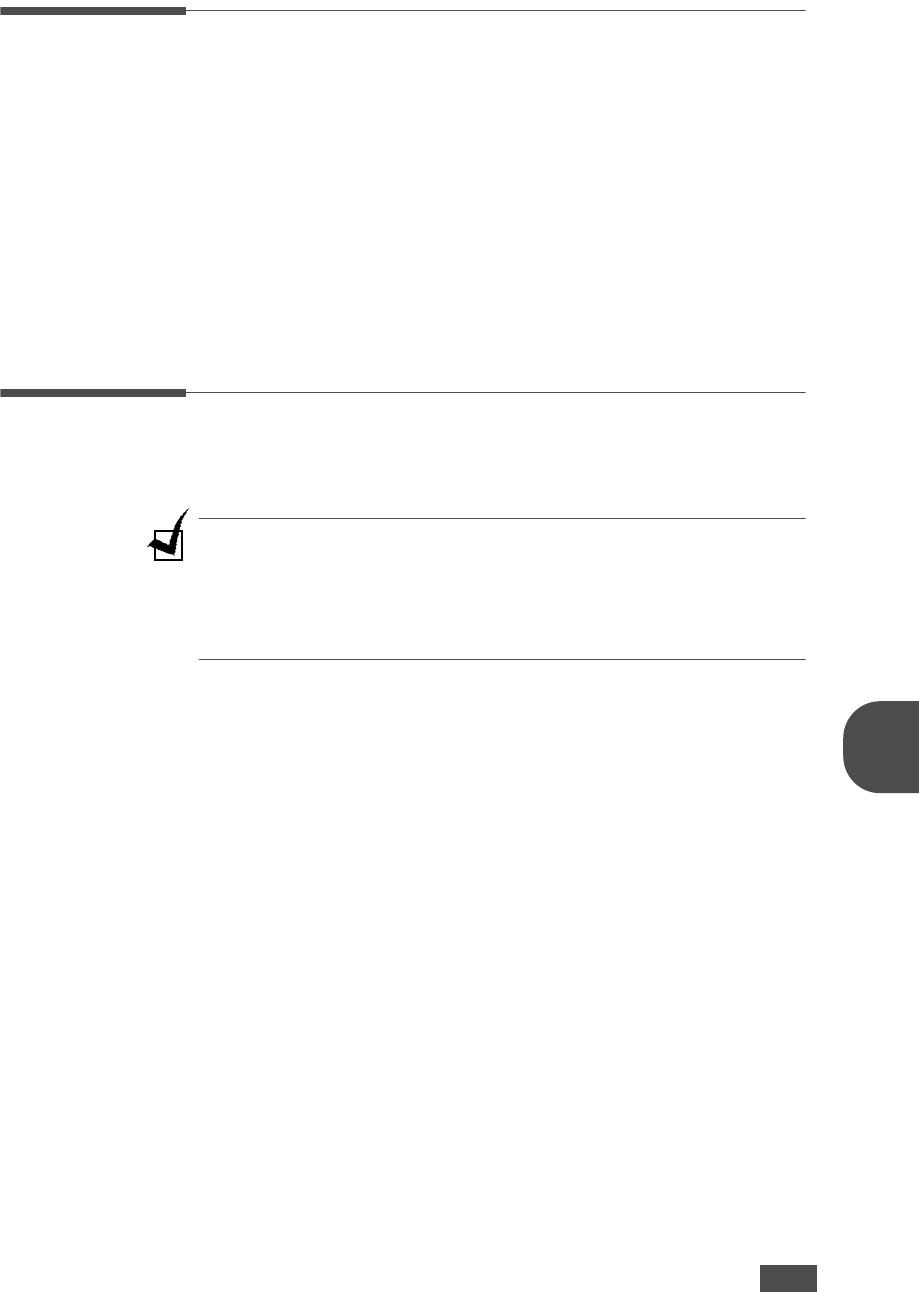
M
AINTENANCE
5.3
5
Adjusting Shading
When the scan unit becomes dirty, it can alter the shading value. If your
copy has black lines or is blurred, adjust the shading setting.
1
Load a sheet of white paper into the ADF.
2
Press Menu on the control panel until “Maintenance” appears on the
top line of the display.
3
Press the scroll button (➛ or ❿) until “Adjust Shading” appears on the
bottom line and press Enter.
4
Press the scroll button (➛ or ❿) to select “On” and press Enter.
Your machine picks up the paper and adjusts the shading value.
Cleaning Your Machine
To maintain the print quality, follow the cleaning procedures below each
time the toner cartridge is replaced or if print quality problems occur.
NOTES
:
• While cleaning the inside of the machine, be careful not to touch the transfer
roller, located underneath the toner cartridge. Oil from your fingers can cause
print quality problems.
• Cleaning the cabinet of your machine with products containing large amounts
of alcohol, solvent or other strong substances can discolor or crack the
cabinet.
Cleaning the Outside
Clean the cabinet of the machine with a soft lint-free cloth. You can dampen
the cloth slightly with water, but be careful not to let any water drip onto or
inside the machine.
Cleaning the Inside
During the printing process, paper, toner and dust particles can accumulate
inside the machine. This buildup can cause print quality problems, such as
toner specks or smearing. Cleaning the inside of the machine clears or
reduces these problems.
1
Turn the machine off and unplug the power cord. Wait for the machine
to cool down.
2
Open the front cover and pull the toner cartridge out, lightly pushing it down.