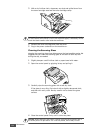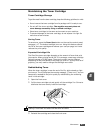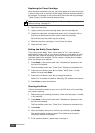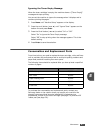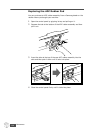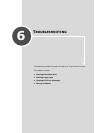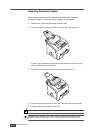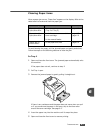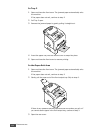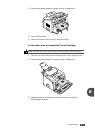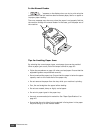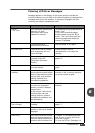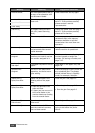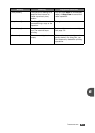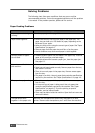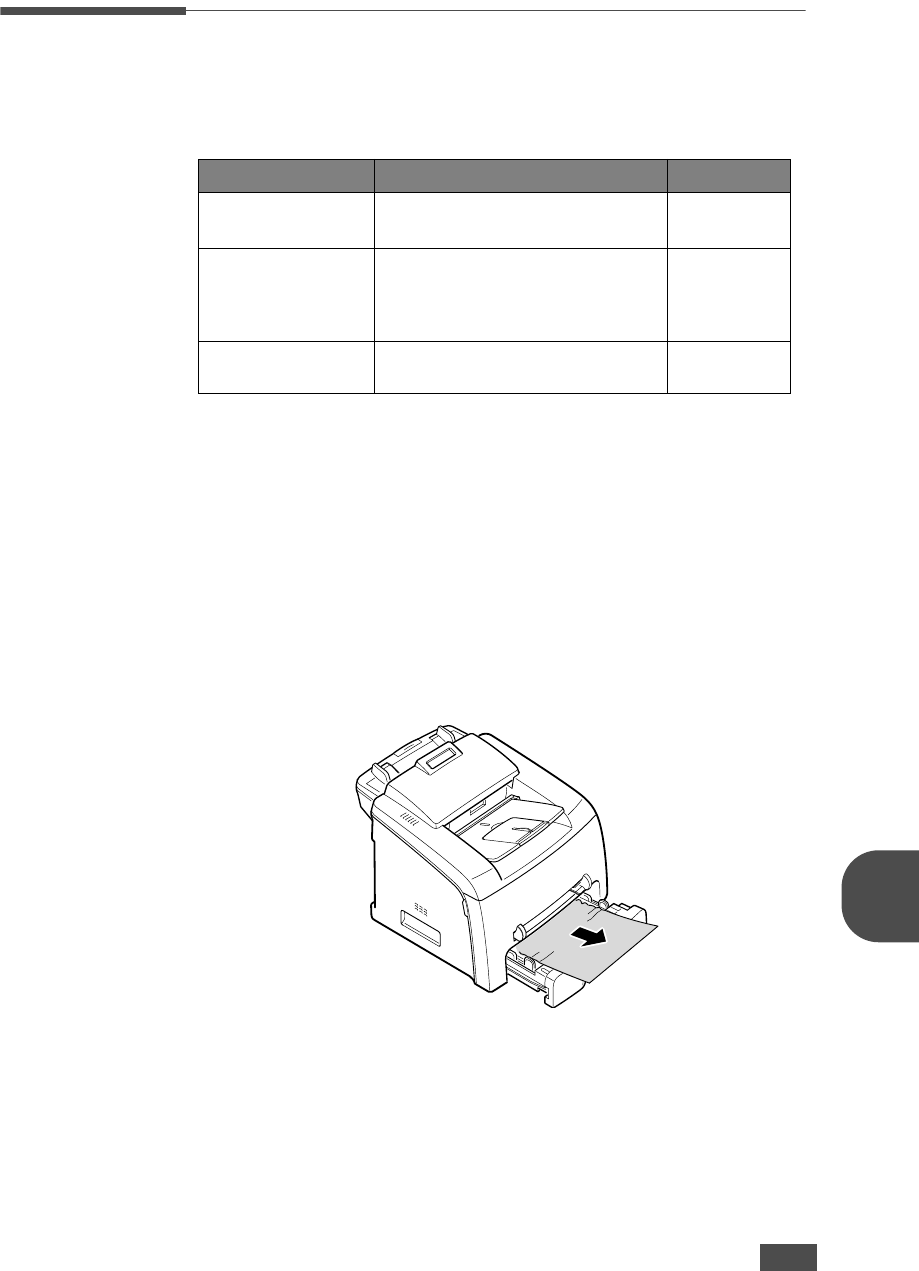
T
ROUBLESHOOTING
6.3
6
Clearing Paper Jams
When a paper jam occurs, “Paper Jam” appears on the display. Refer to the
table below to locate and clear the paper jam.
To avoid tearing the paper, pull the jammed paper out gently and slowly.
Follow the steps on the following sections to clear the jam.
In Tray 1
1
Open and close the front cover. The jammed paper automatically exits
the machine.
If the paper does not exit, continue to step 2.
2
Pull Tray 1 open.
3
Remove the jammed paper by gently pulling it straight out.
If there is any resistance and the paper does not move when you pull
or if you cannot see the paper in this area, skip to the fuser area
around the toner cartridge. See page 6.5.
4
Insert the paper tray into the machine until it snaps into place.
5
Open and close the front cover to resume printing.
Message Location of Jam Go to
[Paper Jam 0]
Open/Close Door
In the paper tray.
(Tray 1 or Tray 2)
page 6.3
[Paper Jam 1]
Open/Close Door
In the fuser area or around the
toner cartridge.
In the manual feeder
page 6.5
page 6.6
[Paper Jam 2]
Check Inside
In the paper exit area page 6.4