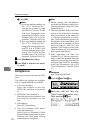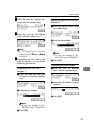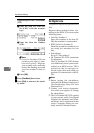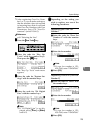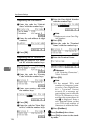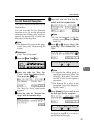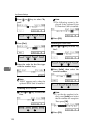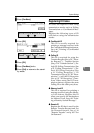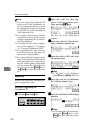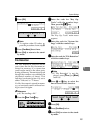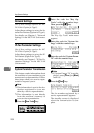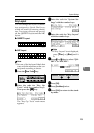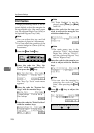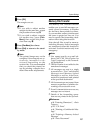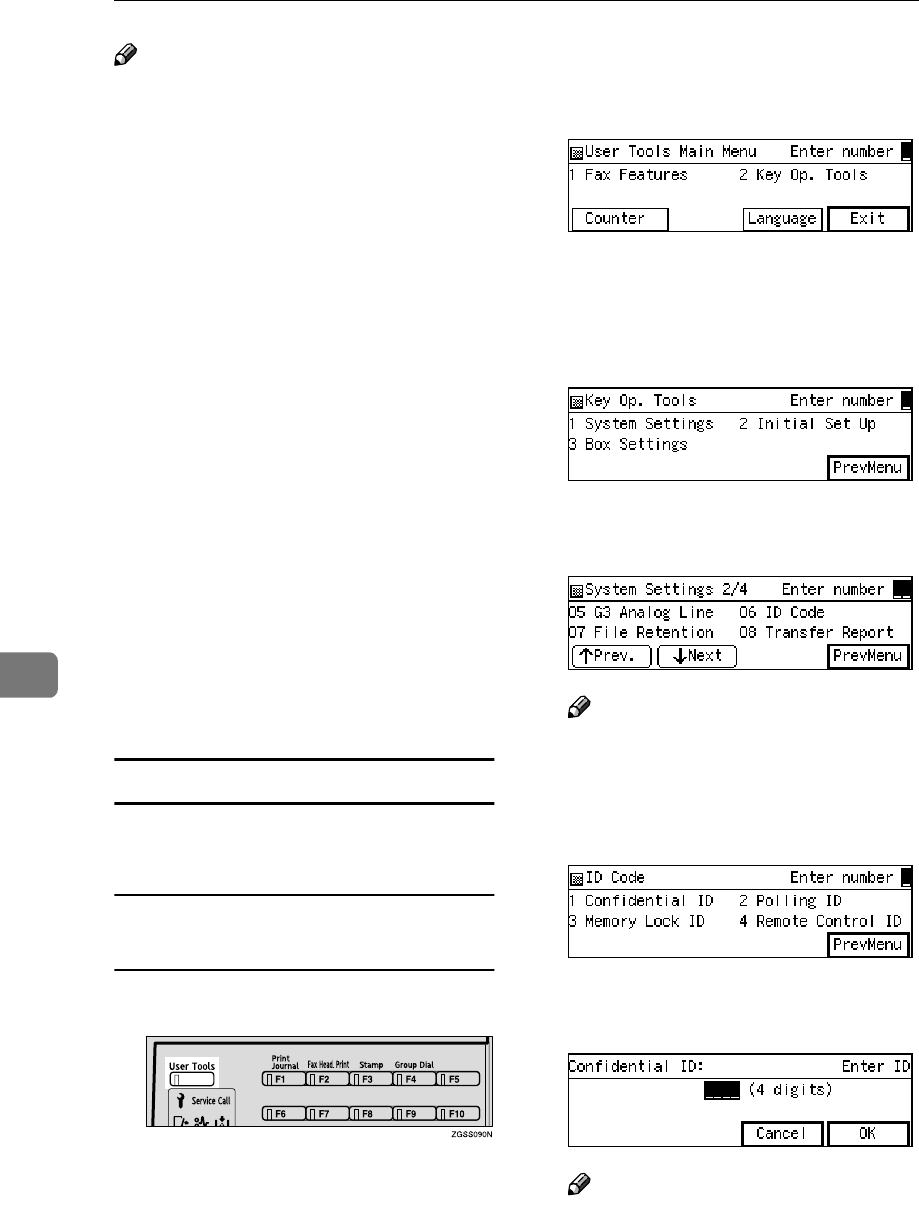
Key Operator Settings
200
7
Note
❒ You can check the registered ID
codes on the User Parameter List.
It is recommended that you print
and keep the list after you register
or edit IDs. See p.189 “Printing the
User Parameter List”.
❒ You cannot receive faxes with the
Confidential Reception feature
without registering the Confiden-
tial ID beforehand.
❒ A Polling ID can be any combina-
tion of four digits (0 - 9) or letters
(A - F) except for 0000 and FFFF.
❒ A Confidential ID and Memory
Lock ID can be any four digit nu-
meric code except for 0000.
❒ You can edit the IDs already regis-
tered in the machine following the
same procedure for registering a
new ID. When editing a registered
ID, the current ID is displayed on
the screen. Press the {
{{
{Clear}
}}
} key or
the {
{{
{Stop}
}}
} key and enter the new
ID.
Registering
Follow the procedure described be-
low to register ID codes:
Example: Registering the
Confidential ID
A
AA
A
Press the {
{{
{User Tools}
}}
} key.
B
BB
B
Enter the code for "Key Op.
Tools" with the number keys.
Then press the {
{{
{q
qq
q}
}}
} key.
The "Key Op. Tools" main menu
appears.
C
CC
C
Enter the code for "System Set-
tings" with the number keys.
D
DD
D
Enter the code for "ID Code" with
the number keys.
Note
❒ If "ID Code" is not displayed,
press [↑
↑↑
↑
Prev.
] or [↓
↓↓
↓
Next
] until it is.
E
EE
E
Enter the code for "Confidential
ID" with the number keys.
F
FF
F
Enter the Confidential ID (4–digit
number).
Note
❒ If you enter the code incorrectly,
press the {
{{
{Clear}
}}
} key or the
{
{{
{Stop}
}}
} key and enter the correct
code.