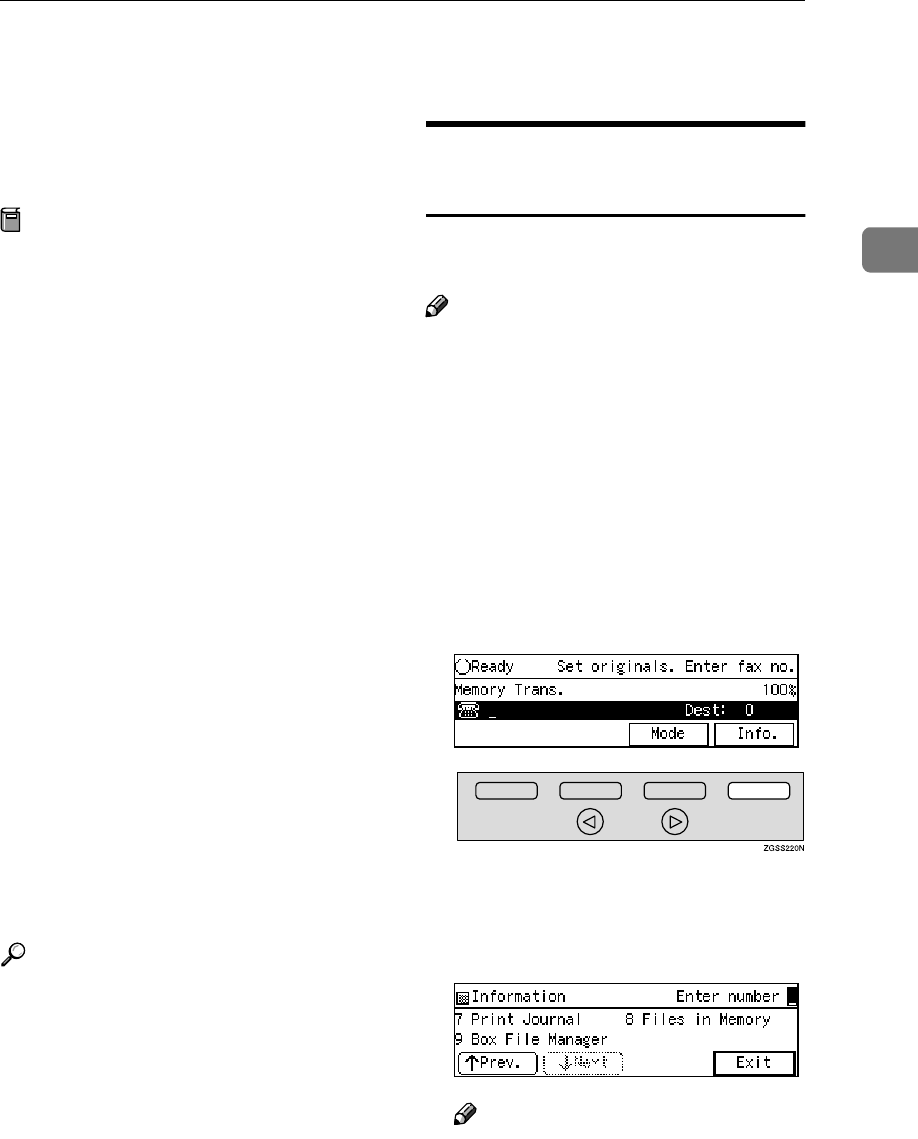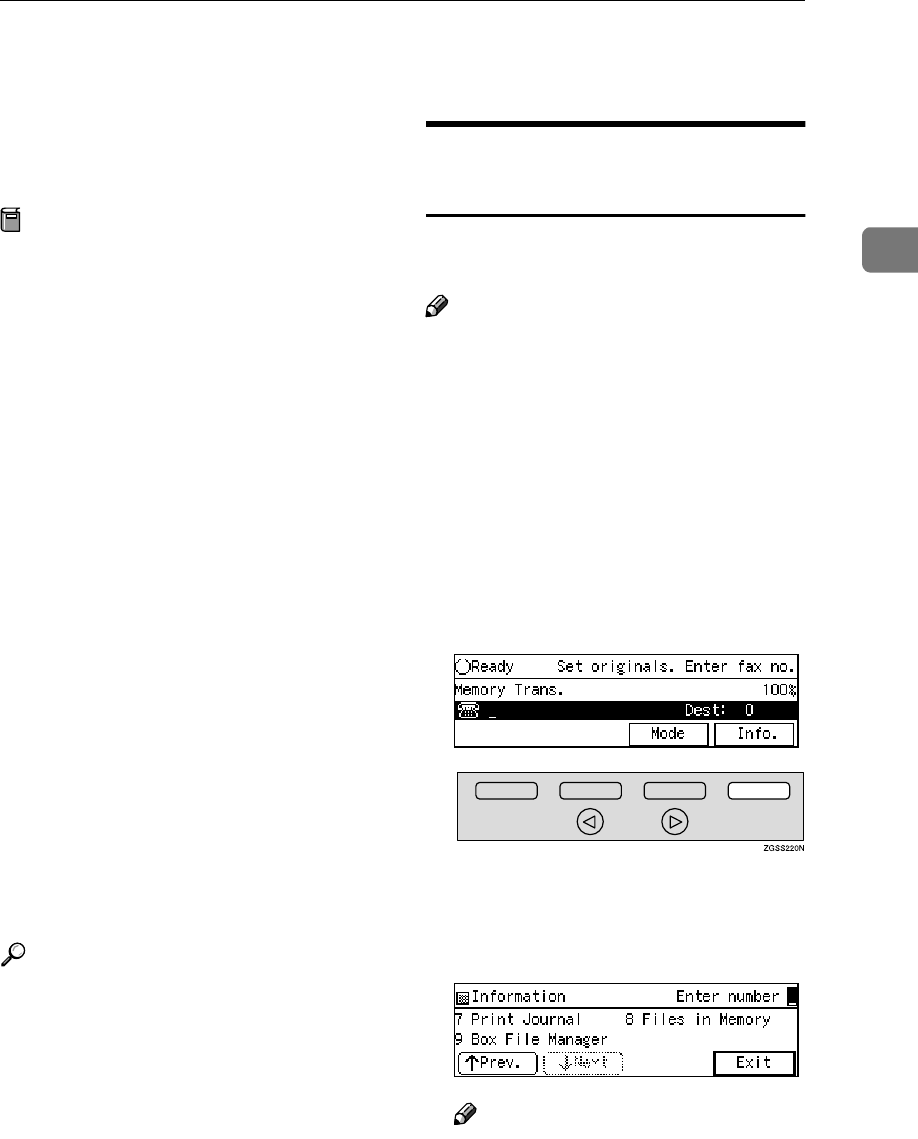
Box File Manager Functions
67
2
Box File Manager Functions
See the following pages for how to
register, print and delete messages
stored in box functions.
Preparation
In order to use the Personal Boxes
function or Information Boxes
function, you need to set up Per-
sonal Boxes or Information Boxes
in the "Box Settings" beforehand.
See p.245 “Box Settings” .
❖
❖❖
❖ Printing Personal Box Messages
Print a message received in a Per-
sonal Box. See p.67 “Printing Per-
sonal Box Messages”.
❖
❖❖
❖ Storing Messages in Information Box-
es
Store a message in an Information
Box. See p.69 “Storing Messages in
Information Boxes”.
❖
❖❖
❖ Printing Information Box Messages
Print a message stored in an Infor-
mation Box. See p.70 “Printing In-
formation Box Messages”.
❖
❖❖
❖ Deleting Information Box Messages
Delete a message stored in an In-
formation Box. See p.71 “Deleting
Information Box Messages”.
Reference
p.245 “What is the SUB/SEP
Code?”
p.246 “Personal Boxes”
p.251 “Information Boxes”
Printing Personal Box
Messages
Follow these steps to print a message
received in a Personal Box.
Note
❒ When a message has been received
into a Personal Box, the i indica-
tor lights and the Confidential File
Report is printed. This report
shows the name of the Personal
Box in which the message has been
received. See p.47 “Confidential
File Report”.
❒ If you print a Personal Box mes-
sage, it is deleted.
A
AA
A
Press [Info.].
The "Information" menu is shown.
B
BB
B
Enter the code for "Box File Man-
ager" with the number keys.
Note
❒ If "Box File Manager" is not dis-
played, press [↑
↑↑
↑Prev.] or [↓
↓↓
↓Next]
until it is.