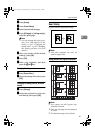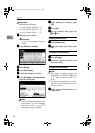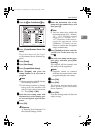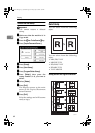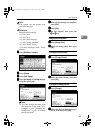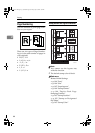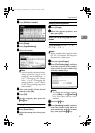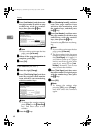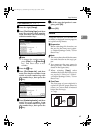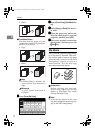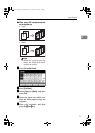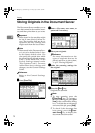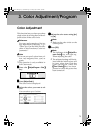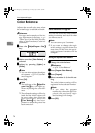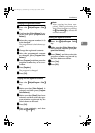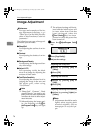Copy Functions
69
2
If you selected (1-1, 1-2,…)
A
AA
A
Press the right [Change].
B
BB
B
Press [First Printing Page], and then
enter the original sheet number
from which to start numbering
with the number keys.
Note
❒ To change the number entered,
press [Clear] or the {
{{
{Clear/Stop}
}}
}
key, and then enter a new
number.
C
CC
C
Press the {
{{
{#}
}}
} key.
D
DD
D
Press [First Chapter No.], and then
enter the chapter number from
which to start numbering with
the number keys, then press the
{
{{
{#}
}}
} key.
E
EE
E
Press [Numbering from/to], and then
enter the page number from
which to start numbering with
the number keys, then press the
{
{{
{#}
}}
} key.
F
FF
F
If all the page designation is com-
plete, press [
OK
].
G
GG
G
Press [OK].
Covers
Using this function, you can add cov-
er sheets or designate certain pages to
be copied on slip sheets.
Preparation
Before selecting this function, set
the tray for the front cover paper.
⇒ General Settings Guide, “Cover
Sheet Tray”
Note
❒ The cover sheet should be the same
size and direction as the copy pa-
per.
❒ You cannot set the copy paper in
the bypass tray. Only set the cover
sheets in the bypass tray.
❒ When selecting [Copy], select
whether the front and back covers
are copied 1 Sided or 2 Sided.
⇒General Settings Guide, “Cover
Sheet Tray”
❖
❖❖
❖ Front Cover
The first page of your originals is
copied on specific paper sheet for
covers, or a cover sheet is inserted
before the first copy.
• Copy
3
2
1
3
2
1
UranosC1-ENcopyA_F1_FM.book Page 69 Friday, July 26, 2002 5:01 PM