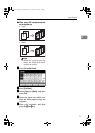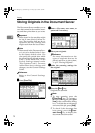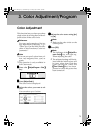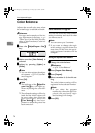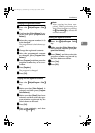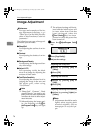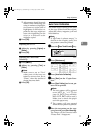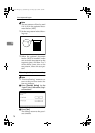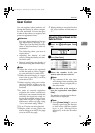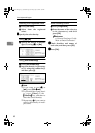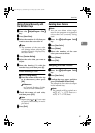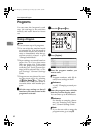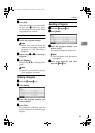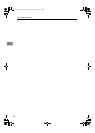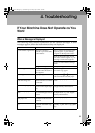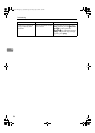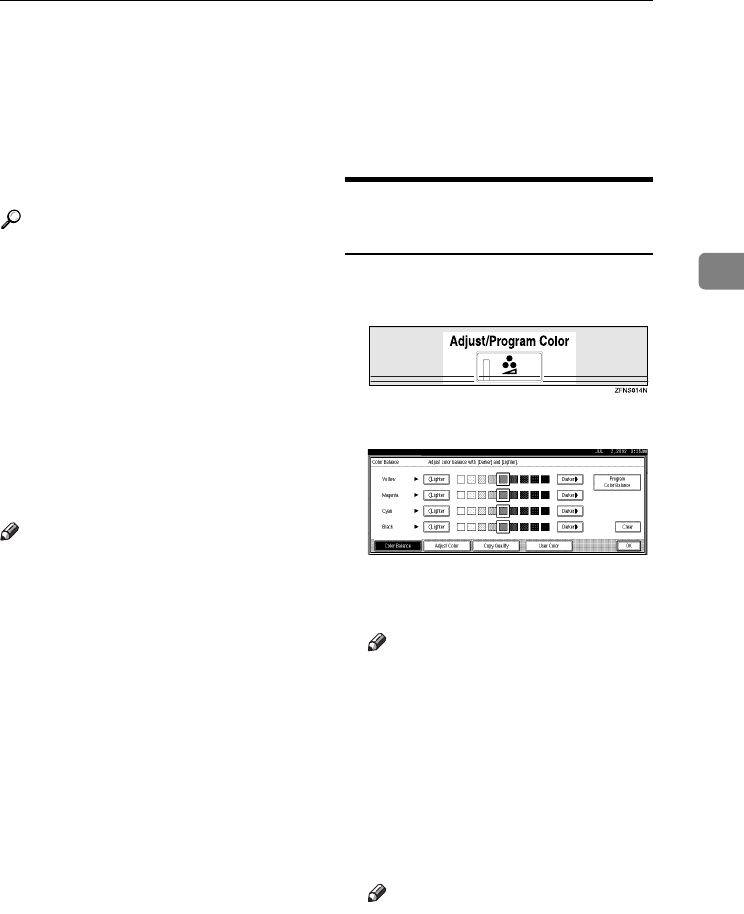
User Color
79
3
User Color
You can register colors made by ad-
justing the density of yellow, magen-
ta, cyan, and black. You can also give
a name to the colors you register, and
print out registered colors.
Reference
For types and examples of the im-
age adjustment functions ⇒ p.i
“What You Can Do With This Ma-
chine <Color Functions/Color Ad-
justments>”
The following show you how to
create colors:
• Adjusting the density of each
color, by using the density of a cho-
sen basic color.
• Directly specifying the density of
each color using the number keys.
Note
❒ Adjust the colors to be registered
so that the total of yellow, magen-
ta, cyan and black is under 255%.
❒ When the total density of a regis-
tered color is over 256%, it will be
corrected to 255%.
❒ When copying using user colors,
the fine shades might vary de-
pending on the condition of the
machine.
❒ In order to correctly reproduce
originals, the values, which have
been input, are corrected inside the
machine, and copies are made us-
ing the best suitable values. There-
fore, there might be slight color
differences when copying using
“Text” and when using “Photo”.
❒ Up to 15 colors can be registered.
❒ Sample prints of user colors can
also be made on an A4K size page
or on an A3L size page.
❒ When printing a user color list, the
full color counter will advance to
“1”.
Adjusting Colors Based on the
Selected Color
A
AA
A
Press the {
{{
{Adjust/Program Color}
}}
}
key.
B
BB
B
Press [User Color].
C
CC
C
Select the number (1–15) you
want to store the user color in.
Note
❒ The contents of the user color
will change when selecting the
number already displayed by
the color name.
D
DD
D
Select the color to be used as a
base for registration from [Basic
Color].
The density of each color for the se-
lected color is displayed.
Note
❒ Press [Custom Setting] if you are
directly specifying the density
of each color with the number
keys. ⇒ p.81 “Mixing Colors
Manually with the Number
Keys”
UranosC1-ENcopyA_F1_FM.book Page 79 Friday, July 26, 2002 5:01 PM