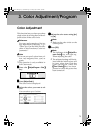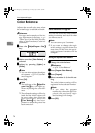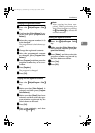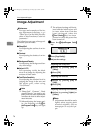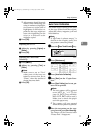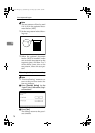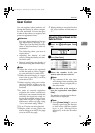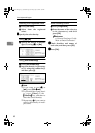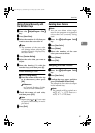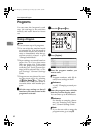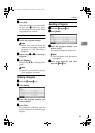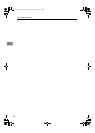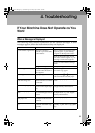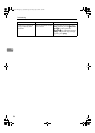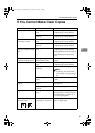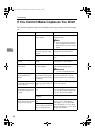User Color
81
3
Mixing Colors Manually with
the Number Keys
A
AA
A
Press the {
{{
{Adjust/Program Color}
}}
}
key.
B
BB
B
Press [User Color].
C
CC
C
Select the number (1–15) that you
want to store the user color in.
Note
❒ The contents of the user color
will change when selecting the
number already displayed by
the color name.
D
DD
D
Press [Custom Setting].
E
EE
E
Select the color that you want to
adjust.
F
FF
F
Enter the density (%) with the
number keys, and then press [
#
].
When renaming a color
A Press [Change Name].
B Enter the name of the color (up
to 16 characters), then press
[OK].
Reference
⇒ General Settings Guide
“How to Enter Characters”
G
GG
G
Check the names of each color,
and then press [
OK
].
Note
❒ Repeat steps
E
to
G
if you want
to specify the density of multi-
ple colors.
H
HH
H
Press [Exit].
Deleting User Colors
Note
❒ You can not delete colors regis-
tered in the program or registered
colors that are currently being
used.
A
AA
A
Press the {
{{
{Adjust/Program Color}
}}
}
key.
B
BB
B
Press [
User Color
].
C
CC
C
Press [
Delete
].
D
DD
D
Select the number of the user
color you want to delete.
E
EE
E
Press [Delete].
F
FF
F
Press [Exit].
Sampling the User Colors
A
AA
A
Press the {
{{
{Adjust/Program Color}
}}
}
key.
B
BB
B
Press [User Color].
C
CC
C
Confirm the copy paper, and then
press [Print Sample of User Color].
The sample of user colors is output
in the internal tray.
Note
❒ The sample will be copied on a
A4K, 8
1
/
2
" × 11"K sheet or a
A3L, 11" × 17"L sheet.
UranosC1-ENcopyA_F1_FM.book Page 81 Friday, July 26, 2002 5:01 PM