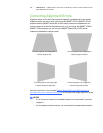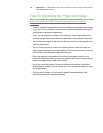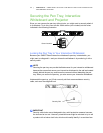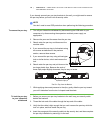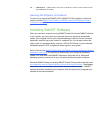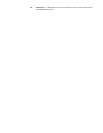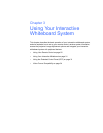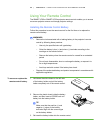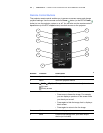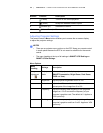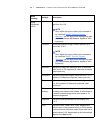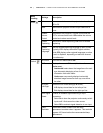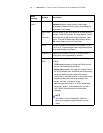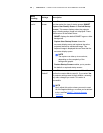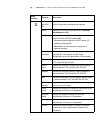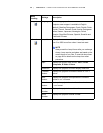23 | CHAPTER 3 – USING YOUR INTERACTIVE WHITEBOARD SYSTEM
Remote Control Buttons
The projector remote control enables you to access on-screen menus and change
projector settings. Use the remote control’s Power button (or the ECP’s Power
button) to turn the projector system on or off. You can also use the remote control’s
Input button (or the ECP’s Input button) to switch sources on the projector.
Number Function Description
1 Input Select an input source
2 Menu Show the projector menus
3 (Left), (Right),
(Up) and
(Down) arrows
Change the menu selections and adjustments
4 Hide Freeze, hide or display the image
• Press once to freeze the image. For example,
you can display a question on the screen while
you check your e-mail.
• Press again to hide the image, that is, display a
black screen.
• Press again to return to the live image.
5 Mode Select a display mode
6 Mute Control mute settings from your audio output
device (not included)
7
8
10
1
6
9
2
3
4
5