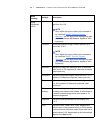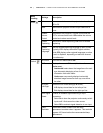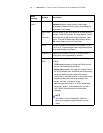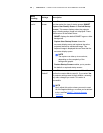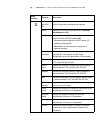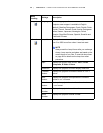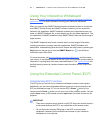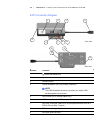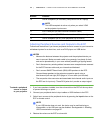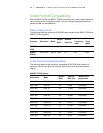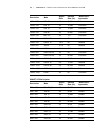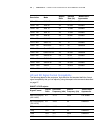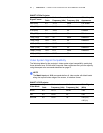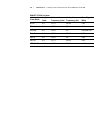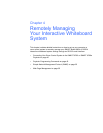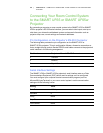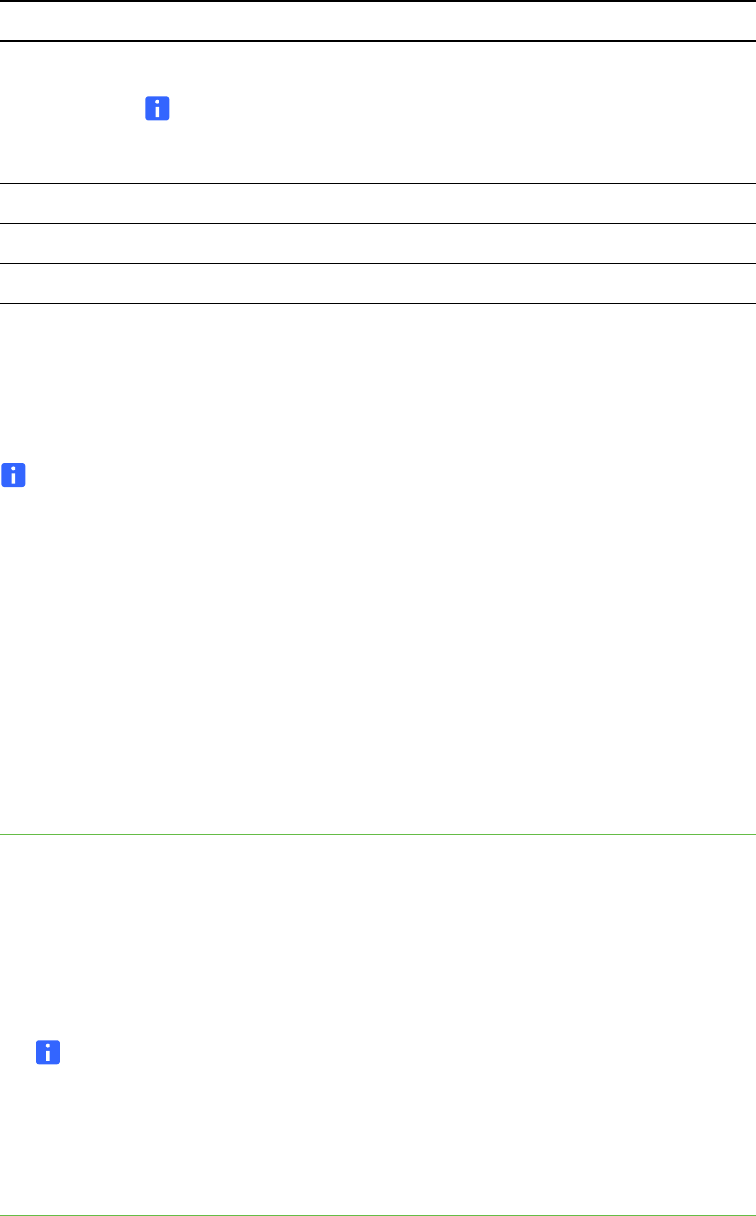
33 | CHAPTER 3 – USING YOUR INTERACTIVE WHITEBOARD SYSTEM
Attaching Peripheral Sources and Outputs to the ECP
Follow these instructions if you have a peripheral device to connect to your interactive
whiteboard system for a short time, such as a DVD player or a USB device.
NOTES
• Measure the distance between the projector and the peripheral device you
want to connect. Make sure each cable is long enough, has plenty of slack
and can be placed safely in your room without presenting a tripping hazard.
• Don’t disconnect any existing cables, because some receptacles are reserved
for the ECP harness cable and your interactive whiteboard.
• Don’t connect SMART Board Audio (SBA) USB speakers to the ECP.
Connect these speakers to the projector connection panel using a
dual-channel (left and right) RCA plugs to 3.5 mm cable (not included).
• The composite video connector and associated dual channel audio inputs on
the ECP are for input only. These RCA jacks don’t provide an output signal.
To attach a peripheral
source or output
to your projector
1. If you have speakers installed, turn the volume dial on the ECP all the way down
to prevent buzzing or a spark.
2. Connect your peripheral device’s input cables or USB interface to the ECP.
3. Switch input sources to the peripheral device by pressing the Input button on the
ECP or remote control.
NOTE
If your USB device does not work, the device may be malfunctioning or
incompatible, or the USB port may be disabled. See Appendix A: Disabling
USB Communications on page 95.
4. Restore the volume on the ECP’s volume dial.
10 USB B receptacle (for secondary computers such as a laptop)
NOTE
This USB receptacle is active only when you select VGA2
as the projector input source.
11 RJ11 6-wire jack (for USB controller connector cable)
12 USB A receptacle (SMART Board interactive whiteboard only)
13 USB A receptacle (for any USB peripheral, up to 500mA)
Number Function