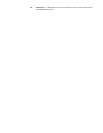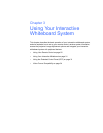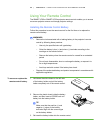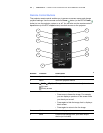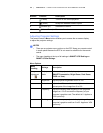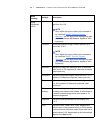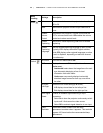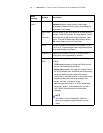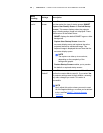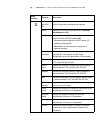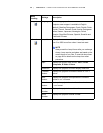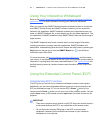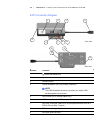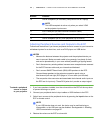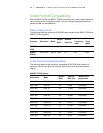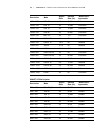28 | CHAPTER 3 – USING YOUR INTERACTIVE WHITEBOARD SYSTEM
Default,
cont’d
Startup
Screen
Press Enter to access the startup screen menu. You
can then select the type of startup screen (SMART,
Capture User Startup Screen or Preview Startup
Screen). This screen displays when the projector
lamp is starting and an image isn’t displayed. Press
Exit to return to the Default menu.
• SMART displays the default SMART logo on a blue
background.
• Capture User Startup Screen closes the
on-screen display menu and captures the entire
projected interactive whiteboard image. The
captured image is displayed the next time that the
on-screen display opens.
NOTE
The capture can take up to one minute,
depending on the complexity of the
background graphic.
• Preview Startup Screen enables you to preview
the default or captured startup screen.
Set to
Default?
Press Enter to access the reset menu. Select Yes to
confirm the reset or No to cancel it. If you select Yes,
all projector settings reset to their defaults, reversing
any menu changes you made. This action is
irreversible.
NOTE
Don’t adjust this option unless you want to reset
all of the applied settings, or unless you’re advised
to by a certified SMART Technical Support
Specialist.
Menu
Heading
Settings Description