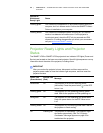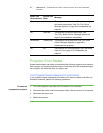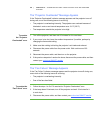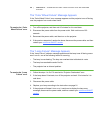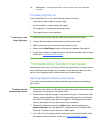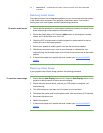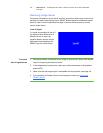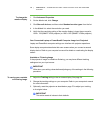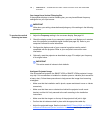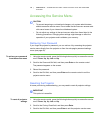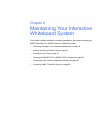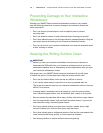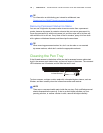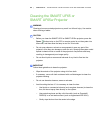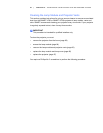74 | CHAPTER 5 – TROUBLESHOOTING YOUR INTERACTIVE WHITEBOARD
SYSTEM
To change the
monitor display
1. Click Advanced Properties.
2. On the Monitor tab, click Change.
3. Click Show all devices, and then select Standard monitor types from the list.
4. In the Models list, select the resolution you need.
5. Verify that the resolution setting of the monitor display is lower than or equal to
1024 × 768 (SMART UF65 projector) or 1280 × 800 (SMART UF65w projector).
Your Connected Laptop or PowerBook® Computer Image Isn’t Projected
Laptop and PowerBook computer settings can interfere with projector operations.
Some laptop computers deactivate their own screens when you connect a second
display device. Refer to your computer’s manual for details on reactivating the display
screen.
Unstable or Flickering Image
If the projector’s image is unstable or flickering, you may have different tracking
settings set on your input source.
IMPORTANT
Write down your setting values before adjusting any of the settings in the following
procedure.
To resolve your unstable
or flickering image
1. Adjust the Tracking setting in the on-screen display. See page 24.
2. Change the tracking settings on your computer. Refer to your computer’s manual
for more information.
3. Optionally, reset the projector as described on page 76 to adjust your tracking
to its original value.
IMPORTANT
This action resets all values to their defaults.