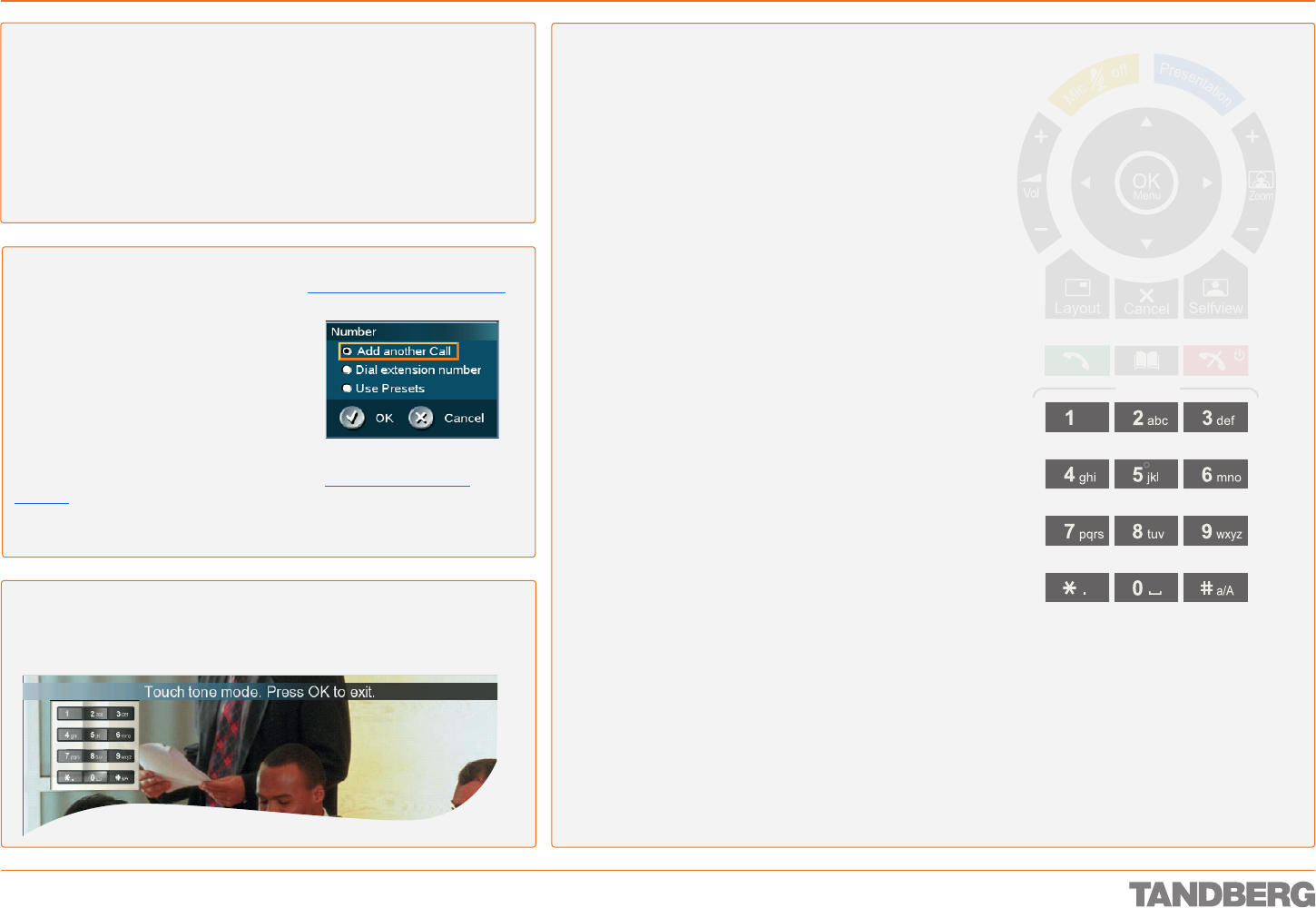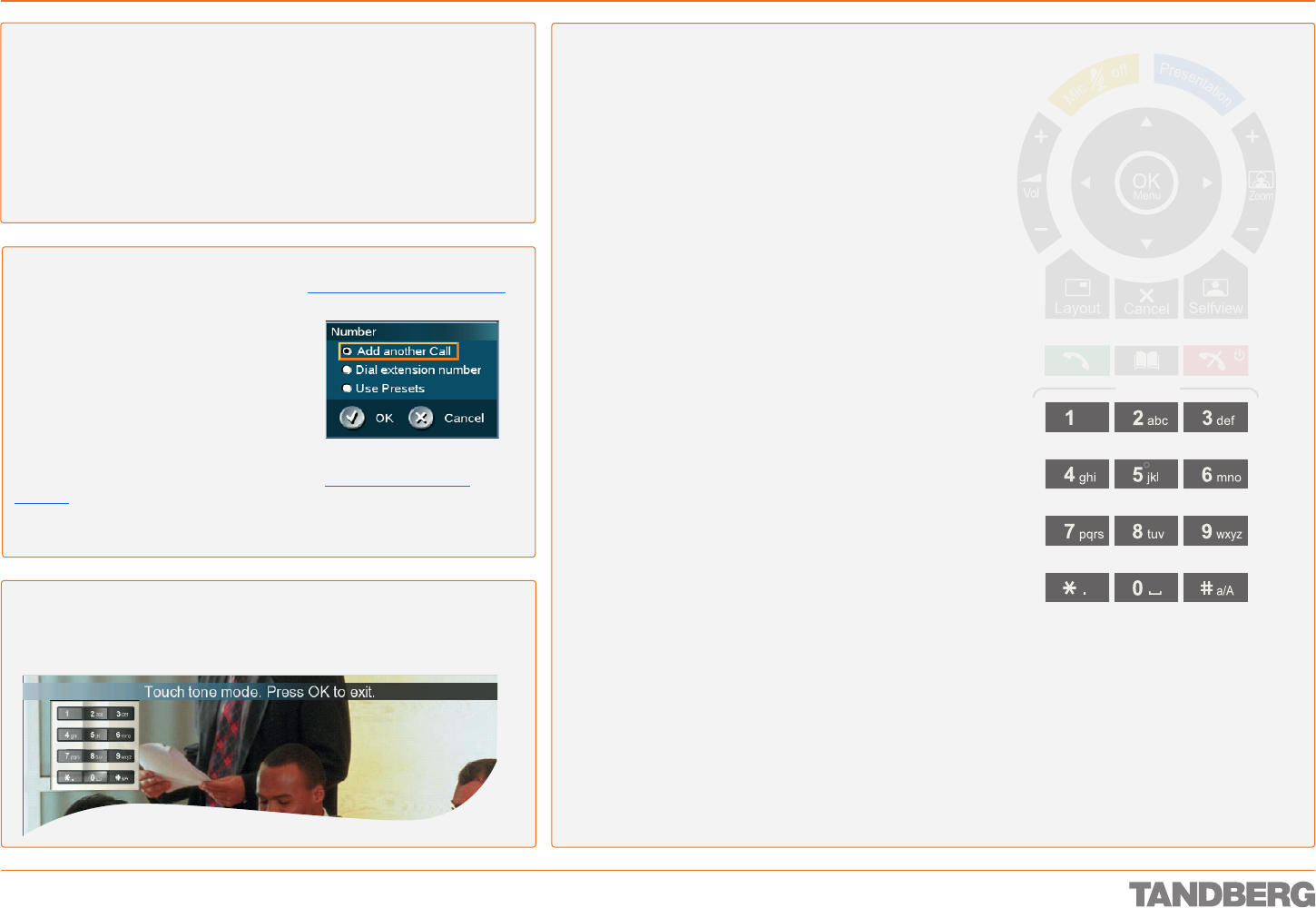
D 13954.01
JUNE 2006
22
TANDBERG 1700 MXP
USER GUIDE
What Happens When You Press a Key on the Numerical Keypad?
That depends on the context. The following guidelines apply:
Pressing a Numerical key when outside a call will produce the Call menu.
Once positioned inside an entry field requiring alphanumeric entries, the
system automatically goes to ABC mode. Entering letters is similar to a
cellular phone – see right.
Once positioned inside an entry field requiring numerical entries, the sys-
tem automatically switches to 123 mode allowing numbers to be dialled
with the Numerical keys as usual.
•
•
•
Touch Tones
To activate dialling touch tones during a call, press the Touch tones button. An
indicator will let you know that Touch tones are enabled. Finish with OK to exit
Touch tone mode.
Numerical Keypad Features
Using the Numerical Keypad in Alphanumerical Mode
Whenever alphanumerical entries are expected by the system,
a small abc appears in the right lower corner of the entry field.
In this mode, entries from the Numerical keypad are automatically
interpreted as alphanumeric entries in the same way as on a cellular
phone.
Guidelines:
Press the key that corresponds to the required letter.
Press the key as many times as needed to access the
correct letter.
Change to lower or back to upper case letters with the
#
a/A key,
and space with the 0 _ key.
To write numbers in a text input field, repeatedly press the
corresponding key a number of times until the digit appears.
Example: How do I write System 123 in the System Name
input field (in General in Administrator Settings)?
Do as follows:
Press the 7-key four times to get an S.
Press the #-key once to switch between
upper case and lower case letters.
Press the 9-key three times to get a y.
Press the 7-key four times to get an s.
Press the 8-key once to get a t.
Press the 3-key twice to get an e.
Press the 6-key once to get an m.
Press the 0-key once to get space.
Press the 1-key three times to get a 1.
Press the 2-key four times to get a 2.
Press the 3-key four times to get a 3.
•
•
•
•
1.
2.
3.
4.
5.
6.
7.
8.
9.
10.
11.
Touch tones Snapshot
Presets
Touch tones Snapshot
Presets
Getting Acquainted with the System
Using the Number Key Settings
When Number Key Settings is set to Manual (Control Panel > Menu Settings) a
menu will be displayed once you press a numerical key inside a call.
Select Add another Call to add participants
Select Dial Extension Number to dial
touch tones
Select Use Presets to have the system
interpret the number as camera preset
addressing.
If you are a power user, you may not want this menu to appear. It may
therefore be set to your preferred setting in the Control Panel > Menu
Settings.
Observe that the Control Panel may have been password protected by your
adminstrator.
•
•
•