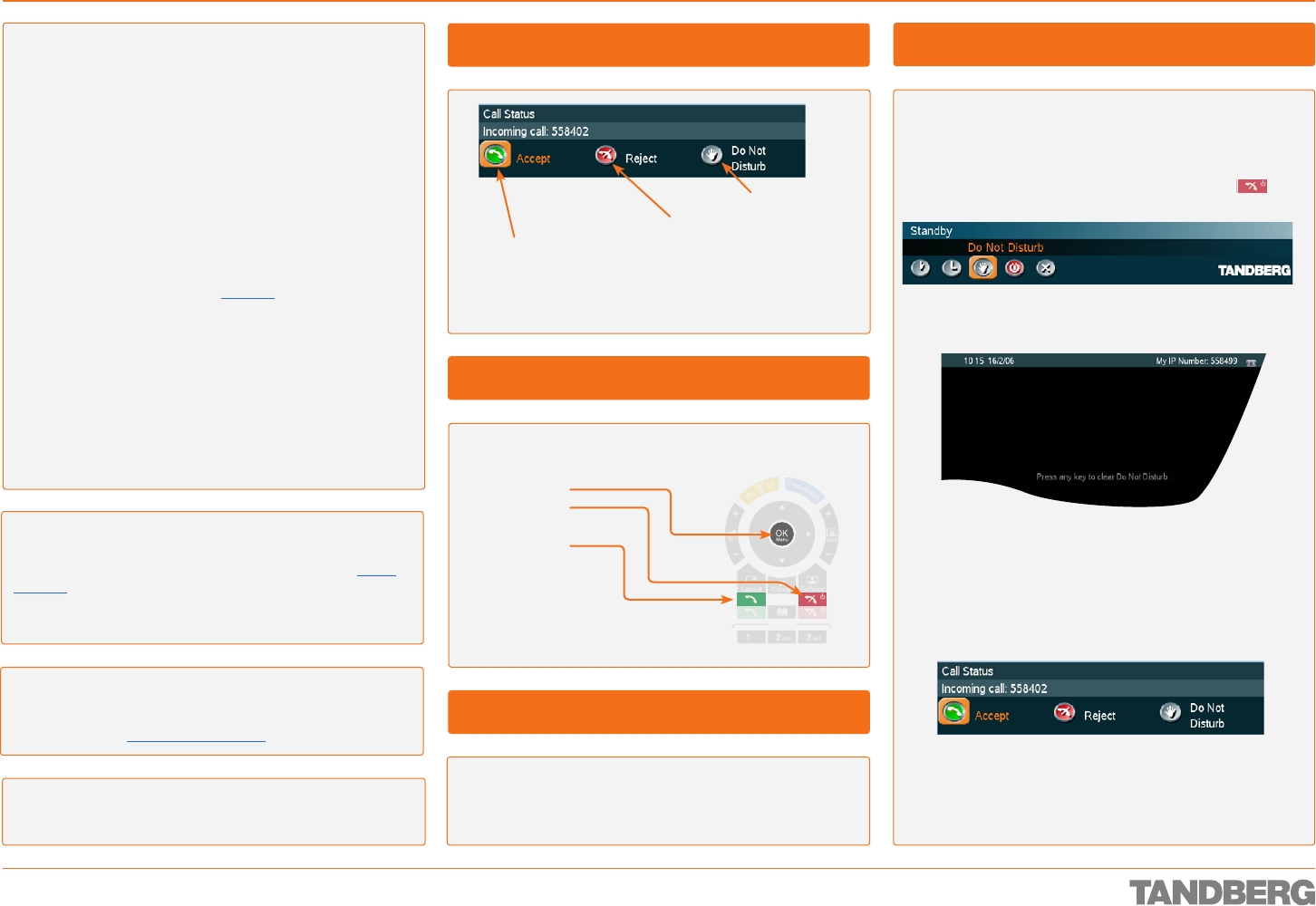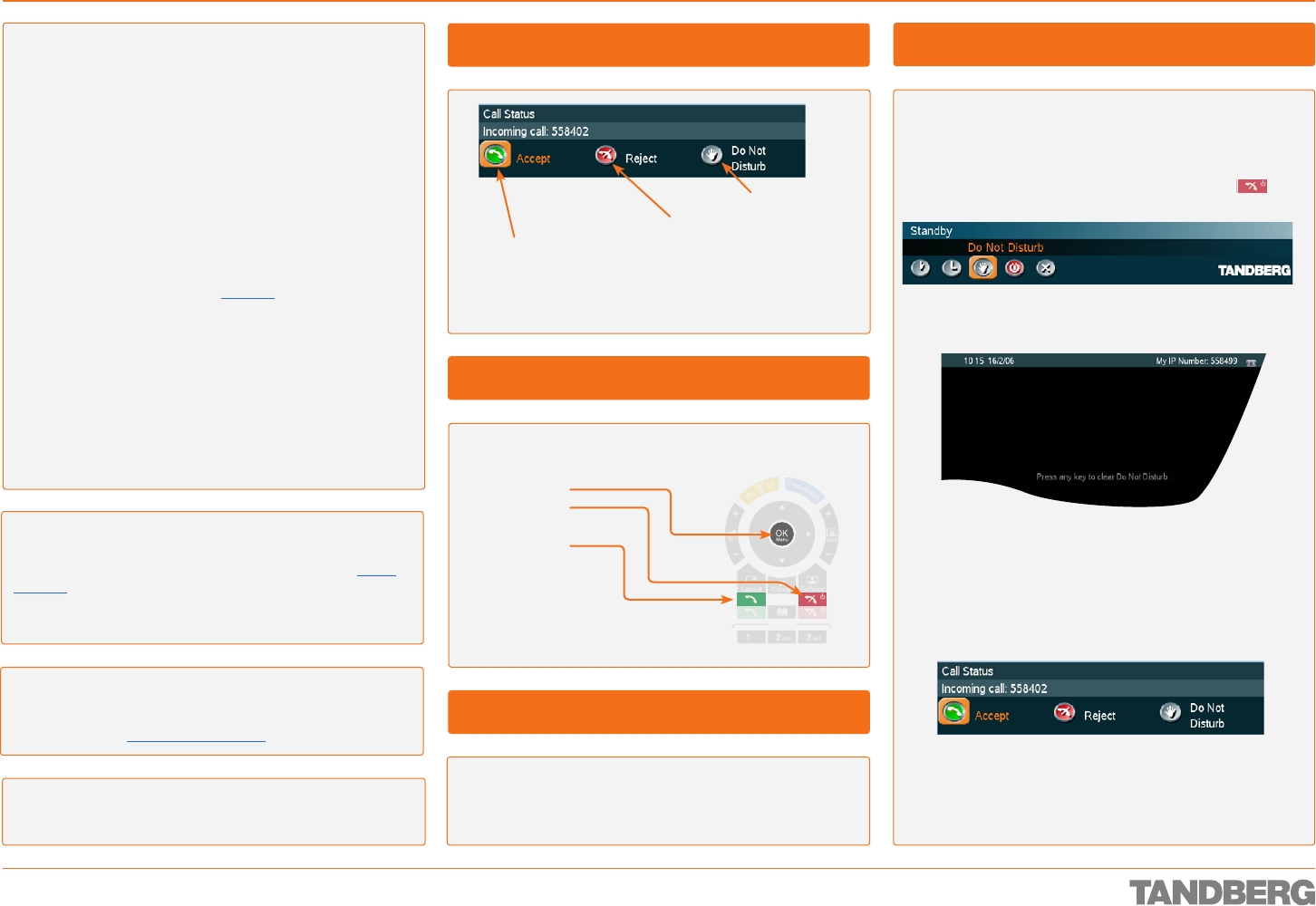
D 13954.01
JUNE 2006
33
TANDBERG 1700 MXP
USER GUIDE
Answering an Incoming Call
Call Handling
Press the OK button on the remote control.
Press the the green Call button on the remote control.
•
•
Accept the incoming call
Reject the incoming call
This will not apply if Do Not Disturb has been activated, nor
will it apply if Autoanswer has been set to On or On + Mic Off
Activate Do Not Disturb
Tip! Whenever Do Not Disturb is activated, the far end will be
informed that the called is busy.
Want to Change the Video Alert Audio Signal?
You are not stuck with the audio signal alerting you that an
incoming call is on its way. This may be changed, see Audio
Settings in the Control Panel section. Note that these settings
may be password protected by your adminstrator.
About Incoming Calls and Privacy
You may want to set up your system so that the microphone
is switched off whenever you receive an incoming call.
By pressing the Microphone Off key you will prevent callers
from hearing you without your control (press again to acti-
vate).
To combine convenience and privacy, your system may be
set up to automatically accept an incoming call, but with the
microphone switched off. In this case you must switch the
microphone back on manually yourself (just press the Micro-
phone Off key to reactivate a disabled microphone).
You may also have your system set up so that you always
must answer all incoming calls manually.
These settings are parts of the Settings (in Control Panel)
available. Your adminstrator, may or may not, have password
protection activated to prevent unauthorized alterations of
these and other settings. If in doubt, consult your adminstra-
tor.
Note! A message will be sent to the far end whenever you
have disabled your microphone and/or your camera.
Tip! An alternative to the above could be the use of the Do
Not Disturb feature (far right).
Tip! Whenever you receive an incoming call from someone
listed in your Phone Book, the caller’s identity will be shown
on the screen, just like in a cellular phone. For more on the
Phone Book, see Phone Book Features.
Touch tones Snapshot
Presets
Touch tones Snapshot
Presets
Touch tones Snapshot
Presets
Touch tones Snapshot
Presets
Call button
OK button
End Call button
Select the Reject icon and press the OK button on the
remote control.
Press the End Call button on the remote control.
•
•
To Accept an Incoming Call
To Reject an Incoming Call
Incoming Calls will Produce the Below Menu
Using Do Not Disturb
There is a Do Not Disturb function available on your system.
When set to on, all incoming calls are blocked from your
system.
Use the feature as follows:
Outside a call, press the red Call Reject key (
Touch tones Snapshot
Presets
).
Navigate to the Do Not Disturb icon:
Press OK to activate the feature. The screen will now turn
black, and the following text will appear:
Note! Assume Do Not Disturb has not been activated. Choos-
ing Do Not Disturb (selecting the icon and then pressing OK)
when receiving an incoming call will then do two things: It re-
jects the incoming call (in the same way as choosing Reject),
and sets the Do Not Disturb functionality to ON.