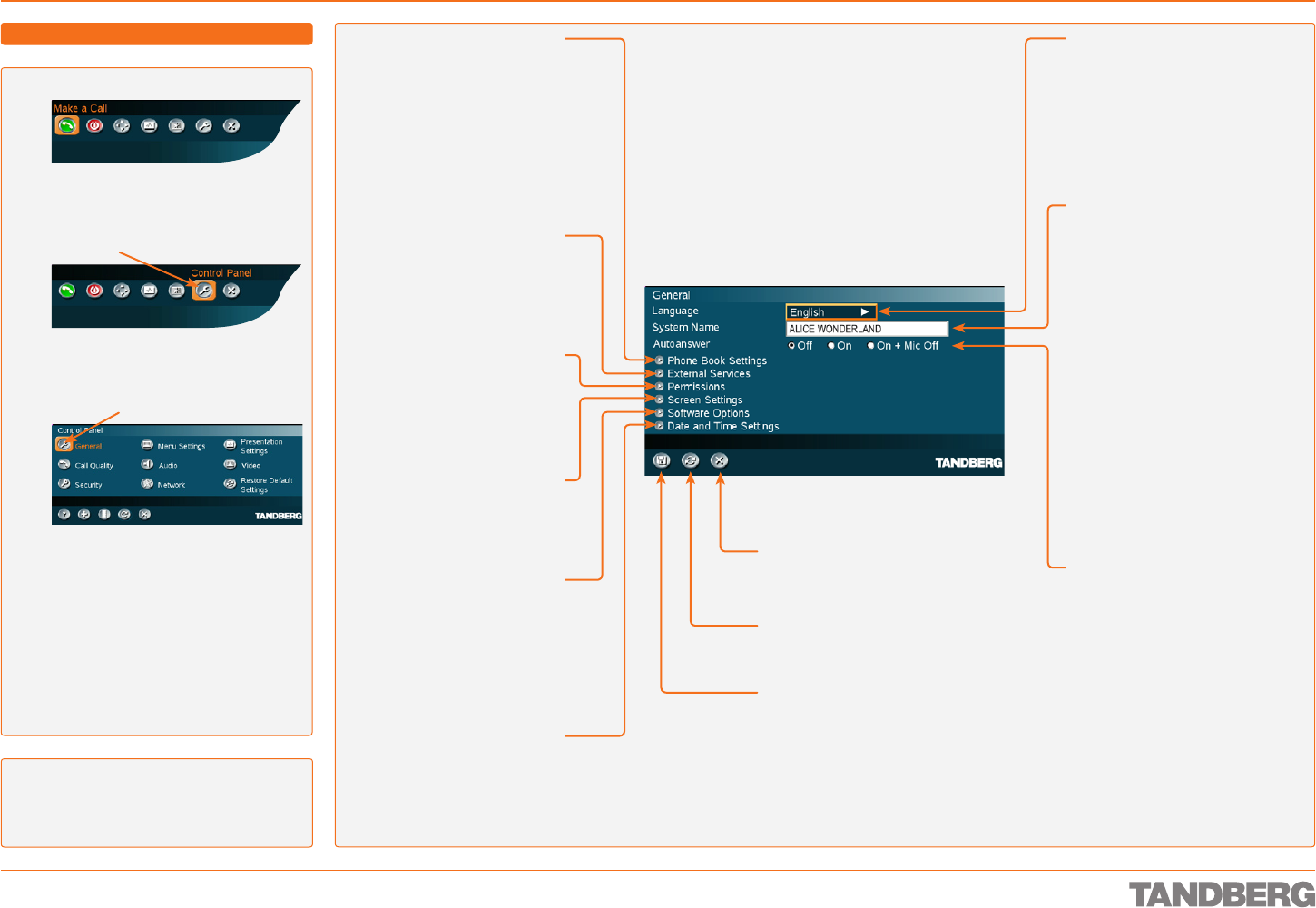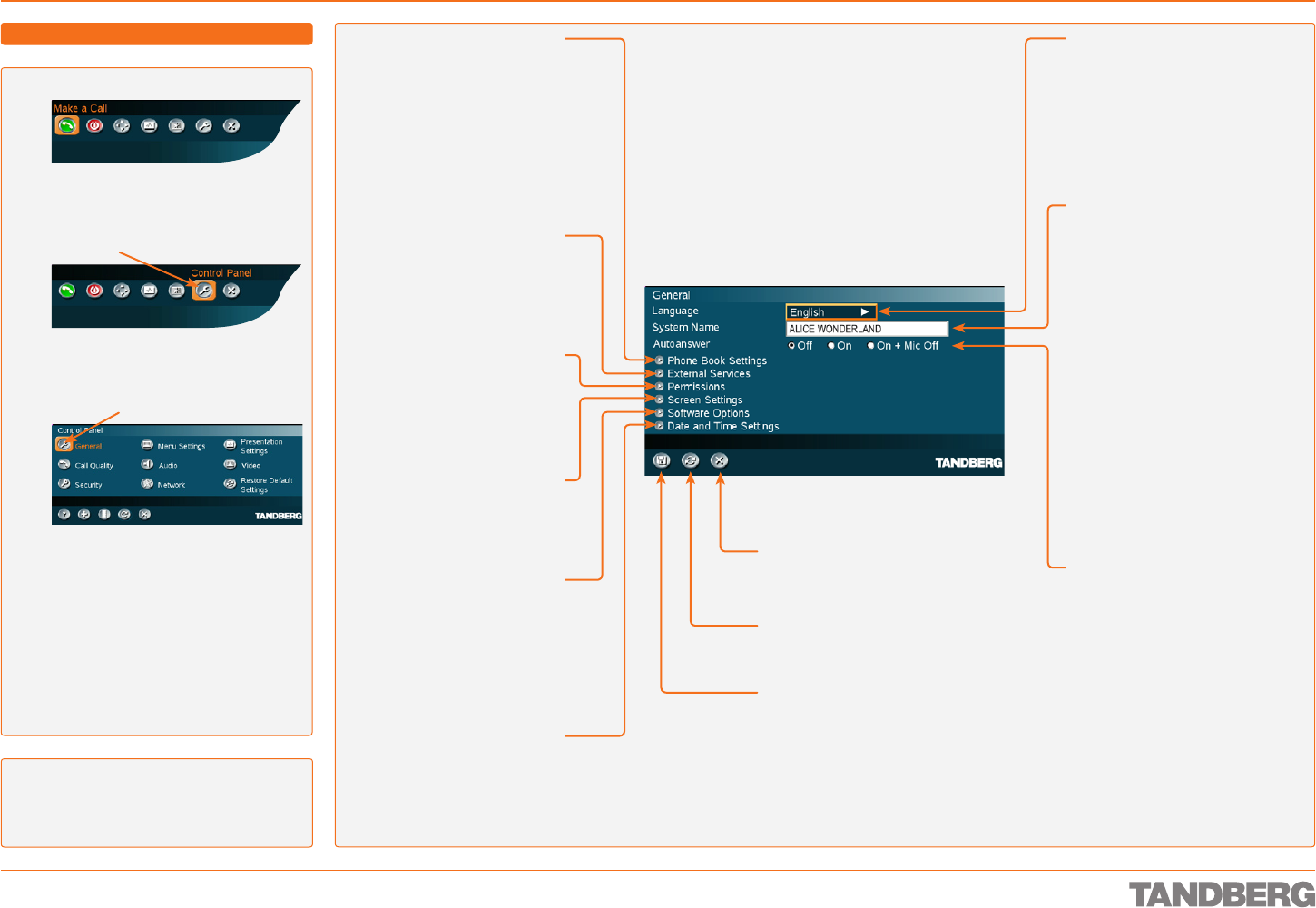
D 13954.01
MAY 2006
61
TANDBERG 1700 MXP
USER GUIDE
LOST IN TRANSLATION? Click on the Phone
Book icon 5 times followed by pressing
the number key 1 on the remote control to
reset the menu language to English.
Press OK to produce the below menu.
Use the Arrow keys to move to the
Control Panel.
Press OK and use the Arrow keys to
move to General. Press OK.
GETTING TO THIS MENU
DATE AND TIME SETTINGS
This menu lets you set the
date and time correctly,
including time zone and
daylight saving time, if
applicable.
SYSTEM NAME
Identifies the system.
LANGUAGE
Set the language used in the
menus. Choose between English,
Deutsch, Français, Italiano,
Norsk, Svenska, Español, Portu-
guês, Pyccкий, Suomi, Chinese,
Chinese traditional, Korean,
Japanese, and Thai.
AUTO ANSWER
Controls whether incoming
calls should be let through
automatically or require a
manual answer.
If set to automatic, you may
choose to always disable your
microphone when the call is
connected. You must then
use the Remote Control to
switch it back on manually to
let the other side hear you.
General Settings – an Overview
Control Panel > General Settings
INTERNATIONAL NAME
(Not shown) If the System Name
contains Asian and non-stand-
ard ASCII character text input
(includes even languages like
Norwegian, French, Polish etc.),
an International Name using
standard ASCII characters only,
must be specified as well.
If you set the language to e.g.
Korean and input a System
Name using Korean characters,
a second line allowing you to
specify the name using standard
ASCII character set will appear.
PHONE BOOK SETTINGS
The use of Corporate
Directories in combination
with a management system
makes phone book updates
easy to do and eliminates the
need for entering directory
information on each one of the
video conferencing units in a
company.
EXTERNAL SERVICES
There may be external services
available for your system ex-
tending the functionality. Con-
sult your IP service provider or
your administrator for details.
PERMISSIONS
Lets you specify settings for
incoming MCU Calls, and
Far End Control.
SCREEN SETTINGS
Lets you specify the picture
layout including features like
picture in picture and monitor
format.
SOFTWARE OPTIONS
Your system may or may not
have certain optional features
activated. Activation requires
a code to be entered. Use this
menu for actviation of optional
features.
CANCEL
Select this icon and press OK
to leave the menu undoing any
changes.
RESTORE DEFAULTS
Select this icon and press OK
to restore the default settings.
SAVE
Select this icon and press
OK to leave the menu putting
changes into effect.