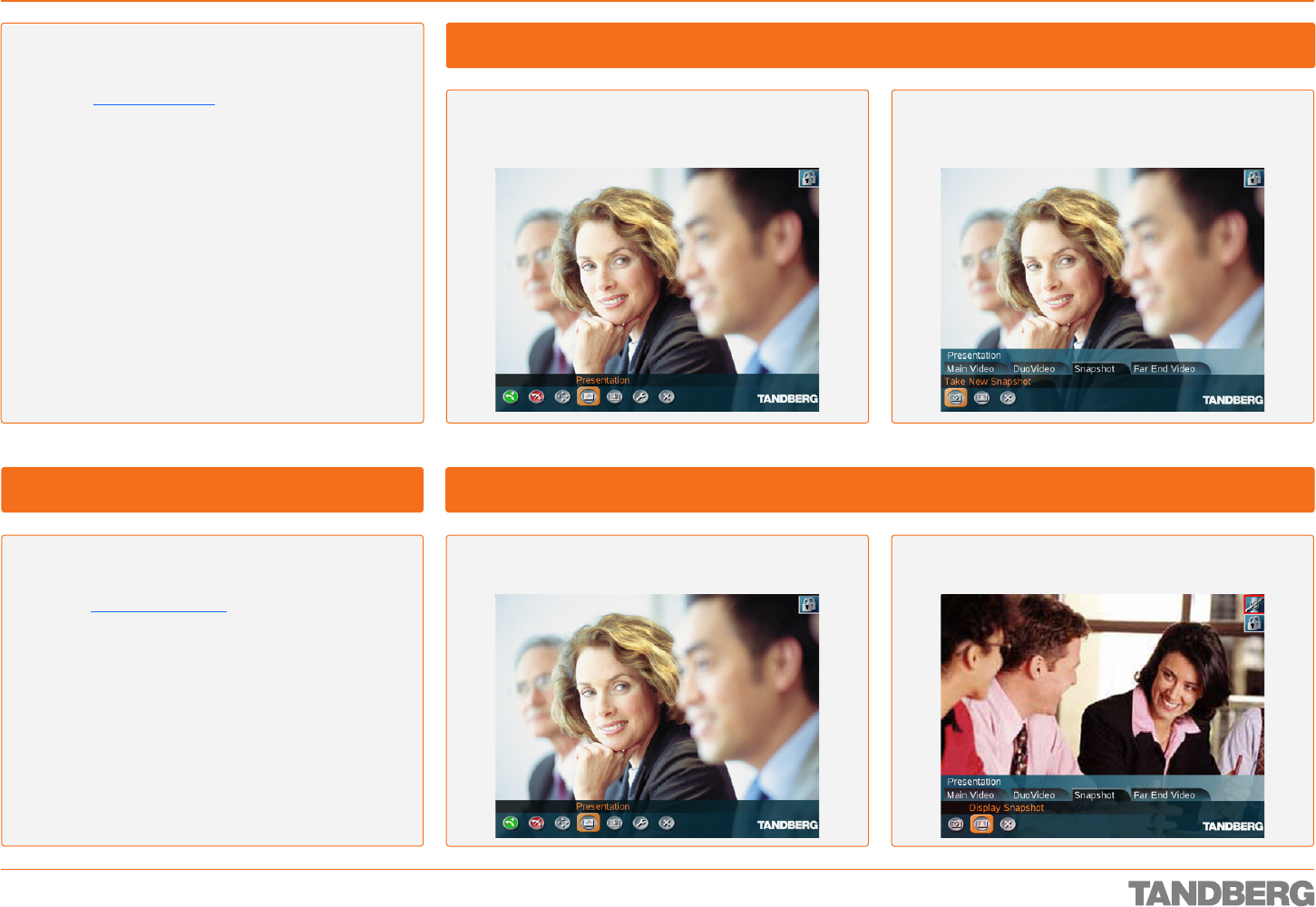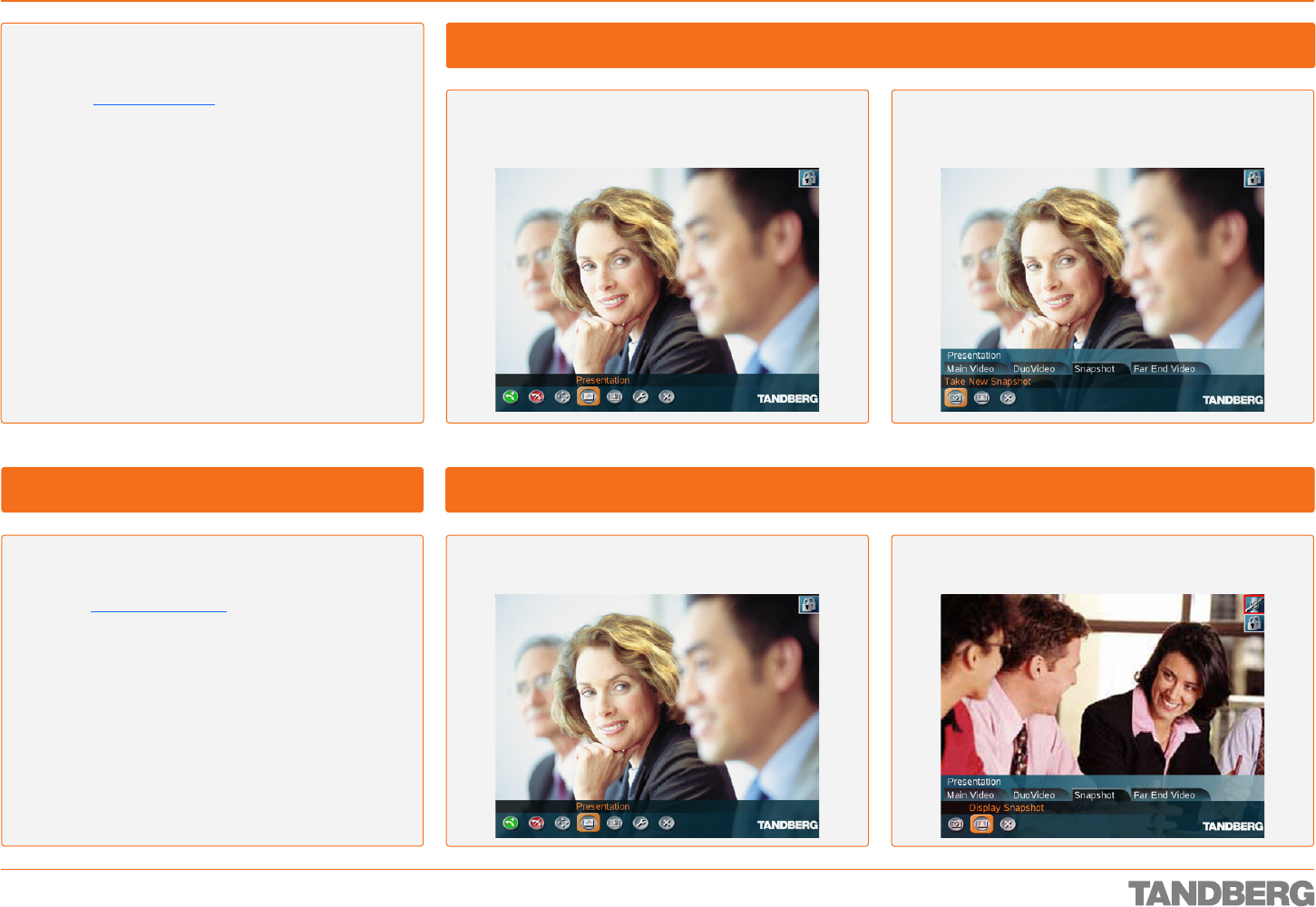
D 13954.01
JUNE 2006
47
TANDBERG 1700MXP
USER GUIDE
Snapshots
Video Meeting Features
About Snapshots
The system can take a snapshot of your live video. Snapshot
is handy when you are in a call with a system that does
not support Dual Video Stream. Use Snapshot to show a
snapshot of your presentation and continue the meeting with
main camera.
The following should be observed:
This system can send snapshots in a point-to-point video
meeting only, sending snapshots in MultiSite meetings is
not supported.
When displaying a snapshot, it will always be the latest
snapshot taken that is displayed, regardless of which end
(near or far) it was that took it.
Any snapshot taken is deleted once the call is terminated.
The Snapshot feature uses H.261 Annex D. Consequently
it will fail to work when using H.264 video compression.
•
•
•
•
In a call click OK to produce the menu line, if needed,
and navigate to the Presentation icon.
Click OK to display the Presentation menu. Navigate to
Snapshot tab and then down to the Take New Snapshot
icon. Click OK to take a snapshot and send it to the far end.
Displaying a Snapshot
Taking a Snapshot Using the Remote Control
In a point-to-point call press the Snapshot key on the
Remote Control.
Note! If the Number Key Settings menu has been set to
Touch Tones, pressing the Snapshot key will not be inter-
preted as snapshot, but as a touch tone.
The Number Key Settings must be set to something else
to make the Snapshot key work. This is done in the Control
Panel of your system. Your system adminstrator may have
password protected this area.
Note! Likewise, this will not work when you are in an input
field requiring numerical or alphanumerical entries. The
*
will then be interpreted as
*
.
•
Taking a Snapshot Using the Menu
In a call click OK to produce the menu line, if needed,
and navigate to the Presentation icon.
Do as above, but select Display Snapshot instead. Click
OK to display the snapshot.