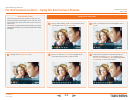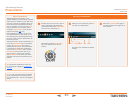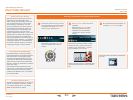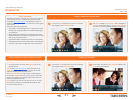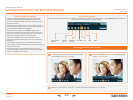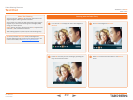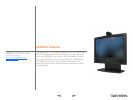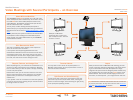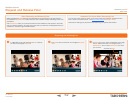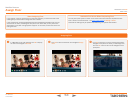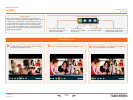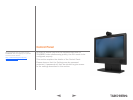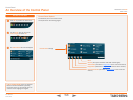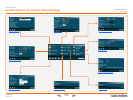D 13954.01
JUNE 2006
52
TANDBERG 1700 MXP
USER GUIDE
In a MultiSite call (a video meeting) click OK to display
the menu and navigate to Services.
Request and Release Floor
Click OK to enter the submenu and navigate to Request
Floor.
Click OK to have your video broadcasted as the large
picture. Observe that the icon changes name to
Release Floor. Click on the Release Floor icon when
you are done.
About Requesting and Releasing Floor
When requesting floor, your video will be broadcasted as the large picture to all other parties in
the conference. Request Floor is useful when you want to speak or display something in front of all
participants.
Click Release Floor when you are done and make the floor available for other parties in the confer-
ence. An indicator appears in the upper right corner when you have floor and disappears when you
release floor, see the far right screenshot below.
Automatic Full Screen When Requesting Floor
You may set up the system to switch to full screen each time someone requests the floor.
This is done in the Control Panel – see Floor to Full Screen in Settings > Video.
Note that the settings may be password protected by your system administrator.
MultiSite Features
You have the Floor.
Requesting and Releasing Floor