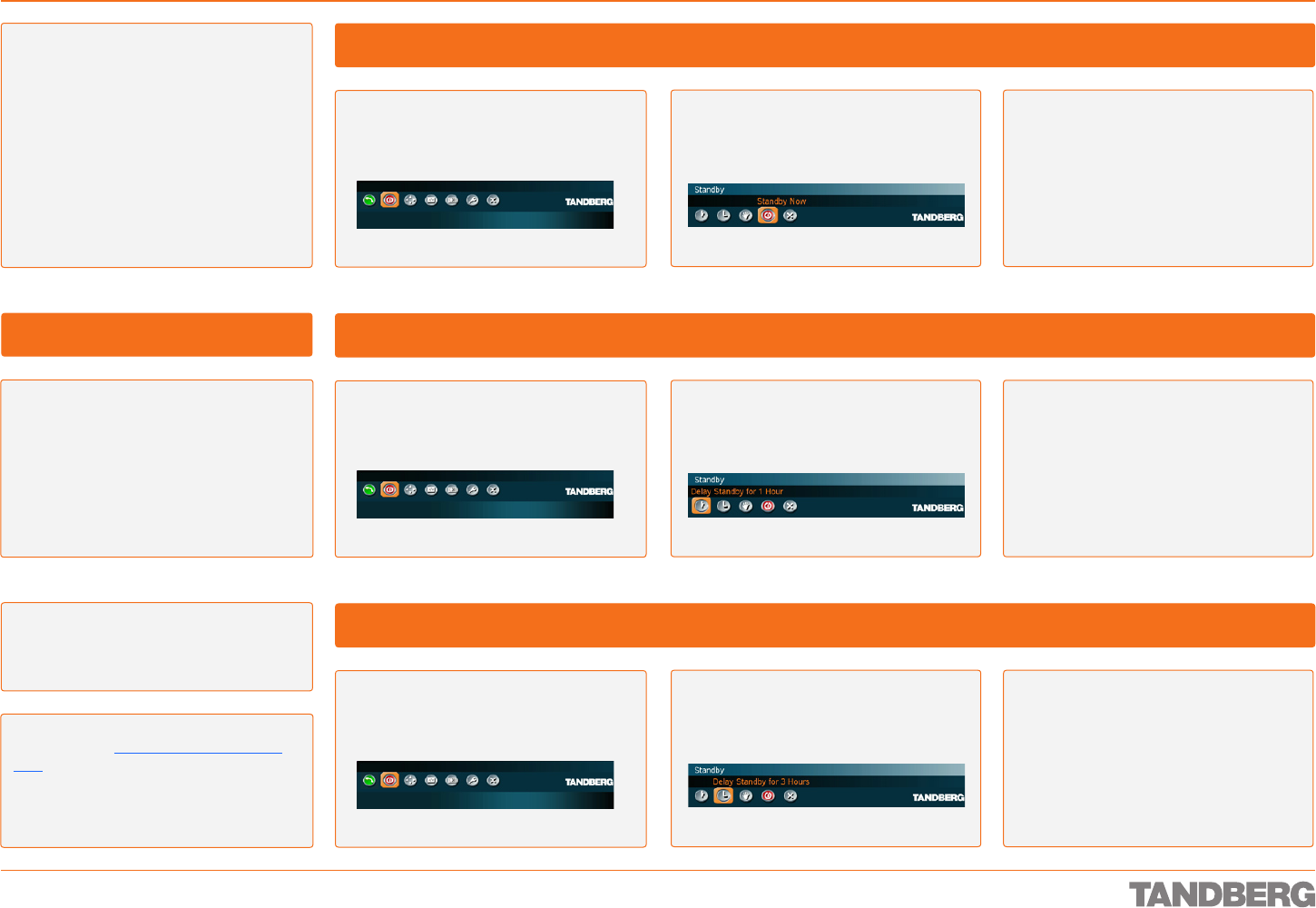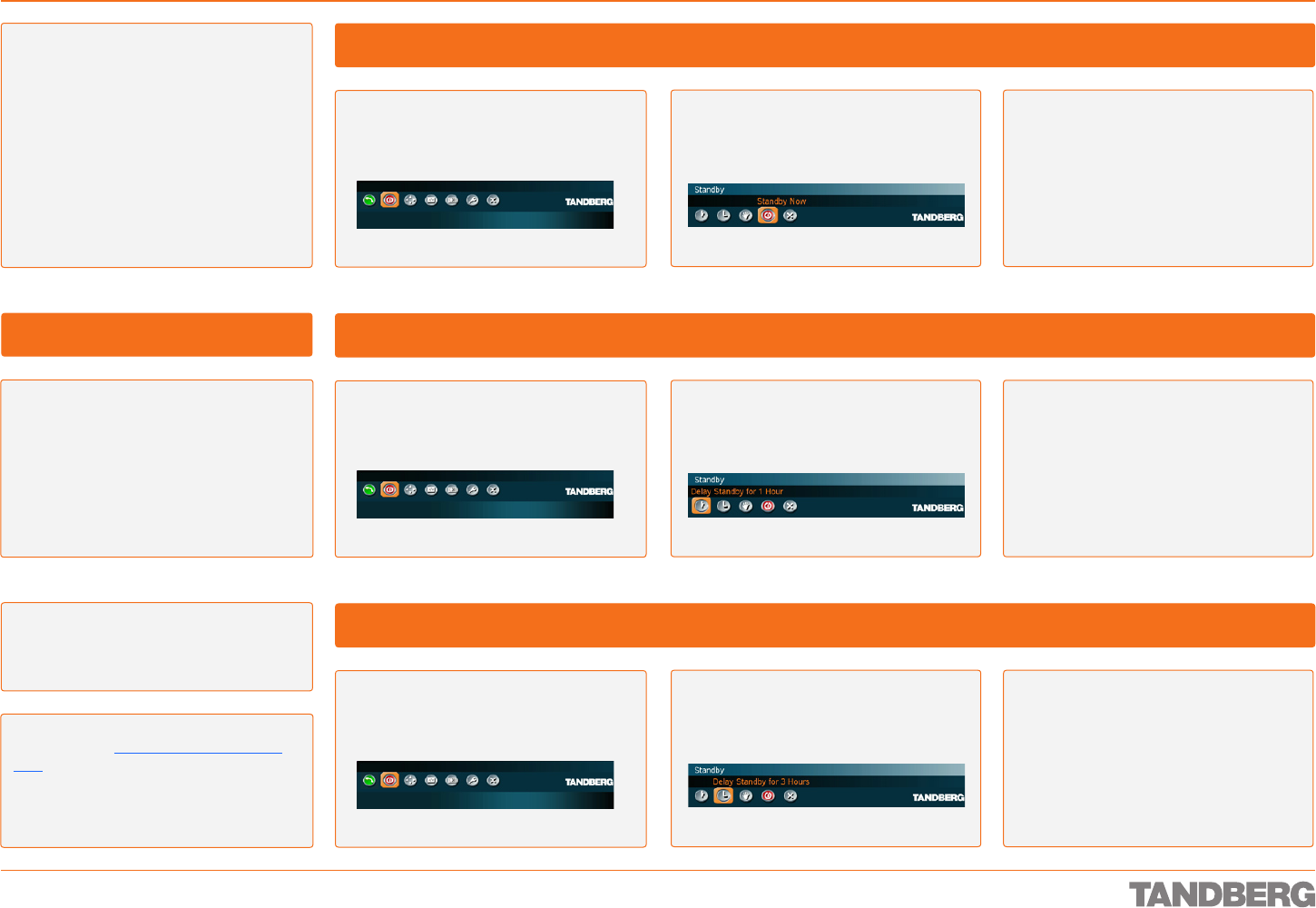
D 13954.01
JUNE 2006
23
TANDBERG 1700 MXP
USER GUIDE
Navigate to the Standby now icon
and click OK.
Press OK and navigate to the
Standby icon. Select Standby from
the menu and click OK.
Standby
Getting Acquainted with the System
About Standby
The system will automatically go to Standby
Mode when it is not in use. In Standby
Mode, the screen(s) will turn black. It is,
however, still possible to receive incoming
calls.
The Standby Mode of the system should be
enabled if the system is to be left idle.
To Enable Immediate Standby Mode
The system will now enter Standby
Mode immediately.
When the system is in Standby, pick up the
remote control, or press any of its keys to
activate the system again.
Navigate to the Delay Standby for 1
hour icon and click OK.
Press OK/Menu and navigate to the
Standby icon. Select Standby from
the menu and click OK.
To Enable Delay Standby Mode for 1 Hour
The system will enter Standby Mode
in 1 hour from now.
Navigate to the Delay Standby for 3
hours icon and click OK.
Press OK/Menu and navigate to the
Standby icon. Select Standby from
the menu and click OK.
To Enable Delay Standby Mode for 3 Hours
The system will enter Standby Mode
in 3 hours from now.
Note! Standby is not activated by switch-
ing off the power to the monitor(s) (some
systems come with monitors that are not
possible to switch off.).
Tip! If the system is set for Use screen as Local
PC monitor, see Control Panel > Screen Set-
tings, the Standby mode will be disabled when
the codec detects a video signal from the
PC. When the PC video signal no longer is de-
tected, the standby mode will be re-enabled.
Leaving Standby Mode