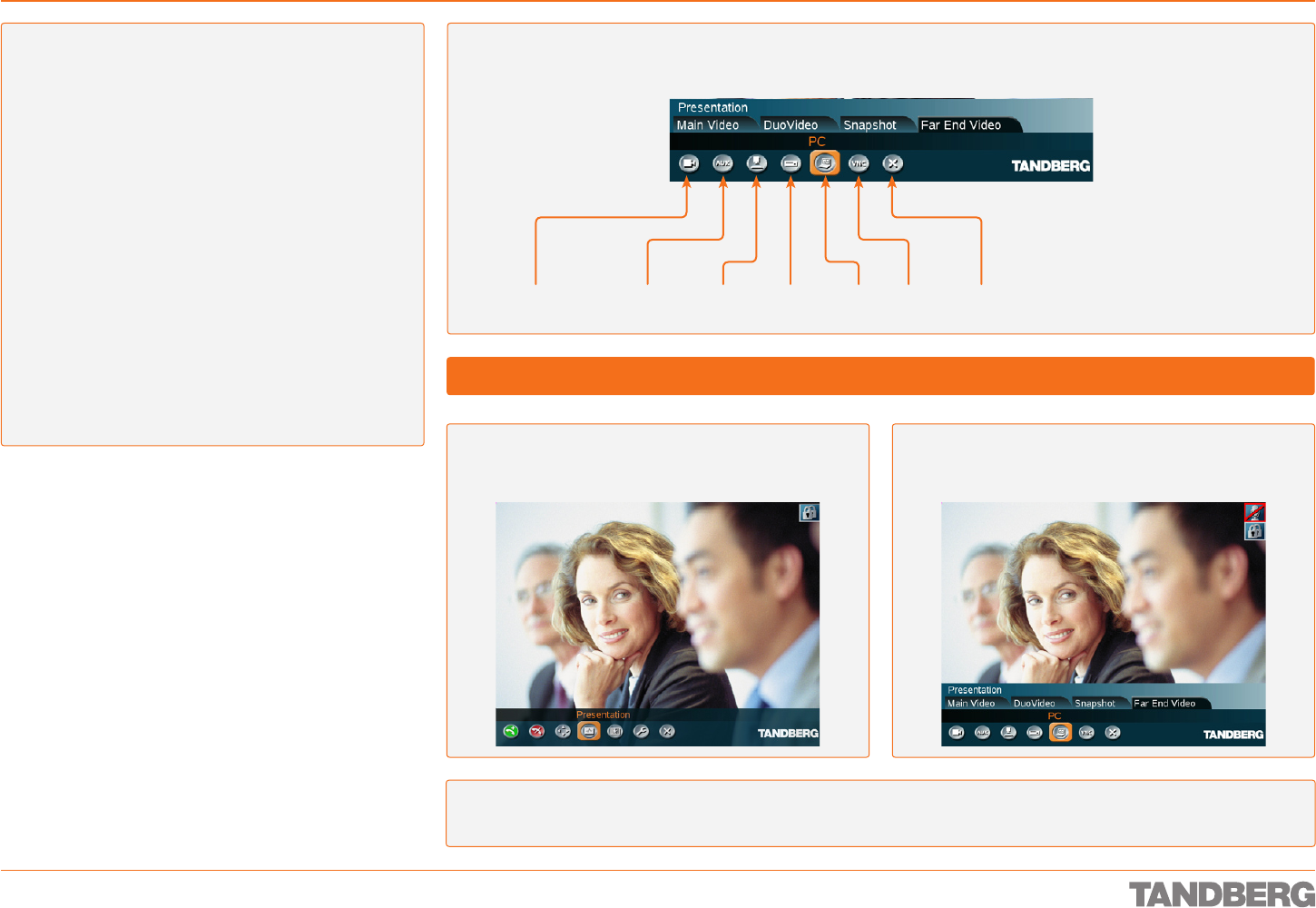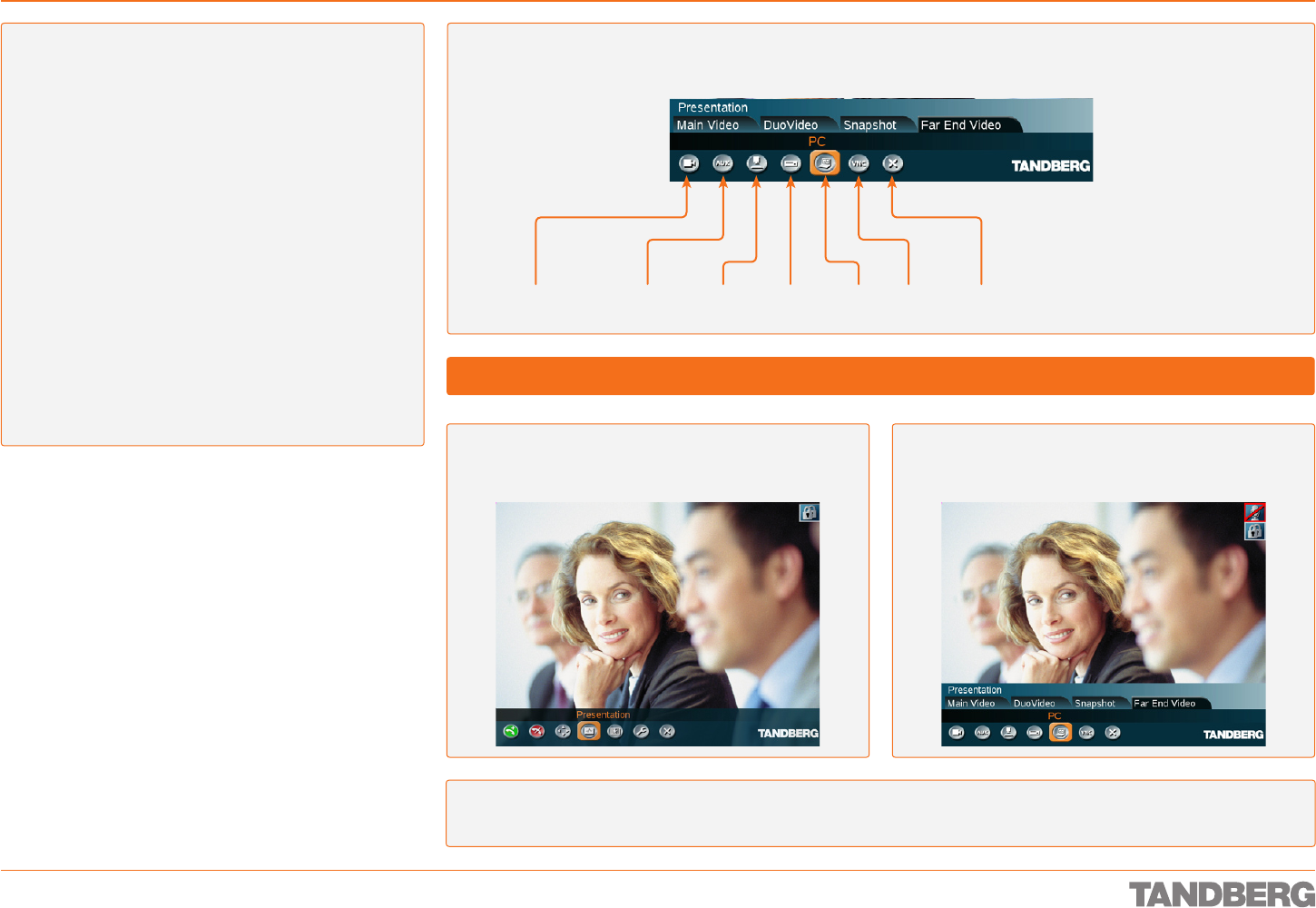
D 13954.01
JUNE 2006
48
TANDBERG 1700 MXP
USER GUIDE
Gaining Access to the Far End Video Sources
Video Meeting Features
About Far End Video Sources
In point-to-point video meetings your system may be con-
nected to a system with several inputs for various video
sources. You may get access to these by means of the Far
End Video controls.
Observe that your system can access the inputs only. The
far end may have connected other sources to the inputs than
the input names normally should suggest.
When the far end system is a TANDBERG system both
parties will be notified when one party tries to access one
of the video sources of the other party. This may or may not
take place with systems from other vendors also.
A text will be displayed for some seconds at the top of
both parties’ screen indicating the input source accessed.
Example: PC.
If you display the other party in full screen this will be the
only indication you get when the other party is accessing one
of your video sources.
If you set the screen to display both parties you will see
what the other party sees, since both incoming and outgoing
video are displayed on your screen.
In a call click OK to produce the menu line, if needed,
and navigate to the Presentation icon.
Click OK to display the Presentation menu and navigate
to the Far End Video tab.
Make your input selection and press OK to have the selected input shown on your screen.
Far End Video Options
As an example let us assume that your system is connected in a point-to-point video call to a large TANDBERG video system with
many inputs. You may then have several options:
Far end main
camera
Auxiliary
input
Document
camera
VCR/DVD PC VNC Back
Accessing the Far End Video Sources