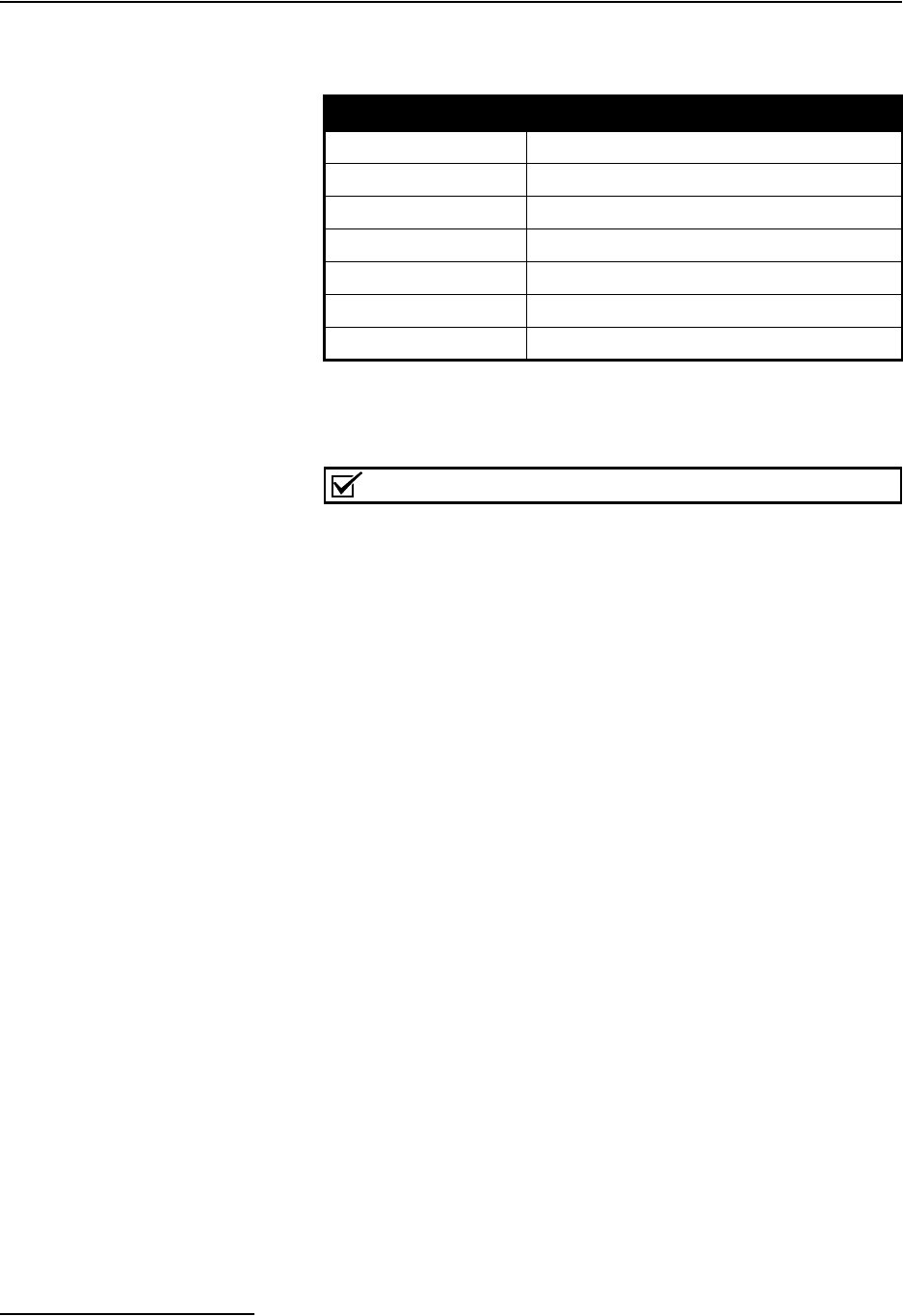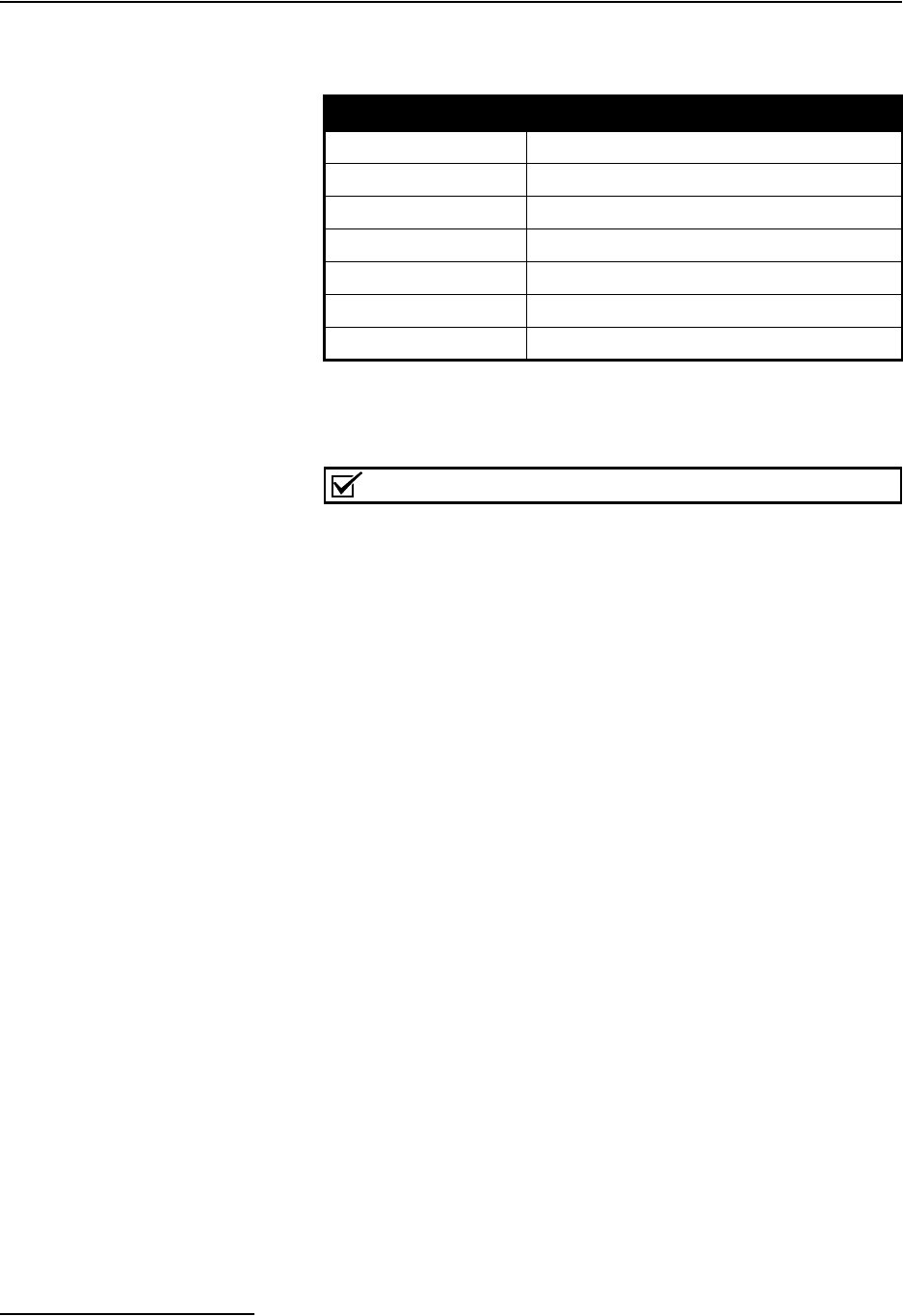
BioOptix™ 10
Section 2 Installation
2-14
2.2.6 Windows PC
Connection
The Windows
®
personal computer (PC) must meet the following
minimum requirements:
The PC should be set up according the manufacturer’s instruc-
tions. After the PC is fully operational, place it on the workbench
within 2 meters of the BioOptix 10.
Note
Greater lengths are possible with a user-supplied DB9 Serial
Extension Cable. Total length should not exceed 10 meters.
Connect the “Y” Serial Cable end labeled Computer Serial to the
RS-232 Serial Port on the PC.
2.3 BioOptix 10 Software
Installation
Install the BioOptix 10 Software on the Windows PC.
1. Locate the BioOptix 10 Software CD that was shipped with
the system.
2. After turning on the PC, insert the CD into the CD-ROM
drive.
3. Using Windows Explorer, locate and open the file named
setup.exe on the CD-ROM drive.
4. Follow the on-screen instructions to complete the software
installation.
2.3.1 Configuring
BioOptix 10 Software
After installing the BioOptix 10 software on the PC, the software
should be configured to match the hardware of the BioOptix 10
system. To configure the software:
1. Start BioOptix 10 software.
The software installation routine placed an icon on the
desktop. Double click this icon to start. Or, you can start
the software from the Windows Start button, navigating
through Programs>BioOptix 10>BioOptix 10.
2. From the BioOptix 10 menu, select Tools>Configure….
3. Match the Configuration dialog box settings to the hard-
ware.
❍ Rack – select the rack size/type that is installed on
the system.
Table 2-2 Windows
®
PC Minimum Requirements
Processor: Pentium, 133 MHz
RAM 32 MB
Hard Drive 20 MB available space
Operating System Windows
®
95, 98, 2000, NT, or XP
Communication Port One available RS-232 port
CD-ROM 16×
Monitor VGA or better (640×480 or higher resolution)