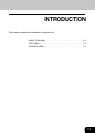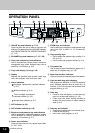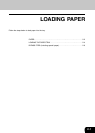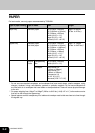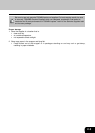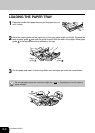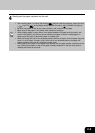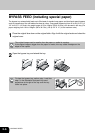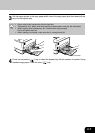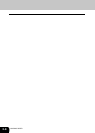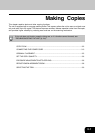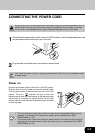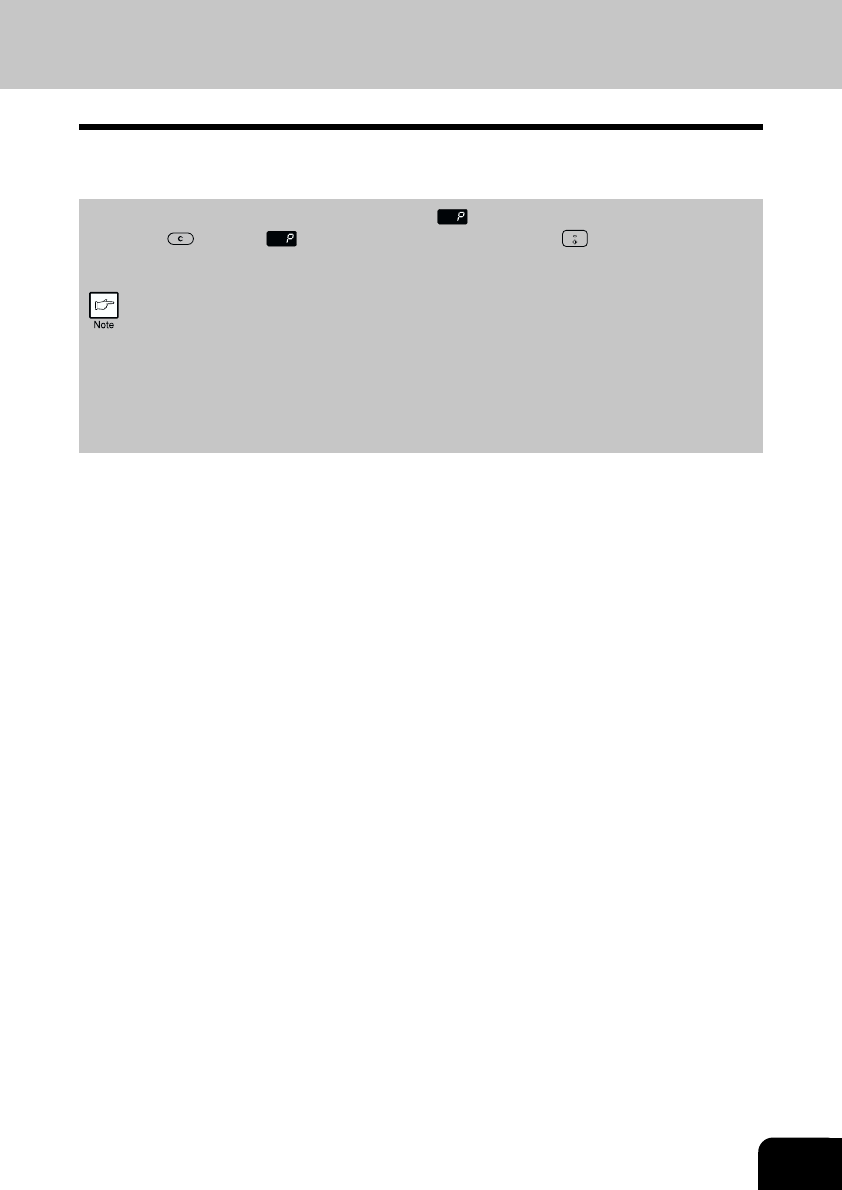
2-5
4
Gently push the paper tray back into the unit.
• After loading paper, to cancel the blinking without restarting copying, press the clear
(
) key. The in the display will go out and the start ( ) indicator will light up.
• Be sure that paper is free of rips, dust, wrinkles, and curled or bent edges.
• Make sure all the paper in the stack is the same size and type.
• When loading paper, ensure there is no space between the paper and the guide, and
check if the guide is not set too narrow causing the paper to bend. Loading paper in
these ways will result in document skew or a paper jam.
• When not using the unit for an extended period, remove all paper from the paper tray and
store it in a dry place. If paper is left in the unit for an extended period, the paper will
absorb moisture from the air, resulting in paper jams.
• When adding new paper to the paper tray, remove the old paper already contained in the
tray. Placing new paper on top of the paper already contained in the tray may result in
feeding two sheets at one time.