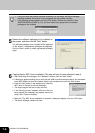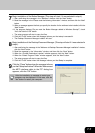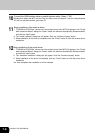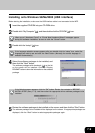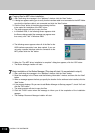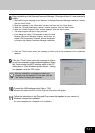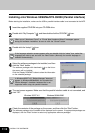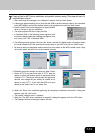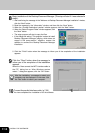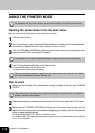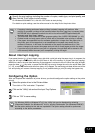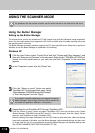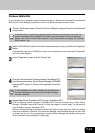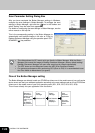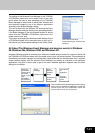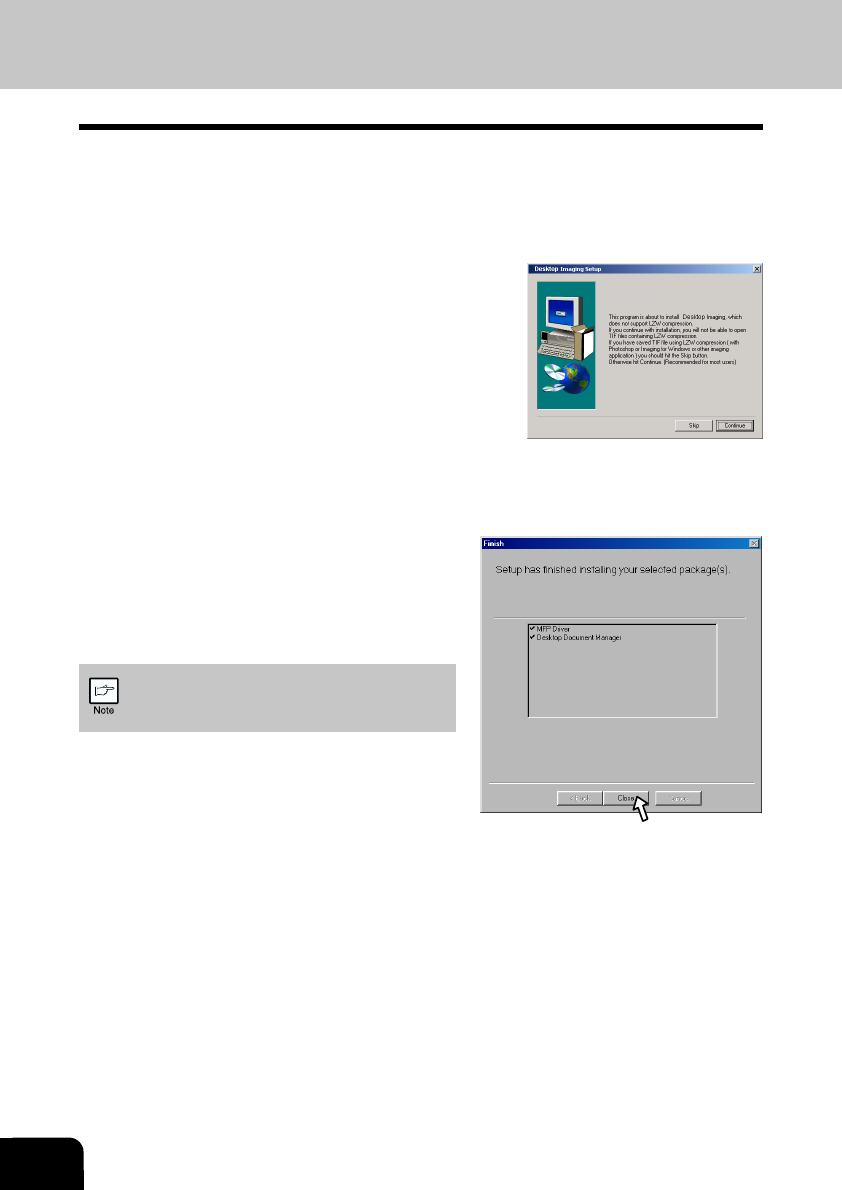
7-14
INSTALL THE SOFTWARE
8
Begin installation of the Desktop Document Manager (This step will start if it was selected in
step 4).
1. After confirming the message in the “Welcome to Desktop Document Manager installation” window,
click the “Next” button.
2. Read the message in the “Information” window, and then click the “Next” button.
3. When the “Choose Destination Location” window appears, click the “Next” button.
4. When the “Select Program Folder” window appears, click
the “Next” button.
• The setup program will start to copy the files.
• If the dialog box asking “This program is about to install
Desktop Document Manager imaging, which does not
support LZW compression.” appears, answer the
question to continue the Desktop Document Manager
installation.
5. Click the “Finish” button when the message to inform you of the completion of the installation
appears.
9
Click the “Close” button when the message to
inform you of the completion of the installation
appears.
When the “Now connect the MFP interface cable to
the PC.” dialog box or “After Windows system
restart...” dialog box appears, click the “OK” button.
After the installation, a message to restart your
computer may be displayed. In this case, click
the “Ye s ” button to restart your computer.
10
Connect the parallel interface cable. (p.7-30)
You have completed the installation of all the software.