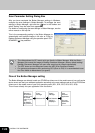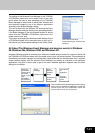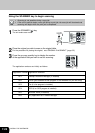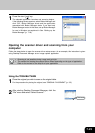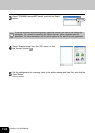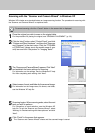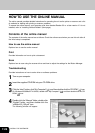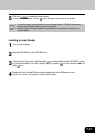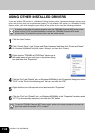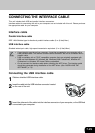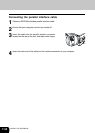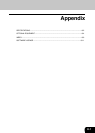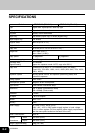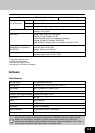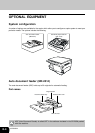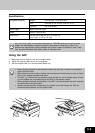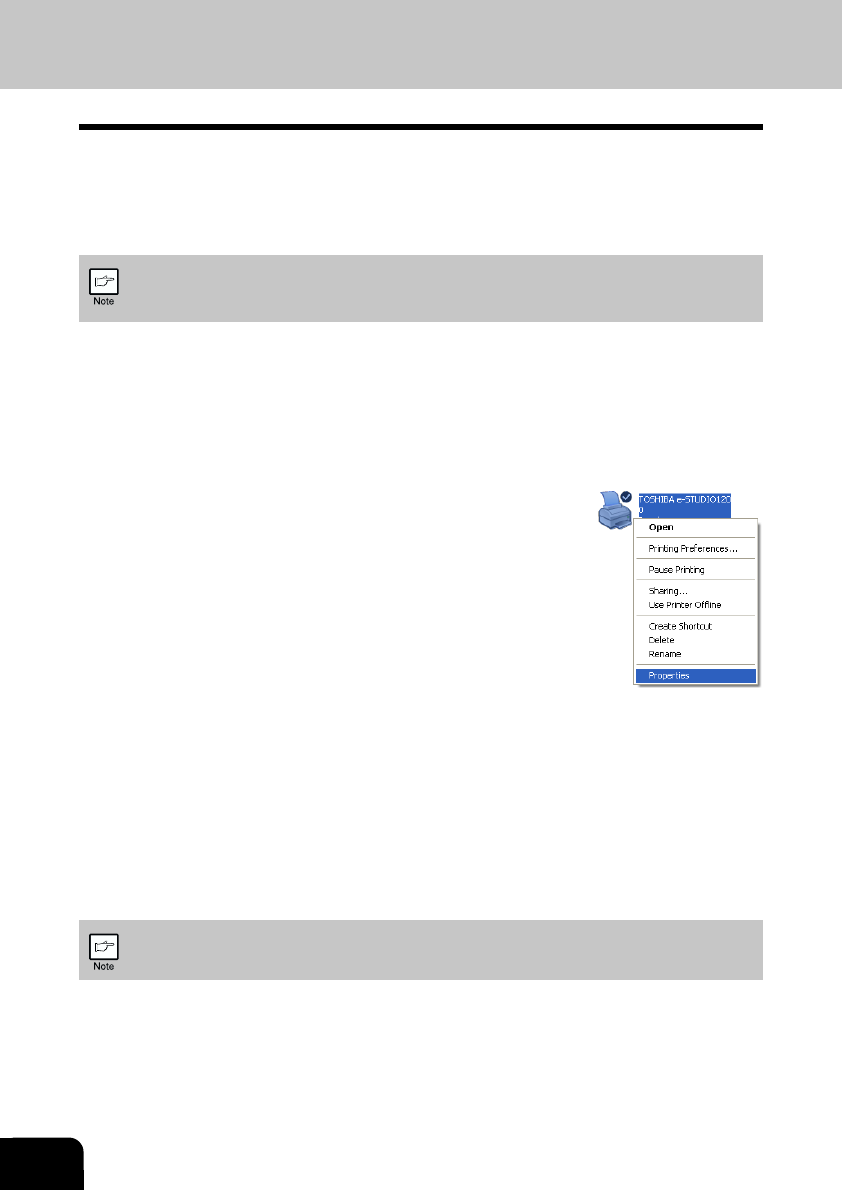
7-28
INSTALL THE SOFTWARE
USING OTHER INSTALLED DRIVERS
If you use another GDI printer or a Windows Printing System printer, interference between printers may
occur and printing may not be performed properly. To use another GDI printer or a Windows Printing
System printer, you must change the port setting of the printer driver using the following procedure.
If another printer does not operate properly when the TOSHIBA Personal MFP series printer
driver is set to “FILE” as described below, uninstall the TOSHIBA Personal MFP series
printer driver. To uninstall the printer driver, see the online manual.
1
Click the “start” button.
2
Click “Control Panel”, click “Printer and Other Hardware” and then click “Printer and Faxes”.
On Windows 95/98/Me/NT4.0/2000, select “Settings” and then click “Printers”.
3
Right-click the “TOSHIBA e-STUDIOxxx” (where xxx is
the model name of your unit) icon in the printer dialog
box and then click “Properties”.
4
Click the “Port” tab (“Details” tab - on Windows 95/98/Me) in the “Properties” dialog box, select
“FILE”: in the “Print to the following port” list box, and click the “OK”.
5
Right-click the icon of the printer to be used and click “Properties”.
6
Click the “Port” tab (“Details” tab - on Windows 95/98/Me) in the “Properties” window, select
“LPT1” (or the currently used port), and click the “OK” button.
To use the TOSHIBA Personal MFP series again, perform the same procedure but select the
port to be used (for example, LPT1) in step 4.