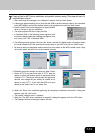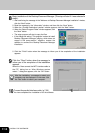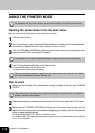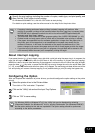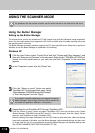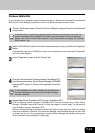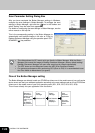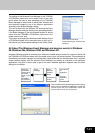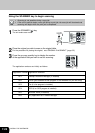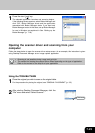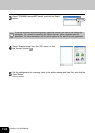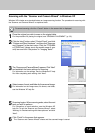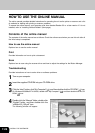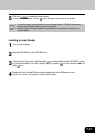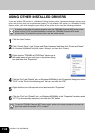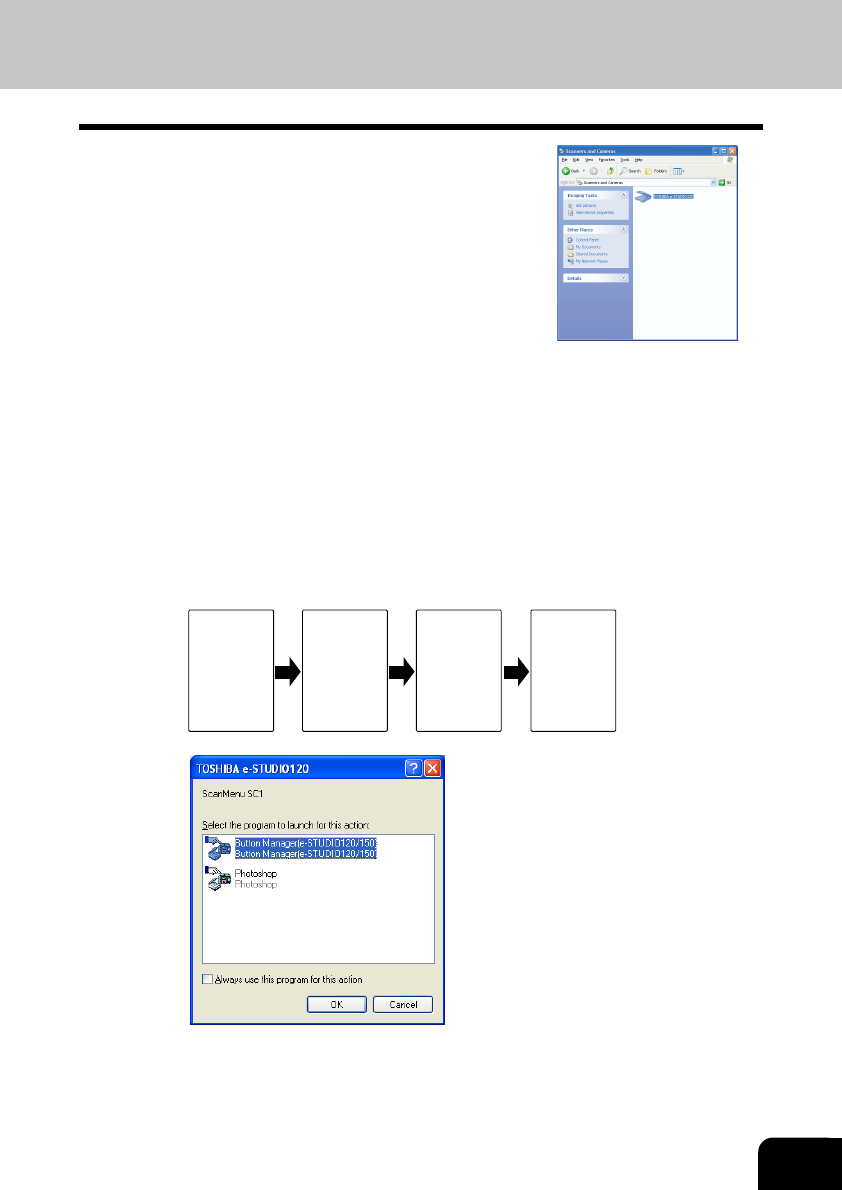
7-21
The settings for the Windows Event Manager for the TOSHIBA
e-STUDIOxxx (where xxx is the model name of your unit)
device allow the user to take advantage of the TOSHIBA
Button Manager to take control of events from Windows and
send scanned images to any of six different applications
according to the Button Manager setting.
This can be done with the Windows OS showing the Event
Manager selection dialog or directly into a selected application
if the Button Manager is the only allowed handler for device
events from the TOSHIBA e-STUDIOxxx (where xxx is the
model name of your unit).
This is done by changing the Windows device settings for the
e-STUDIOxxx (where xxx is the model name of your unit) in
the Scanner and Camera device settings in the Control Panel.
All About The Windows Event Manager and scanner events in Windows
98, Windows Me, Windows 2000 and Windows XP.
Windows Platforms provide a mechanism for software to handle external events for a scanner device like
the TOSHIBA e-STUDIOxxx (where xxx is the model name of your unit) series products. This mechanism is
controlled by the device manager on a device basis. Applications that can handle events from a scanner/
camera device register with the Windows Event Manager and shown as available in the registered
applications. The path an event takes to get to the user’s selected application depends upon the event
settings for the device.
This is the Control Panel
Properties dialog for "scanners and
Cameras".
Scanner e-
STUDIOxxx
(where xxx is
the model
name of your
unit)
SCANNER
key pressed.
Event
Manager
Windows OS
Event
Manager
selection
dialog
Displayed on
screen
User selects
an
application.
The user
application
opens.
This is the Windows Event Manager Selection Dialog.
Shown are two applications registered to handle the
scanner event from the e-STUDIOxxx (where xxx
is the model name of your unit) device.