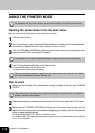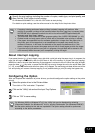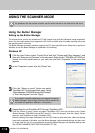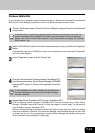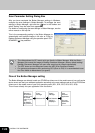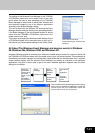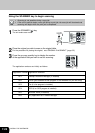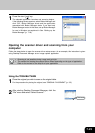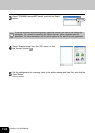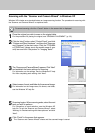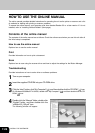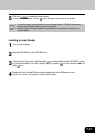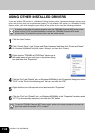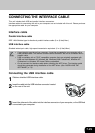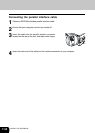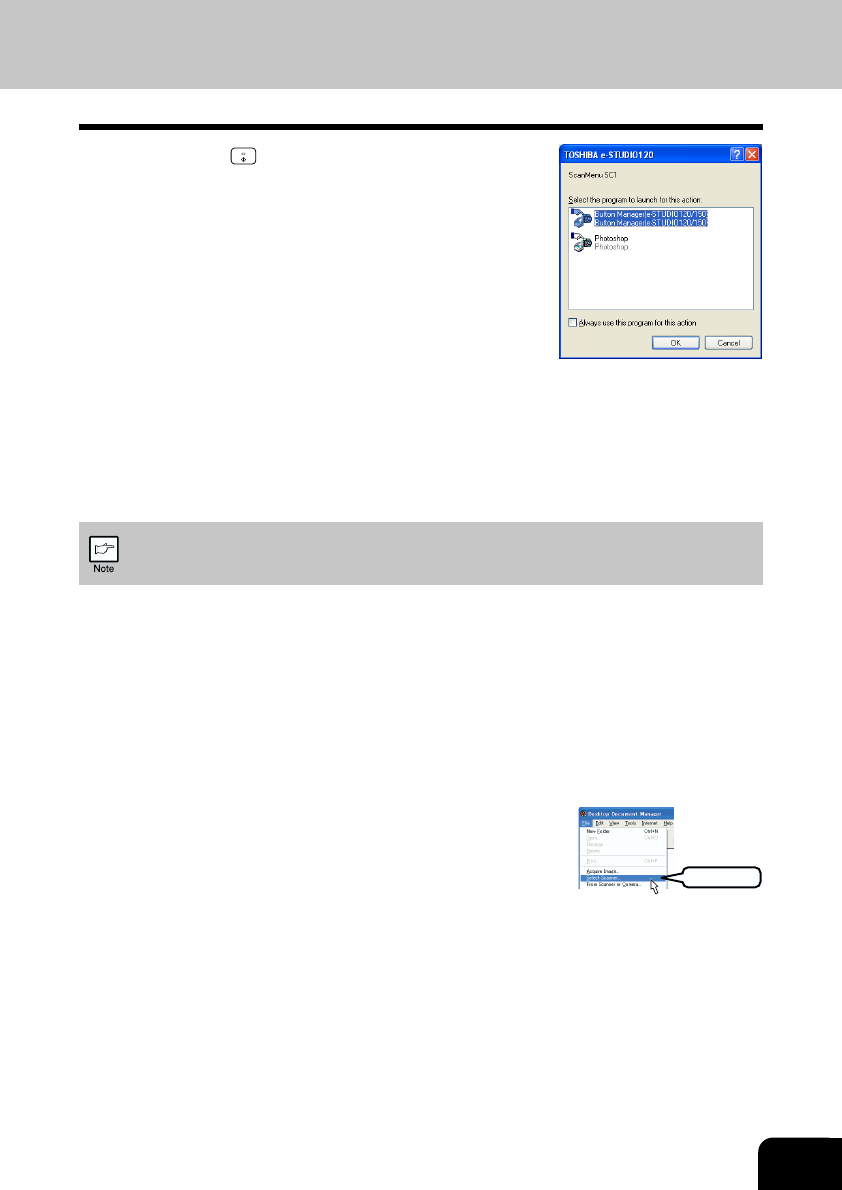
7-23
1
Press the start ( ) key.
The selected application launches and scanning begins.
If the following screen appears, select Button Manager and
click “OK”. Button Manager starts and the application
associated with Button Manager starts. If you want only
Button Manager to start in this case, set up Button Manager
for use in Windows as explained in See “Setting up the
Button Manager” (p. 7-18).
Opening the scanner driver and scanning from your
computer
Follow the steps below to open the scanner driver setup screen. As an example, this instruction is given
using Desktop Document Manager as an image capture application.
• Scanning is not possible during a copy and print job.
• The method for starting the scanner driver differs depending on the type of application.
Refer to the manual or the help file of your application.
Using the TOSHIBA TWAIN
1
Place the original you wish to scan on the original table.
For the procedure for placing the original, see “ORIGINAL PLACEMENT” (p. 3-5).
2
After starting Desktop Document Manager, click the
“File” menu and select “Select Scanner”.
Click here